How to Fix Muddy Sound With Real Tech Audio and Windows 7
Method 1 of 2:
Disabling Audio Enhancements
-
 Right-click the speaker in the taskbar. This icon appears in the lower right corner of the screen. Right-clicking it will open up a menu with a number of sound options.
Right-click the speaker in the taskbar. This icon appears in the lower right corner of the screen. Right-clicking it will open up a menu with a number of sound options.- If you do not see a speaker icon you may need to first click the arrow button to expand and display all task bar items.
-
 Select 'Playback Devices' from the menu. This will open a list of your speakers and other connected audio devices. Your computer speakers will have a label (for example, RealTek HD Audio).
Select 'Playback Devices' from the menu. This will open a list of your speakers and other connected audio devices. Your computer speakers will have a label (for example, RealTek HD Audio). -
 Select your speakers from the list and press 'Properties'. This button is located in the lower right of the window and will open a second window with more speaker options.
Select your speakers from the list and press 'Properties'. This button is located in the lower right of the window and will open a second window with more speaker options. -
 Click the 'Enhancements' tab. This tab will display information about any enhancements that are being applied to your sound device. If the box next to the enhancement name is checked, then it is active.
Click the 'Enhancements' tab. This tab will display information about any enhancements that are being applied to your sound device. If the box next to the enhancement name is checked, then it is active.- If your computer came with additional enhancement software, it may have its own tab on this menu. If you see any additional tabs (beside the defaults like General, Levels, Enhancements, and Advanced) then select those tab as well to disable all your enhancements.
- For a more permanent solution, you can remove the separate enhancement software permanently by going to 'Control Panel"'s "Add or Remove Programs' and selecting to uninstall the enhancement software.
-
 Click the 'Disable enhancements' check box. This button appears at the top of the list of enhancements.
Click the 'Disable enhancements' check box. This button appears at the top of the list of enhancements. -
 Click 'Apply' to save your changes.
Click 'Apply' to save your changes. -
 Test your sound. Play some audio to see if your sound quality has improved.
Test your sound. Play some audio to see if your sound quality has improved.
Method 2 of 2:
Troubleshooting and Workarounds
-
 Turn down your computer volume. Click the speaker icon in the lower right taskbar and adjust the computer volume down. High volume may be causing some distortion with your sound.
Turn down your computer volume. Click the speaker icon in the lower right taskbar and adjust the computer volume down. High volume may be causing some distortion with your sound.- If you have speakers connected to your computer, try adjusting their volume as well to make the sound clearer.
-
 Update your audio drivers. A driver update can fix bugs that may be causing your audio problems. You can go to Realtek's website and search for your audio device or you can search your computer manufacturer's support website for your specific computer model. Download and run the installer, then restart the computer.
Update your audio drivers. A driver update can fix bugs that may be causing your audio problems. You can go to Realtek's website and search for your audio device or you can search your computer manufacturer's support website for your specific computer model. Download and run the installer, then restart the computer.- Updating the drivers will sometimes re-enable your enhancement software. You may have to go back and disable it after the update.
-
 Acquire an external sound card. If you're willing to spend some money, an external sound card will likely give you a noticeable improvement in sound quality. Most external sound cards connect via USB and coexist with your current sound device.[1]
Acquire an external sound card. If you're willing to spend some money, an external sound card will likely give you a noticeable improvement in sound quality. Most external sound cards connect via USB and coexist with your current sound device.[1]- Desktops can use either internal or external sound cards. Laptops usually can only use external devices due to a lack of physical space. Either is likely to be an improvement over the built-in sound chip that your computers shipped with.
- USB sound card replacements vary widely in price but can be acquired for under $10.[2]
4.5 ★ | 2 Vote
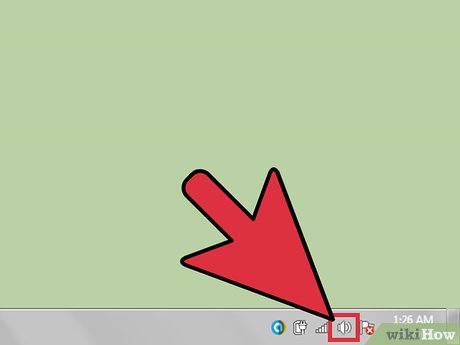
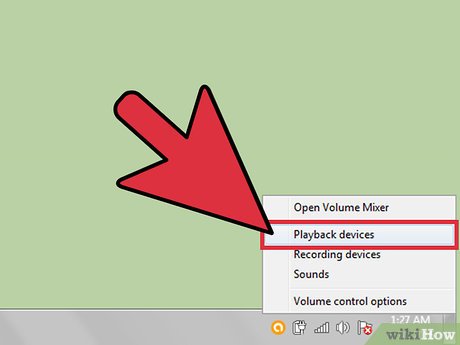
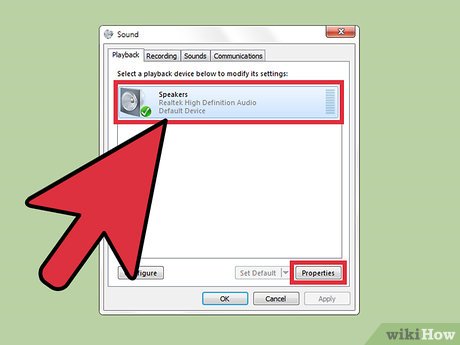




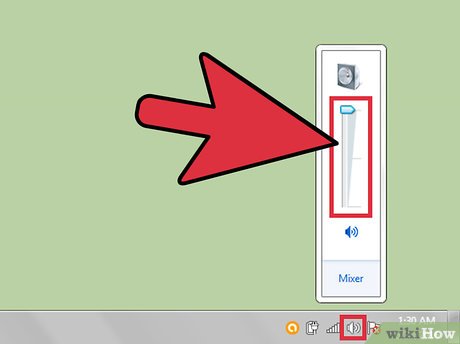
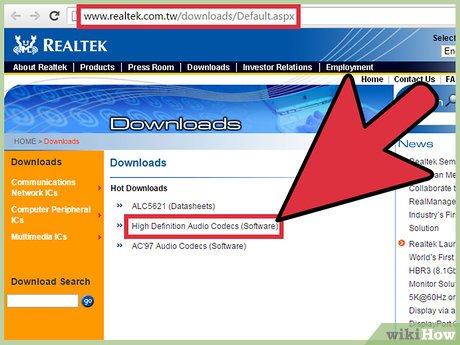
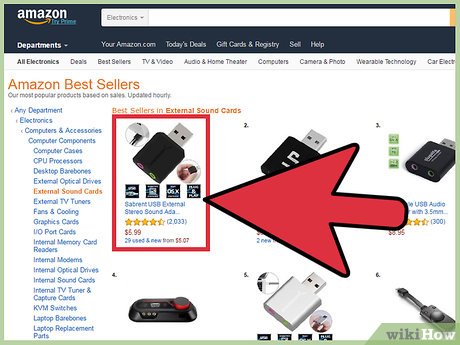
 How to Turn Off User Account Control in Windows 7
How to Turn Off User Account Control in Windows 7 How to Move on After Windows 7 End of Support
How to Move on After Windows 7 End of Support How to Repair Windows 7
How to Repair Windows 7 How to Set a Default Sound Device on Windows 7
How to Set a Default Sound Device on Windows 7 How to Lock the Windows 7 Taskbar
How to Lock the Windows 7 Taskbar How to Install Python Packages on Windows 7
How to Install Python Packages on Windows 7