How to fix the error of the Apple ID Sign Out button being grayed out
To log out of your Apple ID account, you just need to click the Log Out button in the account management interface. However, sometimes we will encounter an error that we cannot log out of our Apple ID account, the Log Out button is grayed out, which cannot resolve iCloud synchronization issues. There are a few ways to fix the error of logging out of Apple ID, the Log Out Apple ID button is grayed out according to the instructions below.
Turn off time limit on iPhone
Screen time limits on your iPhone can prevent you from signing out of your Apple account. So check if you have screen time limits enabled on your iPhone and turn them off to fix the Sign Out Apple ID button grayed out.
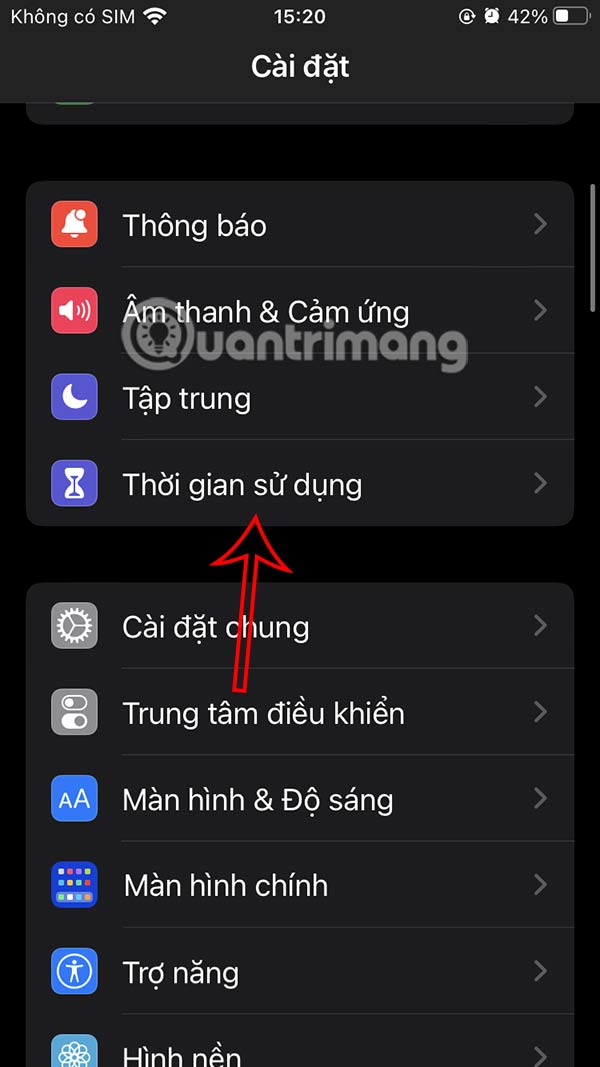
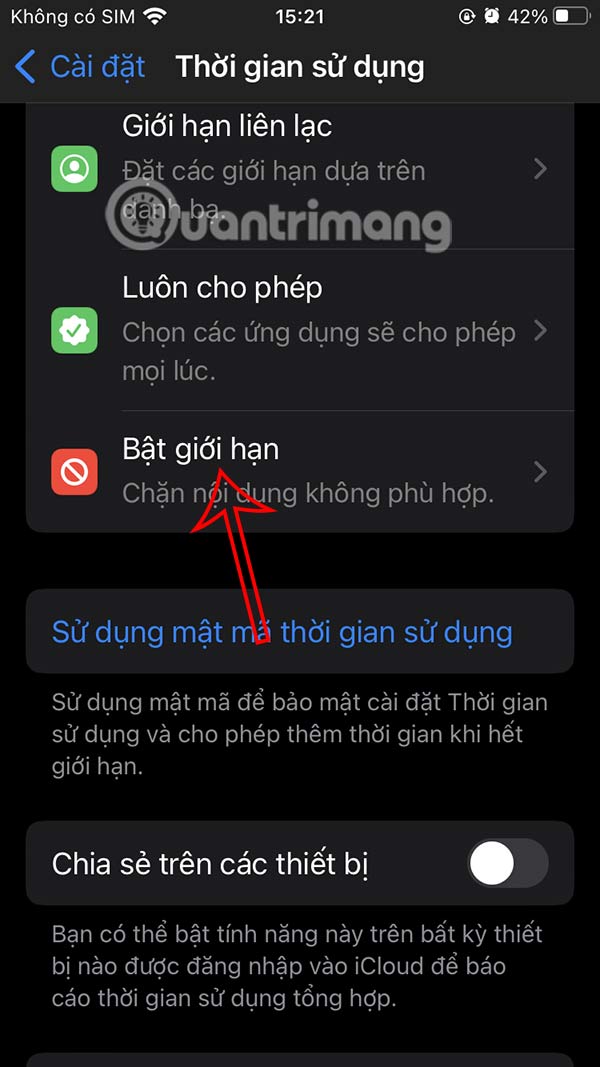
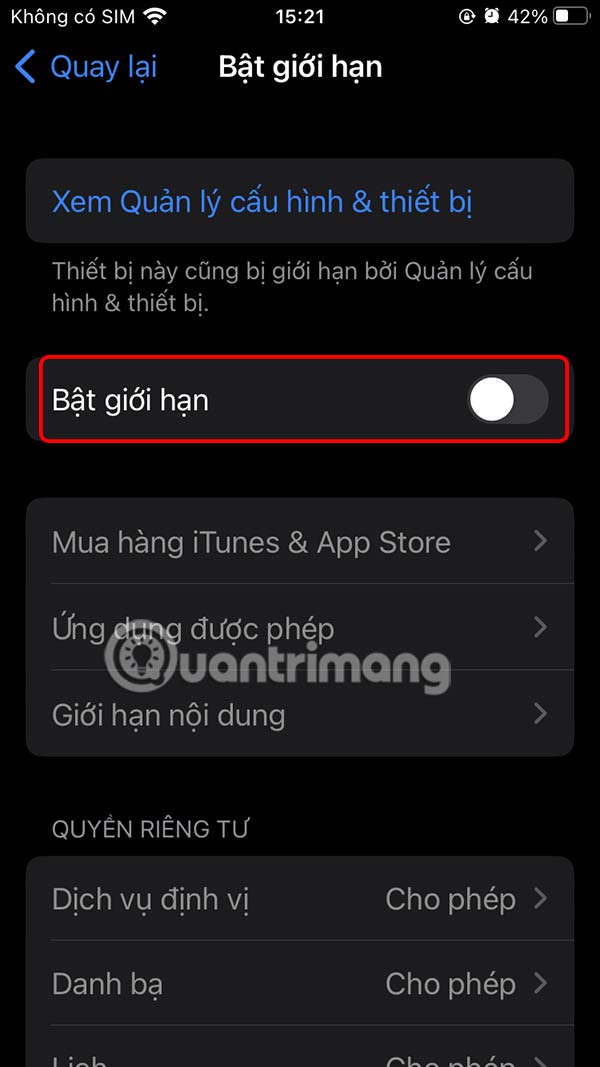
Turn off focus sharing on iPhone
You go to Focus mode on your iPhone, then turn off Share across devices .
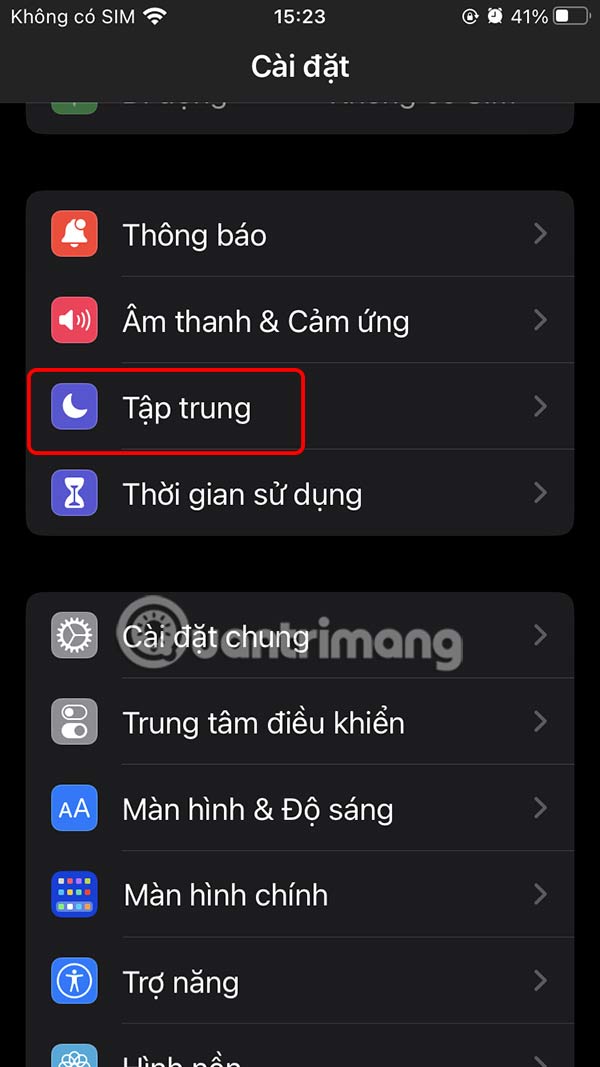
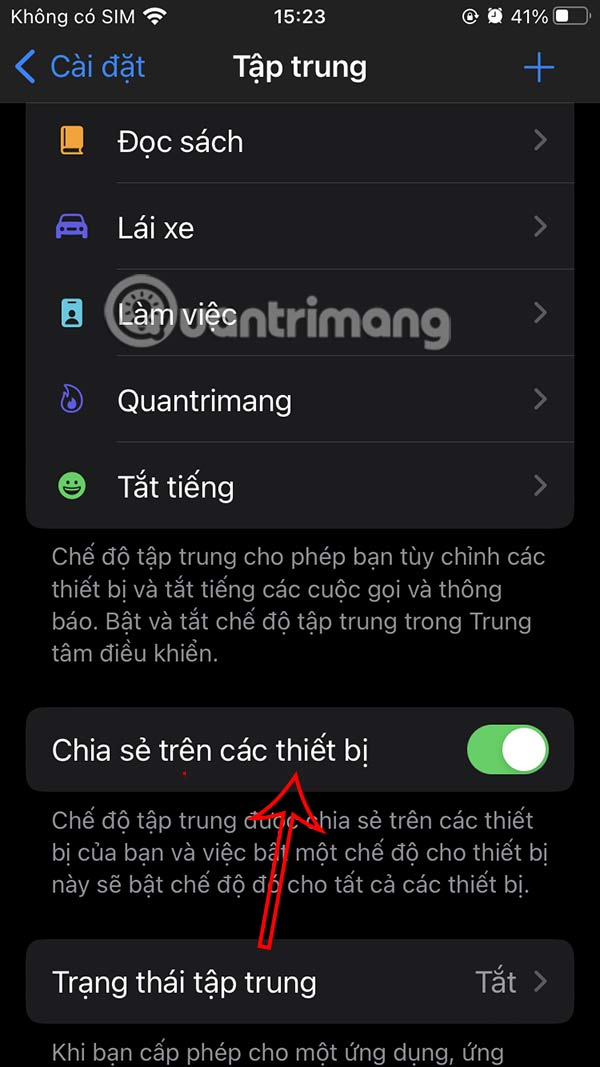
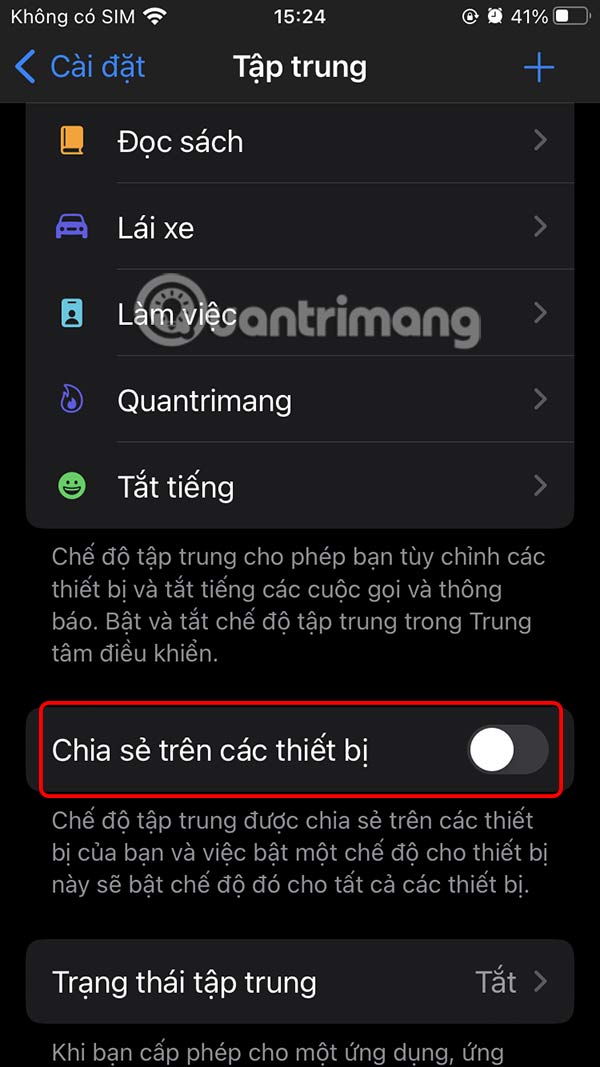
Turn off Focus mode is active
If you're using a focus mode on your iPhone like Work, Sleep, or some other mode, turn it off in Control Center before trying to sign out of your Apple account.
Restart your iPhone or iPad
Restarting your iPhone will fix some existing errors on your iPhone, including the error of not being able to log out of your Apple ID account.
Reset all settings on iPhone
In case you try the above methods but it does not work, finally reset all settings to the previous default of iPhone. Thus, the error of not logging out of iPhone account will be fixed immediately.
You should read it
- Fix the Yes button error in UAC disappearing or graying out in Windows 10
- Home button on iOS 10 device slowly responds, this is how to fix errors
- Apple officially locked iOS 11.3 sign
- Apple officially locks iOS sign 12.1.4, 13.0, 13.1.1
- Apple was sued collectively in the US because of a power button error on iPhone 4, 4s and 5
- Apple's new ultra-thin laptop has a screen error
 Are you using your iPhone's handy lock screen widget feature?
Are you using your iPhone's handy lock screen widget feature? Instructions to turn off Apple Intelligence
Instructions to turn off Apple Intelligence How to Receive Full Screen Calls on iPhone
How to Receive Full Screen Calls on iPhone Why Use Chrome Instead of Safari on iPhone?
Why Use Chrome Instead of Safari on iPhone? Shorten links and create QR Codes with goo.gl
Shorten links and create QR Codes with goo.gl How to register a bitly account and shorten bitly links
How to register a bitly account and shorten bitly links