Fix the Yes button error in UAC disappearing or graying out in Windows 10
When you try to open a program with admin rights, the User Account Control (UAC) dialog box appears. But sometimes the Yes button in this dialog box may be missing or gray.
The cause of the error
This problem usually occurs when no other admin account exists in the system and your account no longer has administrative rights. In this guide, TipsMake will show you an easy way to troubleshoot that UAC privilege issue.
Fixed a bug where the Yes button in the UAC disappeared or turned gray
1. Open the Command Prompt window without admin rights. Enter the following command and press Enter.
SHUTDOWN /R /O -T 002. The computer will log you out and display the Choose an option screen . Click on Troubleshoot.
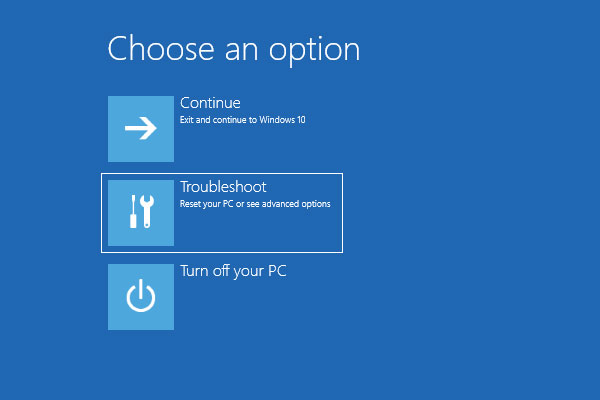 Click on Troubleshoot
Click on Troubleshoot 3. Select Advanced options.
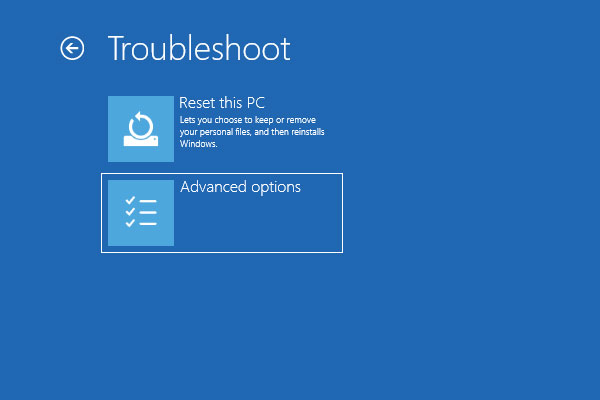 Select Advanced options
Select Advanced options 4. On the next screen, click Startup Settings.
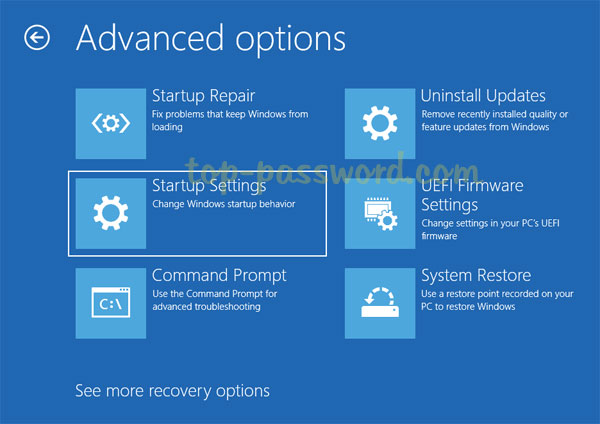 Click Startup Settings
Click Startup Settings 5. From the Startup Settings window , click Restart.
6. When Windows restarts into the Startup Settings screen again, press 6or F6to select 'Enable Safe Mode with Command Prompt' .
 Select 'Enable Safe Mode with Command Prompt'
Select 'Enable Safe Mode with Command Prompt' 7. Although the built-in Administrator account is disabled and hidden, this account will still be displayed on the Safe Mode login screen . You can click on it to log in without a password.
8. After logging in, the Administrator Command Prompt will open. To fix the problem of the missing Yes button or grayed out in UAC, enter each of the following commands to change your password, change your account to admin and activate it.
net user YOUR_USER_NAME YOUR_NEW_PASSWORDnet localgroup Administrators YOUR_USER_NAME /addnet user YOUR_USER_NAME /active:yes9. Restart the computer as usual.
If you previously set a password on the built-in Administrator account and you cannot remember the password, the above method will not work. You can refer to the article: Forget Windows 10 password, here is how to break the Windows 10 password without using the third tool to reset the password and set up your account. This will also make the Yes button in the UAC dialog box clickable.
You should read it
- How to fix missing applications when updating to Windows 10 Fall Creators Update
- Hide the Search button and the Task View button on the Taskbar on Windows 10
- Turn off password display in Windows 8 when logging in
- How to remove the power button at the Windows login screen
- Create Start button on Windows 8
- How to fix boot errors on Windows 8
 How to access and use the Voice Recorder application in Windows 10
How to access and use the Voice Recorder application in Windows 10 How to display the File Pane Preview Pane on Windows 10
How to display the File Pane Preview Pane on Windows 10 How to change the lock screen background in Windows 10
How to change the lock screen background in Windows 10 How to turn on / off Windows Sandbox on Windows 10
How to turn on / off Windows Sandbox on Windows 10 How to install Slack on Windows 10
How to install Slack on Windows 10 Specify how to group Taskbar buttons in Windows 10
Specify how to group Taskbar buttons in Windows 10