How to fix TeamViewer black screen error
TeamViewer is currently the connection software, which controls the most remote computers used by many people. However, during the process of using it, inevitably errors, such as screen black errors. This error occurs when your computer connects to another computer.
Then the computer wallpaper will disappear and replace it with black. The interface will only display the content of the access only. Actually this is not a bug on TeamViewer, but only the default setting on the software. The following article will guide you to fix black screen error on TeamViewer.
- How to use Teamviewer without installation
- Limit remote control to Teamviewer
- Here's how to check if your TeamViewer account is hacked.
Instructions to fix TeamViewer black screen error
Step 1:
First, access the TeamViewer software and then click on the Extras section at the top of the interface, then click on the Management options section.
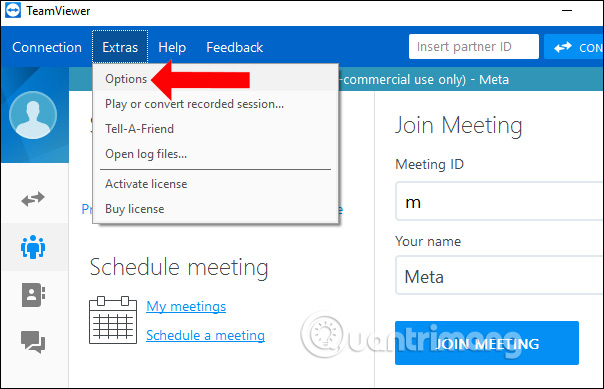
Step 2:
Switch to the new interface and click on the Remote Control management group, then look to the right. Continue unchecking the content Remove remote wallpaper . Finally click OK to save. Immediately the computer wallpaper will display again as the original.
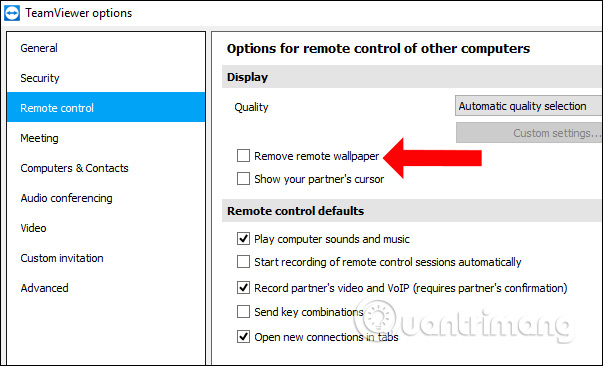
TeamViewer sets the default to delete computer wallpaper when another computer connects and accesses your computer. Then the computer screen will automatically replace with the black background that you think is the error on TeamViewer. For computers with low configurations, deleting the wallpaper will help a lot, avoiding the jerky or lagging picture, or the unstable Internet connection.
See more:
- Ways to access and control your computer remotely
- Activate and configure Remote Desktop for Administration on Windows Server 2003
- How to control the remote computer with Ultraviewer
I wish you all success!
 How to set a fixed password on Teamviewer
How to set a fixed password on Teamviewer Tips for setting up Wi-Fi networks useful
Tips for setting up Wi-Fi networks useful How to manage Tenda router remotely
How to manage Tenda router remotely How to share audio on TeamViewer
How to share audio on TeamViewer How is wired (Ethernet) better than wireless (Wi-Fi)?
How is wired (Ethernet) better than wireless (Wi-Fi)? How to check what computer is sharing data
How to check what computer is sharing data