How to fix problems when playing games on a PC
Many people prefer to play games on a PC than play on a gaming machine, but because computers are more complex and lack standardized parts such as game consoles, graphics or performance problems often occur. This article will look at some of the most common gaming incidents on PC and how to fix it.
Problems playing PC games and how to fix them
- 1. Artifact phenomenon
- 2. Lag during game play
- 3. Freeze / hang
- 4. Tearing phenomenon (Screen Tearing)
- 5. The game crashes
1. Artifact phenomenon
The term Artifact refers to heavily deformed images. With video games, this term refers to all strange graphic images. You may find that the image is missing or deformed, distortion appears on the image or the like.
Because your video card is the component responsible for processing images and sending them to the screen, these problems often originate from GPUs. You need to be sure to update the graphics card driver.

If there are still graphic problems while playing the game after updating the driver to the latest version, you should check the system temperature. If the system is hot, computer cleaning is a simple and effective method because a lot of dust accumulates, which will overheat, harming the video card and other components. In case of overclocking the GPU, consider making it return to normal.
You can use diagnostic tools like HWMonitor to monitor the graphics card temperature. There is no exact number for the graphics card, but in general it should be between 30 and 40 degrees C when not working. When playing games, it is up to 60 - 80 degrees Celsius is normal but over 90-100 degrees Celsius is too hot.
Finally, you should stress the GPU test to check the problem. If during the test, you still have image problems, it is likely that your video card is corrupted.
2. Lag during game play
Lag indicates the delay between the operation you performed in the online game and the server's response to what you did.
Internet connection quality also affects lag. Therefore when encountering lag issues while playing, you should make sure to close all bandwidth-intensive tasks running on the network, stop downloading or stream video and make sure not to run any torrents.
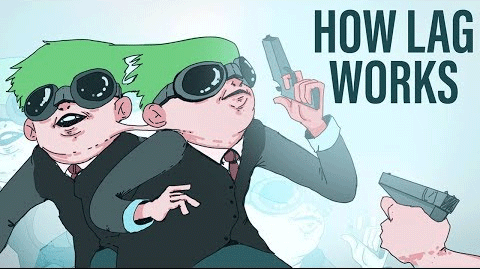
Lag is a problem on an unstable Internet connection. If you are playing online via Wifi, you should switch to connecting to a wired network.
Note, the game you are playing may also affect latency. If the game uses peer-to-peer (P2P) settings, like Call of Duty, your experience will be affected if other players have poor connectivity.
Network ping indicator
When troubleshooting lag, you should know about ping. This is the value in milliseconds, indicating the duration of your action to the server and returning to your device. The higher the ping, the longer the delay.
Most games provide ping in real time so you can assess your connection status. In general, you will notice a lag issue when the ping is above 100. If your ping is 50 or lower, you will not have the problem.
One thing you need to remember is that position plays a huge role in determining ping. If you are in the US and playing games on an EU server, you will have a higher number of pings because the input must move larger distances. This is why you should choose a server near you.
3. Freeze / hang
If you often encounter sudden freezing on offline games, this means that one of the components of the system has a problem.
You can perform a few quick steps to troubleshoot crashes during game play. If possible, try setting the game settings to a lower level so that it doesn't take up a lot of resources. Close other programs running on the PC to not use RAM and CPU. And make sure the drive has free space.
If the above does not solve the freezing problem, you should review the computer hardware information to ensure the game parameters you are playing. You can upgrade if the system is not working. For example, SSD hard drives provide better load times than older HDDs and you need more RAM so the game can run smoothly.
- Differences between SSD and HDD hard drives
4. Tearing phenomenon (Screen Tearing)

This occurs when your screen displays multiple frames from a game at the same time, divided into two or more sections that are not correctly aligned.
Unlike many other PC gaming problems, this is not a bug of any component. The tearing phenomenon occurs because the video card power supply to the screen is asynchronous in accordance with the screen refresh rate. In fact, the video card sends a new frame before the screen ends showing the last frame, so you will see a broken image containing both frames.
Most games include a feature called V-sync to solve this problem. Activating it will prevent the video card from updating the screen until the screen ends the current refresh cycle. Although this helps to prevent image tearing, it can cause input delays. The input delay is different from the network delay and it refers to the delay between control inputs and games.
Therefore, depending on the type of game you are playing, you should decide whether to turn on V-sync or not. In a multiplayer game, you should turn it off. But in a slow-paced game, using V-sync will make your screen look better.
5. The game crashes
Although the image and performance issues are very annoying, at least you still play the game, unlike when the game crashed. This is extremely annoying, it causes you to lose progress in the game and if it happens often, you can't even play.
You can also implement some of the above mentioned measures to fix this problem. You need to check the video driver update to the latest version, the system needs to meet the game requirements. Restarting the computer to check this is a temporary problem.
After checking the above, if you still cannot fix the problem, you can try disabling antivirus software and other software that may affect the game's operation. Also, you should try running the game with administrative rights.
Next try installing the game again to determine all the files that are installed correctly. You can search to see if people who play the game have problems like you. If so, they can show you how to fix it.
This article has looked at some of the common issues when playing PC games and how to solve them. Hope the article is useful to you.
You should read it
- Pros and cons of playing games on emulators
- How to reduce lag when playing online games
- Top 10 most multiplayer role-playing games today
- Mobile games and web games kill time effectively during long breaks
- New hidden games appear on Google, want to play must turn off Wifi, 3G / 4G
- Instructions for installing WTFast to reduce ping when playing online games, when the cable is broken
 Top 6 best launcher games to launch and organize PC games
Top 6 best launcher games to launch and organize PC games How to fix FPS error in A Plague Tale: Innocence
How to fix FPS error in A Plague Tale: Innocence Summary of Mortal Kombat 11 shortcuts on computers
Summary of Mortal Kombat 11 shortcuts on computers Download and install the game of shooting dinosaur eggs on the computer
Download and install the game of shooting dinosaur eggs on the computer How to unlock the whole ends in Mortal Kombat 11
How to unlock the whole ends in Mortal Kombat 11 Configure play Tom Clancy's Ghost Recon: Breakpoint
Configure play Tom Clancy's Ghost Recon: Breakpoint