How to fix Outlook error not receiving Mail
Microsoft Outlook is a professional office application of Microsoft with the function of sending and receiving email. Suddenly one day you are using the normal application, you get an error not to receive mail. So how do you handle? Invite you to follow the article below!

1. Check Internet connection
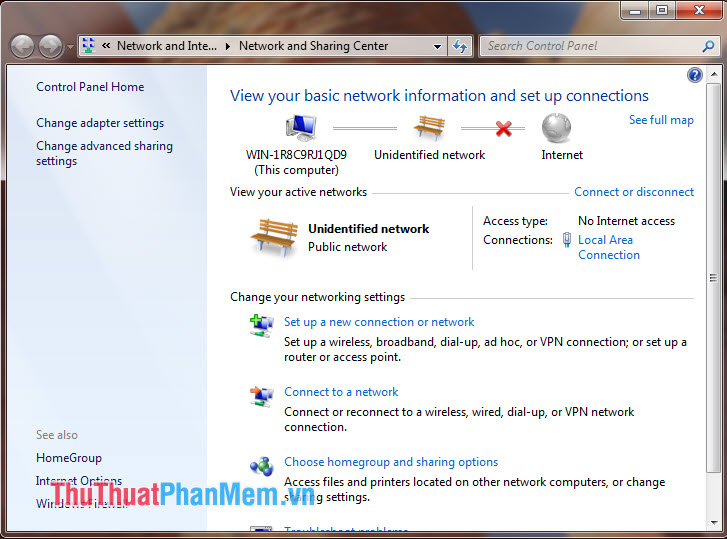
Sometimes the most fundamental error that prevents us from receiving an email is the loss of an Internet connection. We simply check the Internet connection, try turning off the modem / router Internet again.
2. Outlook switches back to Offline mode

As you can see in the image above, you may notice that the Status bar has Working Offline, which means that your Microsoft Outlook has been switched to offline mode. To receive and send e-mail, we must reactivate Microsoft Outlook by going to Send / Receive => Work Offline . If you notice below the words Connected means the software has successfully switched to Online mode.
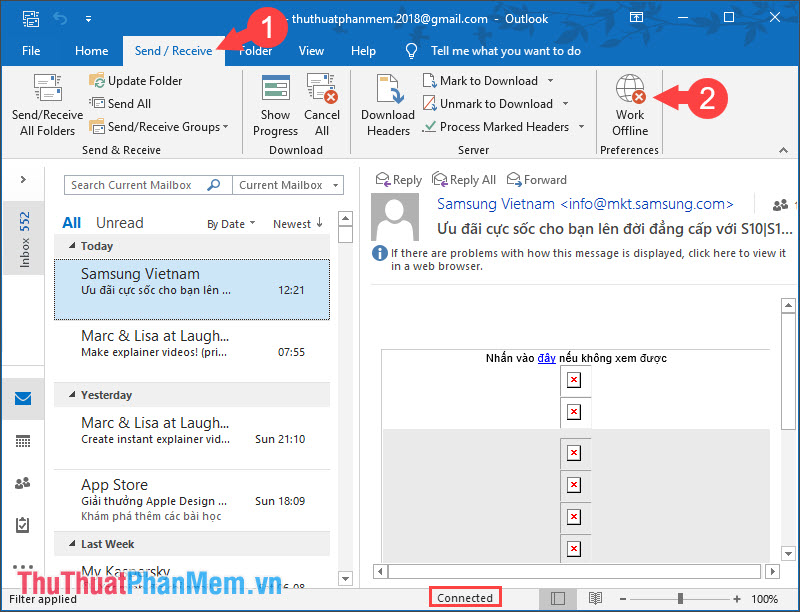
3. Reset your Outlook account
Step 1: Go to Control Panel => Mail (Microsoft Outlook 2016) (32-bit) .
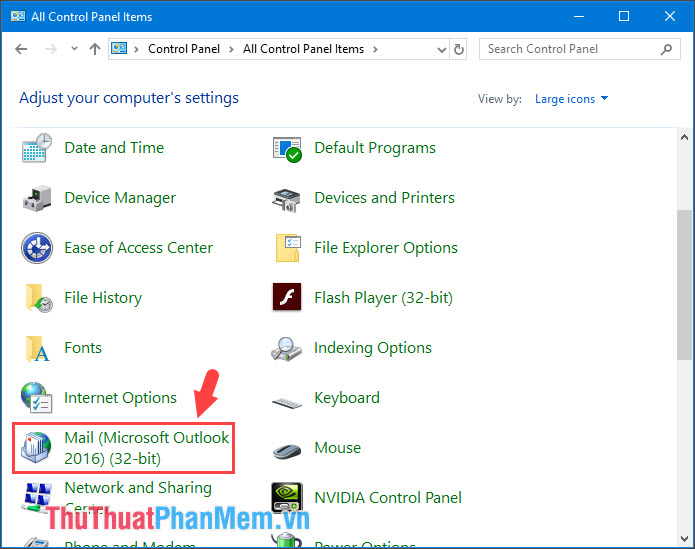
Step 2: Select Show Profile .
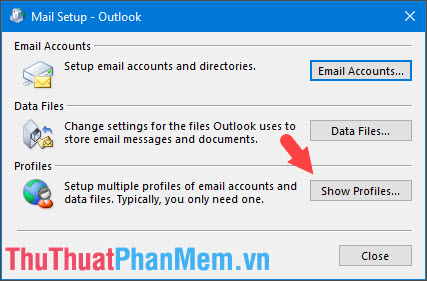
Step 3: Click Add to add your Outlook account.

Step 4: You fill in the email information such as name, mail address, password.

4. Revise the Microsoft Office installer
Step 1: Go to Programs and Features , right click on Microsoft Office installer and select Change .
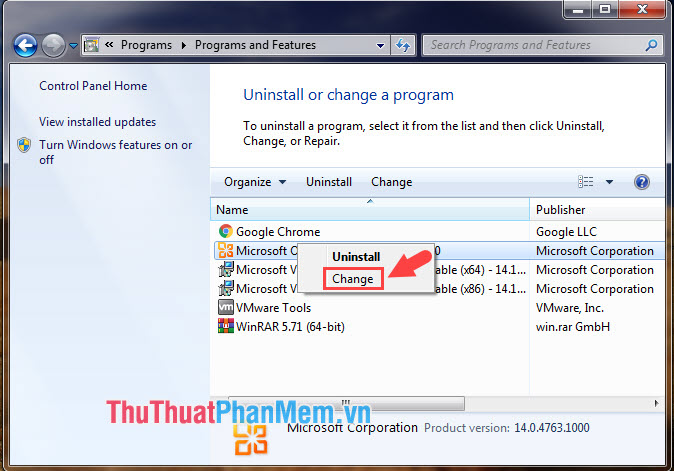
Step 2: Choose Repair => Continue .
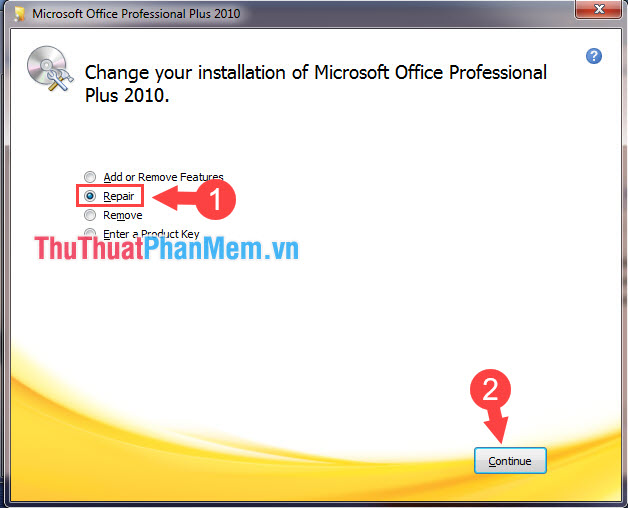
After the notice of completion, you click Close to close the application.
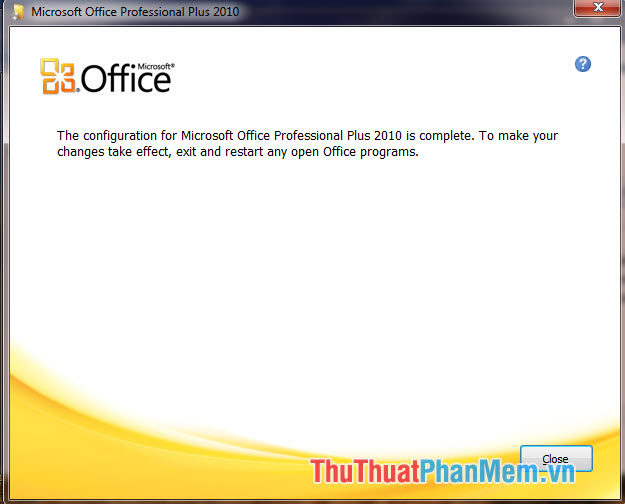
With instructions to fix Outlook not receiving mail in the article. Please leave your comments and comments to the article in the comment section below! I wish you a new day of work and study effectively!
You should read it
- All problems with PST, Profile, Add-in ... errors on Outlook and how to fix them
- What is Outlook Mail? How to register and use Outlook mail for beginners
- Discover 6 features of Outlook mail
- Instructions on how to Recall, recover mail sent in MS Outlook
- How to fix error code 0x80004005 in Outlook
- How to retrieve an Outlook account password
 How to copy data from real machine to VMware virtual machine
How to copy data from real machine to VMware virtual machine Top 5 best dictionary software for computers
Top 5 best dictionary software for computers The software converts CAD to Word the fastest and most standard
The software converts CAD to Word the fastest and most standard How to record the entire call on Skype
How to record the entire call on Skype Instructions for downloading Ubuntu - Download the latest Ubuntu
Instructions for downloading Ubuntu - Download the latest Ubuntu How to compress and decompress ZIP files quickly
How to compress and decompress ZIP files quickly