How to fix duplicate Outlook mail error
Some people encounter the error that outgoing Outlook mail automatically duplicates with identical content, then the mail you send will automatically be duplicated to the recipient. The cause of this situation is due to a problem with the Internet connection, leading to the email automatically multiplying a file. Or in cases where anti-virus software is installed on the computer, it has an email filtering feature that causes emails to be sent slowly, leading to a situation where Outlook emails are stuck and sent continuously. The article below will guide you how to fix Outlook email errors automatically duplicating.
How to fix automatically duplicated Outlook mail
Step 1:
At the interface in Outlook, click on File and then select Info in the list on the left of the interface. You look to the right and click on Account Settings then select Account Settings.
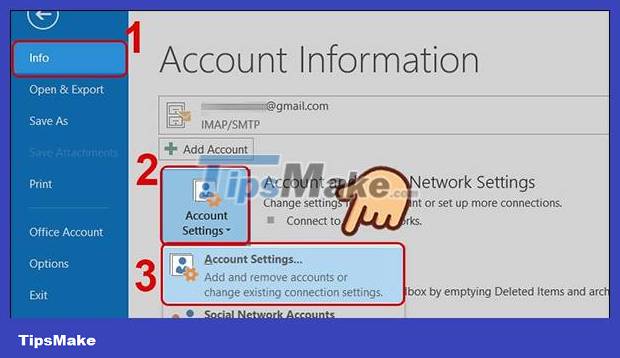
Step 2:
Now the Outlook accounts interface is displayed, click on the account whose settings you want to change and then click the Change button in the toolbar above.

Step 3:
Now display the Change Account interface , scroll down and click More Settings to expand more setting options for this Outlook account.

Step 4:
Click on the Advanced tab and look at the content below. At the Server Timeouts bar , we will adjust the slider to 2 - 3 minutes . Finally press the OK button below to save.

You should read it
- What is Outlook Mail? How to register and use Outlook mail for beginners
- Discover 6 features of Outlook mail
- Instructions on how to Recall, recover mail sent in MS Outlook
- Outlook error 0x8004060C during sending / receiving mail, this is how to fix it
- How to fix Outlook error 0x800CCC0E
- Fix Microsoft Outlook error 0x80040115 on Windows 10
 How to mark all emails as read in the Mail app on iPhone, iPad, and Mac
How to mark all emails as read in the Mail app on iPhone, iPad, and Mac 7 best email verification tools
7 best email verification tools How to insert an image into an Outlook signature
How to insert an image into an Outlook signature How to use the vCard feature in Outlook
How to use the vCard feature in Outlook How to fix Outlook search error
How to fix Outlook search error How to fix the error of not showing pictures in Outlook
How to fix the error of not showing pictures in Outlook