How to fix Library-ms is no longer working on Windows 7/8
Libraries are one of hundreds of features introduced with Windows 7. This feature makes it easier for users to find files and organize files on their computers.
In addition, the Libraries feature also helps users to easily organize files scattered across multiple drives and organize networks.
On both Windows 7 and Windows 8, there are 4 Libraries folders integrated and allow users to add new libraries.
In some cases, however, when you click on one of the four folders of Libraries, on which you will see an error message: "Documents.library-ms is no longer working. This library can be safely deleted from your computer. . Folders mà đã được được phép sẽ không được hỗ trợ " .
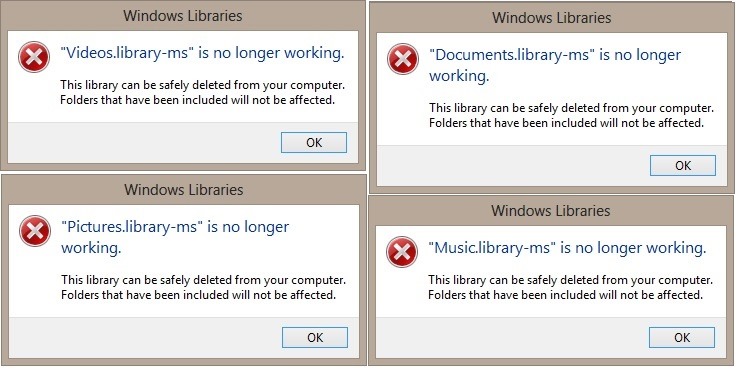
So how to fix this error on Windows 7 and 8. Operating system Please refer to the following article of Network Administrator.
Step 1:
Open Windows Explorer or File Explorer.
Step 2:
In the left pane of the Windows Explorer or File Explorer window that you just opened, right-click the Library folder name inactive, then select Delete.
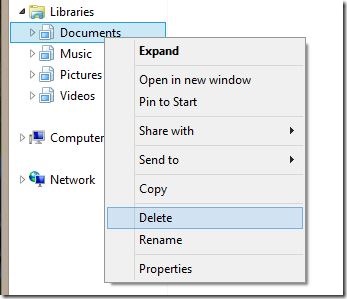
At this time, a confirmation window will appear, your task is to select Yes to confirm.
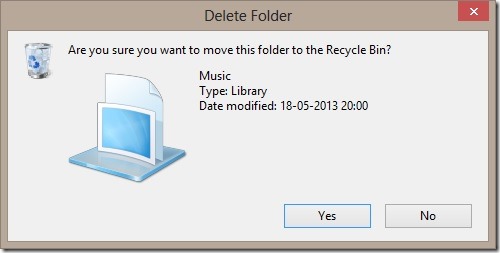
Step 3:
Next, right-click the Libraries icon, select New and then select the Library .
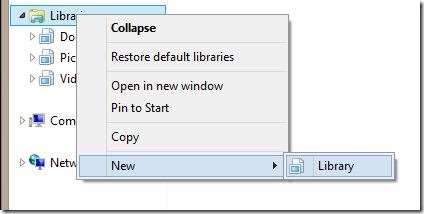
Enter the name of the corrupted folder you deleted earlier and press Enter to save the changes.
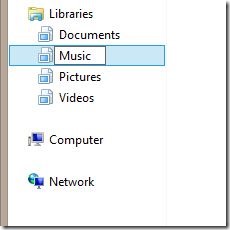
Step 4:
Finally, you just need to add the path of the theme folder provided by Libraries.
Refer to some more articles:
-
4 easy steps to fix "USB Device Not Recognized" error in Windows
-
11 tips to help you fix 100% Full Disk error on Windows 8.1
-
4 ways to fix IDM error Fake Serial Number
Good luck!
 How to split the hard drive, merge the partition on Windows XP without worrying about losing data
How to split the hard drive, merge the partition on Windows XP without worrying about losing data Ways to uninstall Internet Explorer 8 on Windows XP / Vista / 7
Ways to uninstall Internet Explorer 8 on Windows XP / Vista / 7 Check and monitor hard drive capacity with WinDirStat
Check and monitor hard drive capacity with WinDirStat The experience of disconnecting headphone strings does not reduce sound quality
The experience of disconnecting headphone strings does not reduce sound quality Fix Windows 7 error without receiving CD / DVD drive
Fix Windows 7 error without receiving CD / DVD drive Fix some common computer errors - Part 1
Fix some common computer errors - Part 1