How to fix 'Dyld: Library not Loaded' error on macOS
Apple's macOS is one of the most reliable operating systems available today. It is used by users for business purposes. However, recently, Apple has received a lot of reports regarding the 'Dyld: Library Not Loaded' error on macOS. In the article below, TipsMake will work with you to find out the cause and solution of this problem.
What causes the 'Dyld: Library Not Loaded' error on macOS?
This error can occur when the computer is looking for the file 'libmysqlclient.18.dylib' or a similar file in the 'usr / lib' folder. This file usually does not appear in the folder because an error occurred.
We now understand the nature of the problem, so we can find solutions. You should follow the specific order below to avoid any conflicts in the machine.
Method 1: Create a Symbolic Link
Sometimes the problem can be solved by creating a Symbolic Link when the computer is checking the '.dylib' file. Please follow these steps:
- Search for / usr / lib folder .
- Press combination of Command + Space .
- Type Terminal and press Enter .
 Terminal on Mac
Terminal on Mac - Type the following command into Terminal and press Enter :
The above command will produce the following result:sudo ln -s /path/to/your/libmysqlclient.18.dylib /usr/lib/libmysqlclient.18.dylibsudo ln -s /usr/local/mysql/lib/libmysqlclient.18.dylib /usr/lib/libmysqlclient.18.dylib - Check to see if the problem still exists.
Method 2: Update Brew
In some cases, the file is missing in the directory due to an outdated Brew installation. Therefore, you should update the new Brew version:
- Press combination of Command + Space .
- Type Terminal and press Enter .
- Type the following command into Terminal and press Enter :
brew update - Type the following command and Terminal and press Enter :
brew upgrade - Check to see if the problem is resolved.
Method 3: Run a 'Copy_dylibs.py' script
In some cases, the parts related to the '.dylib' file are incorrect because this error occurred. So running a script will automatically identify and correct this error:
- Click on the link to download the script. copy_dylibs.py
- Extract the .zip file .
 Extract the zip file
Extract the zip file - Read the 'readme' file in the .zip file as per the instructions.
- Run the copy_dylibs.py script and let it fix the error itself.
- Check to see if there is a problem in the device.
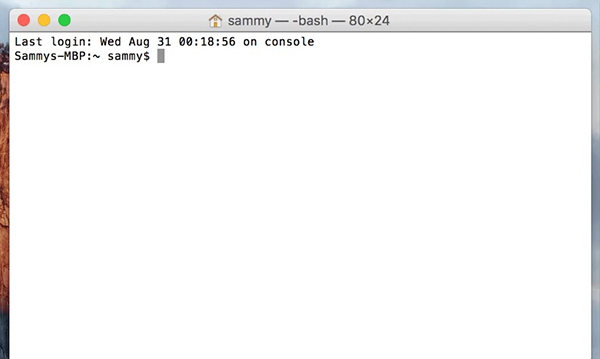

 How to fix UNTRUSTED_CERT_TITLE error on Mac
How to fix UNTRUSTED_CERT_TITLE error on Mac How to fix cannot log in to iMessage on Mac
How to fix cannot log in to iMessage on Mac How to fix the 'Error Code 8076' error on macOS
How to fix the 'Error Code 8076' error on macOS AirPods Pro vs. Jabra Elite 75t: Three months later
AirPods Pro vs. Jabra Elite 75t: Three months later List and function all default applications on Mac computers
List and function all default applications on Mac computers How to turn off battery management on Mac?
How to turn off battery management on Mac?