How to fix Laptop with no sound, Laptop with no sound
Are you experiencing the error of your laptop losing sound, no speakers or no sound when plugged in with headphones? Don't worry, in this article TipsMake shares with you the fastest way to fix a no-sound laptop.
I. Causes of laptop loss of sound or no sound
On Windows computers, there are many different reasons why your computer loses sound and does not output sound to speakers or headphones. Usually, the reasons why a laptop has no sound often appear due to these problems.
- Operating system error : Windows operating system is famous for its stability. However, during use, system-related errors cannot be avoided. If your computer has been used for too long or is infected with a virus, the error of losing sound is not unusual.
- Hardware errors : Each feature on the computer has its own hardware responsible for it. For the audio part, the soundcard will be responsible for outputting the signal. Your computer has a motherboard error or soundcard error that is also the reason why the computer loses sound and cannot be heard.
- Software conflicts : Computer conflicts with software are the most common cause. When encountering a software conflict error, features will not work stably. If your computer has a lot of software installed that uses sound, software errors that cause loss of sound can easily happen.

- Jack error : For external audio devices, we usually connect via USB port or 3.5mm jack. If these connection ports have problems, your computer will definitely not be able to output sound but will only be able to hear the speakers on the Laptop.
- Playback Devices not enabled : The Playback Devices feature is the audio management tool on the entire Laptop. If your Laptop has not enabled Playback Devices, you just need to turn it on in the Taskbar and the sound will come back immediately.
- Subjective errors : In addition to the above problems, your computer may also have speaker problems, broken headphones or many other reasons. However, when checking, you need to carefully check to see where the problem comes from. If the speaker on the Laptop is faulty, you will need to replace it. If the headset is faulty, you just need to change the headphone device to fix the error.
II. How to fix laptop with no sound
1. Check the volume source on the computer
On Laptop computers, there is a total sound source for all devices. If you find that your computer does not output sound or has no sound, please check the total signal source on the computer before moving on to another solution.
Step 1 : Click on the Speaker icon on the Taskbar.
Step 2 : Adjust the volume level on the toolbar to check the audio signal.
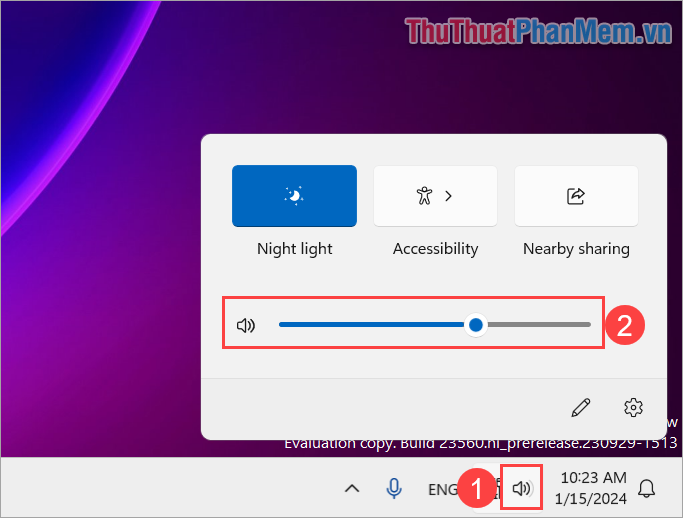
2. Check the Laptop computer sound center
On Windows Laptops, we have a section to manage the general volume of all sources. Based on the sound center on your Laptop computer, you can adjust the playback volume source independently on each application, software, etc. to provide the best and most suitable sound quality.
Step 1 : Select the Sound icon (1) on the Taskbar, then select Manager Control Audio (2) .
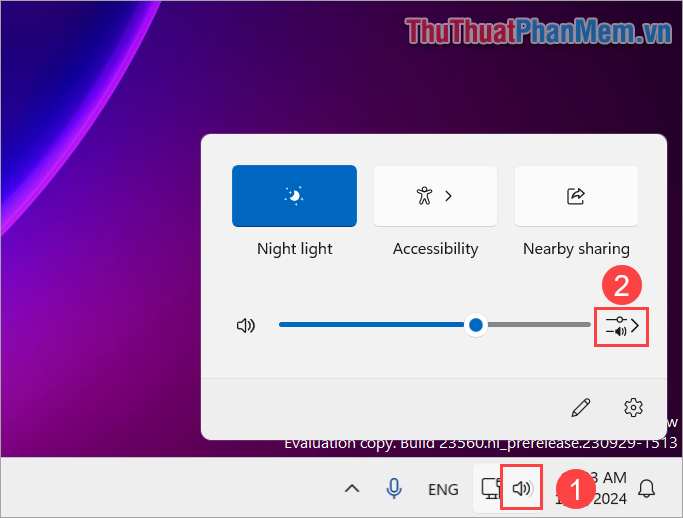
Step 2 : Then, you adjust the volume of each different sound source on the computer. If your computer has no sound, turn it all the way up to the highest level to check and adjust later.
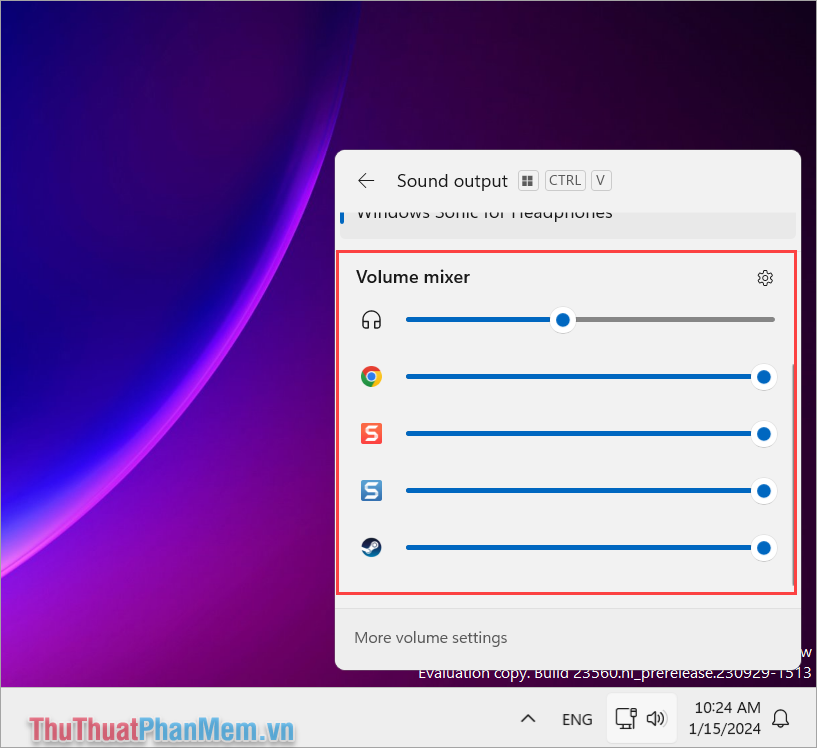
3. Restart Windows
In some cases, the computer's Windows operating system error is also the cause of the Laptop losing sound, having sound errors, or not outputting sound on the computer. At this point, you just need to restart the Laptop to check the audio signal source on the computer again.
For devices connected to audio via the 3.5mm port, please disconnect (remove / unplug) all audio devices that use source from the computer before starting up for best results and troubleshooting. Most accurate error recovery.
4. Clean the headphone and USB connection ports

For peripheral connection devices such as 3.5mm wired headsets and USB headsets, the connection signal through the ports is extremely important. At this time, you need to clean the headphone and USB connection port to get the best signal. For peripheral connection ports, you can clean them yourself using cotton swabs combined with specialized cleaning solutions. However, if you do not have a specialized cleaning solution, you can use 90-degree alcohol to clean because it evaporates quickly and does not affect other components.
If you are a careful person, bring your laptop to a warranty center to receive the best support.
5. Check the sound source on the application
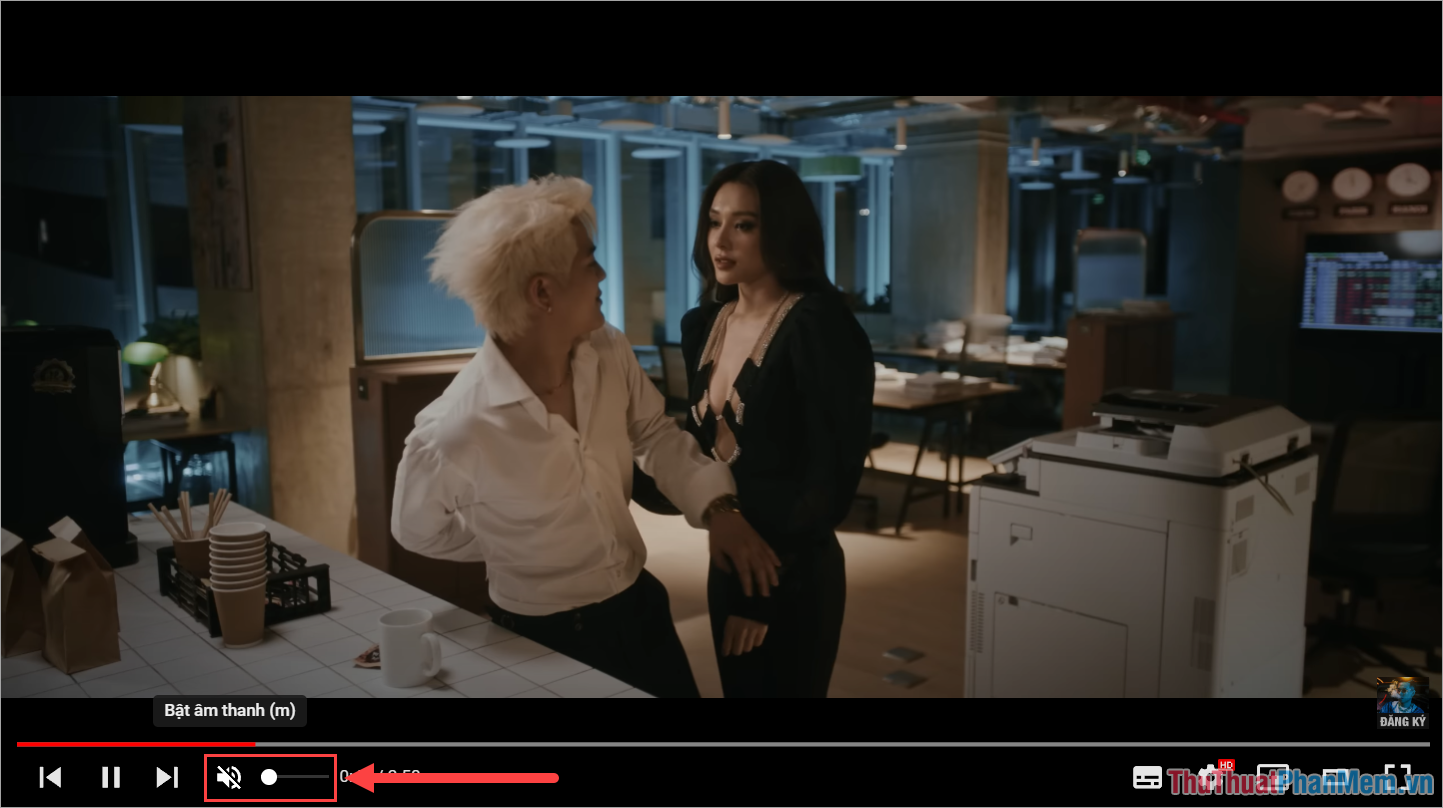
Most applications and software on Laptops today have the ability to mute and reduce the volume depending on the user's needs. If you accidentally activate the mute, volume down, or mute features on applications, you will not be able to hear the sound from that application. So, before suspecting that your laptop has no sound, check the sources on the computer first to ensure that the sound signal is still stable and regular.
III. How to fix laptop sound loss due to hardware error

When your Laptop unfortunately has a hardware error, fixing it seems impossible. In this case, you need to bring your computer to a repair center, warranty center or facility with a highly skilled technical team to check your device before repairing it. Usually, the problem of losing laptop sound is due to hardware, the repair cost is not too high and does not take much time.
However, there are some cases where the Laptop is seriously damaged, the sound part is related to different components, the replacement and repair costs will be somewhat higher.
In this article, TipsMake has shared with you how to quickly and simply fix a laptop that has no sound or lost sound. Have a nice day!
 Laptop screen won't turn on - Cause & fix
Laptop screen won't turn on - Cause & fix The new series of AI laptops run on Intel's 'huge' processor and have up to 21 hours of battery life
The new series of AI laptops run on Intel's 'huge' processor and have up to 21 hours of battery life TECNO launches Megabook T16 Pro 2024 Ultra at MWC 2024: The first laptop equipped with Intel Core Ultra 7 processor
TECNO launches Megabook T16 Pro 2024 Ultra at MWC 2024: The first laptop equipped with Intel Core Ultra 7 processor 5 popular laptop models from Acer
5 popular laptop models from Acer ASUS Zenbook DUO (2024) UX8406 review: The Surface Neo we always wanted
ASUS Zenbook DUO (2024) UX8406 review: The Surface Neo we always wanted Windows Media Player has sound but no picture and how to quickly fix it
Windows Media Player has sound but no picture and how to quickly fix it