How to Fix Internal Error 2753
Method 1 of 3:
Fixing Internal Error 2753 in Windows 8
-
 Swipe in from the right side of your screen and tap on 'Search.'
Swipe in from the right side of your screen and tap on 'Search.'- Point to the upper-right corner of your screen if you're using a mouse, then move your mouse pointer downward and click on 'Search.'
-
 Type 'cmd' into the search box, then tap or click on 'Command Prompt.' The Command Prompt window will display on-screen.[1]
Type 'cmd' into the search box, then tap or click on 'Command Prompt.' The Command Prompt window will display on-screen.[1] -
 Type the following command into Command Prompt: regsvr32 vbscript.dll
Type the following command into Command Prompt: regsvr32 vbscript.dll -
 Press 'Enter' to execute the command. Command Prompt will display a message that reads, 'DllRegisterServer in vbscript.dll succeeded.'
Press 'Enter' to execute the command. Command Prompt will display a message that reads, 'DllRegisterServer in vbscript.dll succeeded.'- If the command does not result in the above message, type the command again and press 'Enter' to execute.
-
 Close Command Prompt and attempt to reinstall the program or application that initially triggered the 'internal error 2753' error message. The program will install successfully without displaying the error message.[2]
Close Command Prompt and attempt to reinstall the program or application that initially triggered the 'internal error 2753' error message. The program will install successfully without displaying the error message.[2]- Reinstall Windows 8 if the error message continues to display after following the above steps using Command Prompt.
Method 2 of 3:
Fixing Internal Error 2753 in Windows 7
-
 Click on 'Start' and type 'Command Prompt' into the search field.
Click on 'Start' and type 'Command Prompt' into the search field. -
 Click on 'Command Prompt' when it displays in the list of search results. The Command Prompt window will display on-screen.[3]
Click on 'Command Prompt' when it displays in the list of search results. The Command Prompt window will display on-screen.[3] -
 Type the following command into Command Prompt: regsvr32 vbscript.dll
Type the following command into Command Prompt: regsvr32 vbscript.dll -
 Press 'Enter' to execute the command. Command Prompt will display a message that reads, 'DllRegisterServer in vbscript.dll succeeded.'
Press 'Enter' to execute the command. Command Prompt will display a message that reads, 'DllRegisterServer in vbscript.dll succeeded.'- If the command does not result in the above message, type the command again and press 'Enter' to execute.
-
 Close Command Prompt and attempt to reinstall the program or application that initially triggered the 'internal error 2753' error message. The program will install successfully without displaying the error message.
Close Command Prompt and attempt to reinstall the program or application that initially triggered the 'internal error 2753' error message. The program will install successfully without displaying the error message.- Reinstall Windows 7 if the error message continues to display after following the above steps using Command Prompt.
Method 3 of 3:
Fixing Internal Error 2753 in Windows Vista
-
 Click on 'Start' and select 'All Programs.'
Click on 'Start' and select 'All Programs.' -
 Click on 'Accessories' and select 'Command Prompt.' The Command Prompt window will display on-screen.[4]
Click on 'Accessories' and select 'Command Prompt.' The Command Prompt window will display on-screen.[4] -
 Type the following command into Command Prompt: regsvr32 vbscript.dll
Type the following command into Command Prompt: regsvr32 vbscript.dll -
 Press 'Enter' to execute the command. Command Prompt will display a message that reads, 'DllRegisterServer in vbscript.dll succeeded.'
Press 'Enter' to execute the command. Command Prompt will display a message that reads, 'DllRegisterServer in vbscript.dll succeeded.'- If the command does not result in the above message, type the command again and press 'Enter' to execute.
-
 Close Command Prompt and attempt to reinstall the program or application that initially triggered the 'internal error 2753' error message. The program will install successfully without displaying the error message.
Close Command Prompt and attempt to reinstall the program or application that initially triggered the 'internal error 2753' error message. The program will install successfully without displaying the error message.- Reinstall Windows Vista if the error message continues to display after following the above steps using Command Prompt.
4 ★ | 2 Vote
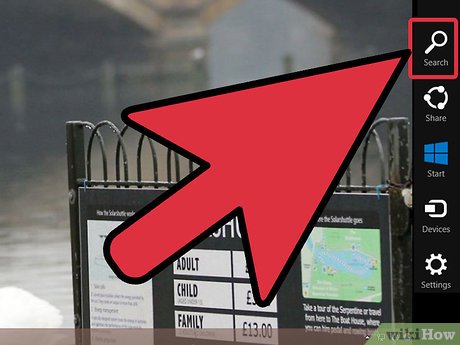
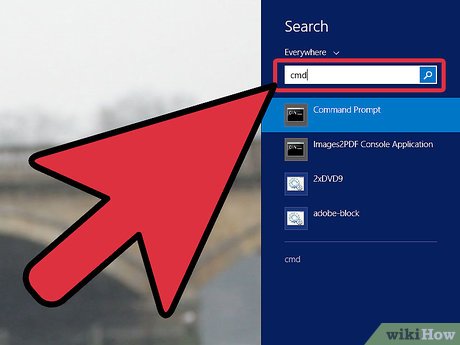
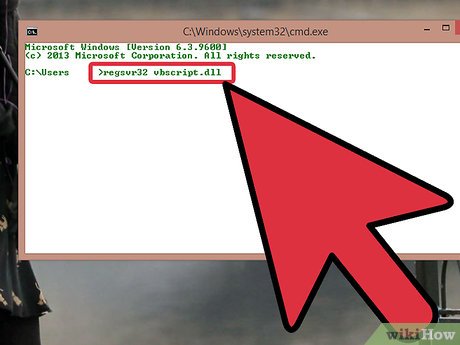




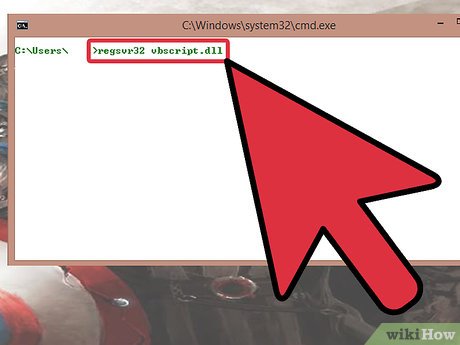

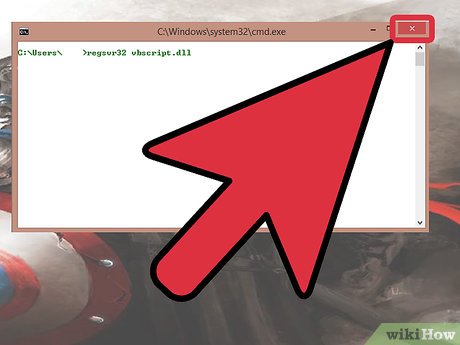
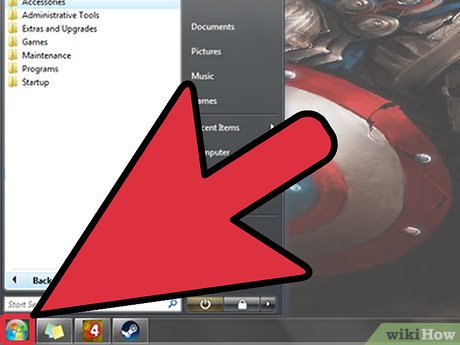
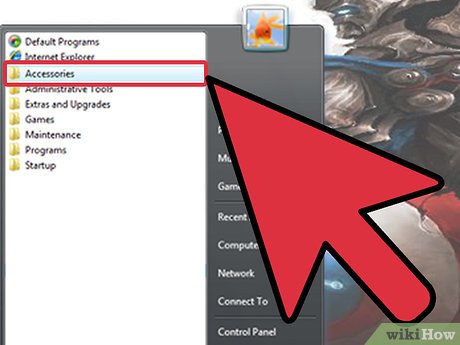
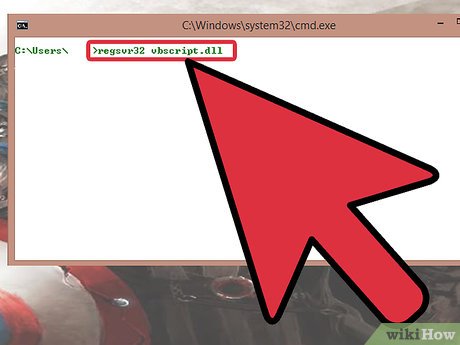
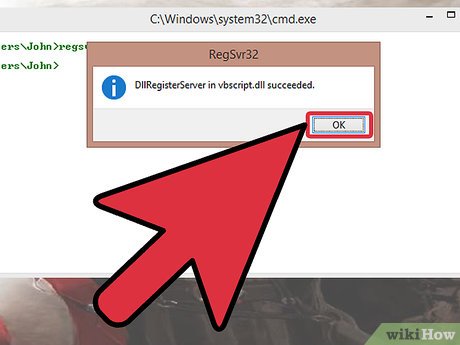
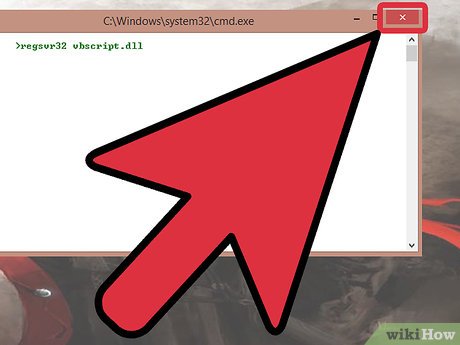
 How to Service a Computer
How to Service a Computer How to Create a Boot Disk
How to Create a Boot Disk How to Get Your Computer Running at Full Speed
How to Get Your Computer Running at Full Speed How to Update Your Graphics Driver
How to Update Your Graphics Driver How to Repair an Electric Fan
How to Repair an Electric Fan How to Use Regedit
How to Use Regedit