How to fix the error of Command Prompt opening automatically on Windows
Whether you're watching a movie, browsing the Internet, or doing some work, it can be quite annoying. Luckily, you don't have to endure this error.
Here's how you can prevent Command Prompt from starting up randomly.
1. Basic fixes to prevent CMD from appearing randomly
The first thing you should do to stop Command Prompt from randomly appearing is to restart your computer and see if the error continues to occur. If that's the case, you should check for damaged, corrupted or missing system files as well as fix any hard drive errors your device may be experiencing. To that end, you can perform SFC, DISM, and CHKDSK scans.

If those scans don't work, you can try updating your Windows computer to see if Microsoft has released a fix that might resolve the problem. If no updates are available or the updates do not fix the problem, try performing a virus scan in case the problem is malware-related.
2. Delete RAM cache
Command Prompt can sometimes appear randomly due to instability issues on Windows. To make sure that the problem is not related to RAM, you should try clearing the RAM cache on your Windows PC. This will release any corrupted CMD-related data in physical memory and potentially resolve the issue.
3. Prevent Command Prompt from running at startup
It's also possible that Command Prompt opens randomly because you set it as your startup application and the settings were somehow misconfigured, or you simply don't need it there anymore. To fix this, you will have to remove it from the startup applications list in Task Manager.
To do that, right-click on an empty part of the Taskbar and select Task Manager.

Select Start apps on the left, and on the right, select Command Prompt (it may appear with a different name on your computer). Then, click the Disable button in the upper right corner of Task Manager to turn it off.

Restart the computer and check if the problem persists.
4. Try performing a clean boot
When some applications malfunction, they can cause some unwanted behavior on your computer. The problem, however, is that app quarantine while your computer is booted and all third-party apps and services are running can be a problem. To solve this problem, you must start your PC without them by performing a clean boot and then try to find the application that is causing the problem.
5. Check for tasks that can cause CMD to appear randomly
If you notice that Command Prompt automatically starts up at a specific time of day or after specific events, it's possible that someone has scheduled it to do so. You will have to check Task Scheduler to confirm. If it's there, you should remove the action from the queue to resolve the issue.
Press Win + R to open Windows Run. Then, enter taskchd.msc in the text box, then click OK to launch Task Scheduler.
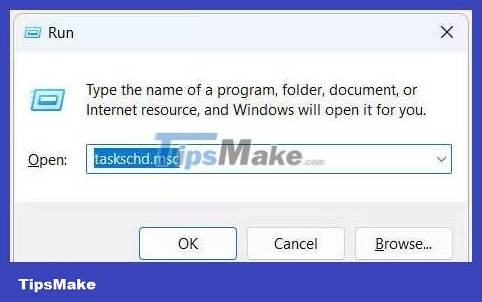
In Task Scheduler, select Task Scheduler Library > Microsoft > Windows and check if Command Prompt is there. If it is, right-click on it and select Delete.
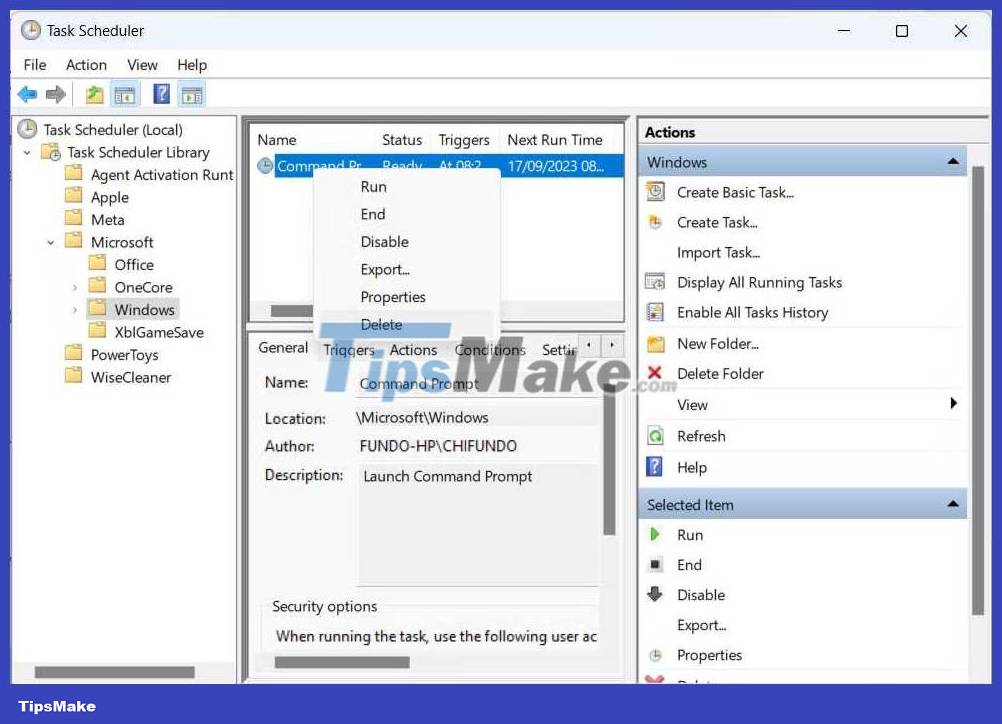
In the pop-up window, click Yes to confirm that you want to remove it from the queue.
6. Disable Command Prompt
If none of the above solutions work, then you may have no other choice but to disable Command Prompt on your PC. This may not be a problem if you don't use Command Prompt. But if you need it, even if only occasionally, you'll want to continue troubleshooting so you can launch the app as desired.
7. Create a new Windows account
Sometimes, Command Prompt may appear continuously because you have a corrupt user account on your Windows computer. You can create a new account and then check to see if the Command Prompt continues to randomly appear there.
To create a new account on Windows, you can use the net user command. It has the syntax below:
net user /add username passwordTo use this command, you must replace username and password with the actual username and password you want to set for the new account. You can do this by opening Command Prompt with admin rights and entering the command.
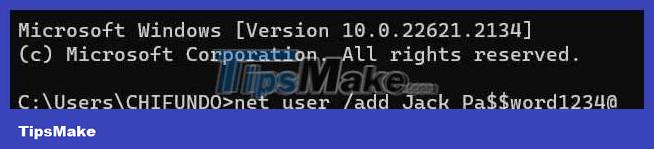
Remember that this will create a local account. And if Command Prompt randomly stops opening on that new account, consider setting it as the default account on your computer and transferring all your important data to that account (make sure to delete the broken account) .
 13 Ways to Fix Cannot Copy/Paste Error in Windows 10, 8.1, 7
13 Ways to Fix Cannot Copy/Paste Error in Windows 10, 8.1, 7 Fix File Explorer not responding error in Windows 11/10
Fix File Explorer not responding error in Windows 11/10 Fix error The application has failed to start because its side-by-side configuration is incorrect
Fix error The application has failed to start because its side-by-side configuration is incorrect 5 ways to fix computer errors that cannot Copy Paste
5 ways to fix computer errors that cannot Copy Paste Fix network error with yellow exclamation mark in Windows 10
Fix network error with yellow exclamation mark in Windows 10 6 effective ways to Lock/Unlock a locked computer keyboard
6 effective ways to Lock/Unlock a locked computer keyboard