How to fix 'File Is Open in Another Program' in Windows 10
When using Windows 10, you may have tried to delete a file or move it to another location and encountered an error saying 'Action Cannot Be Completed Because The File is Open in Another Program' to because the file is already open in another program ), even though you haven't opened the file in any other programs. There are several possible reasons why this error may arise. Here is a way to fix the error based on each cause.
Causes and ways to fix the "File Is Open in Another Program" error
- Reboot the computer
- Locate the file in Task Manager
- Restart File Explorer through Task Manager
- Use the 'Turn off the caching of thumbnails in hidden thumbs.db files' option
- Delete temporary files
- Delete Recycle bin
- Check the directory to find viruses
Reboot the computer
Please turn off the computer and then restart. This method will terminate all pending tasks that may cause errors and allow File Explorer to restart internal processes from the beginning. This can help solve the problem you are having. If not, move on to the next step.
Locate the file in Task Manager
Use the keyboard shortcut Ctrl + Shift + Esc to open Task Manager.
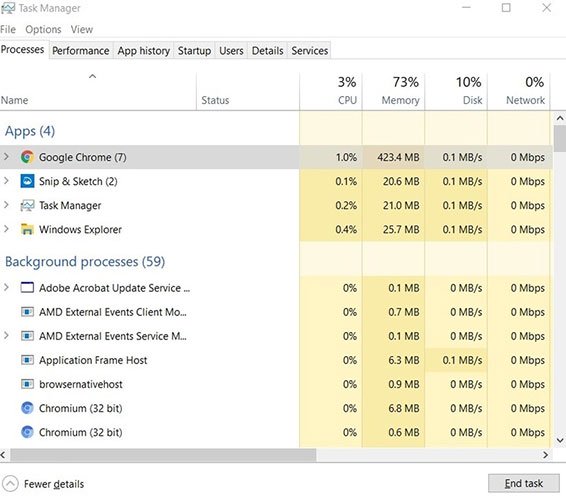
Find the file in the Processes tab, which shows you all the applications currently in use, whether you know it or not.
Select the file and click the 'End Task' option near the bottom of the Manager window to prevent the file from being used by a program.
Return to the file and try to delete it again. If it still doesn't work, move on to the next step.
Restart File Explorer through Task Manager
Again, open Task Manager and go to the Processes tab.
Here you will find the Windows Explorer program currently in use. Select the process and click on the 'End Task' option.
Go to File at the top of the Manager window and select 'Run New Task' .
In the new window that opens, type explorer.exe and press Enter .
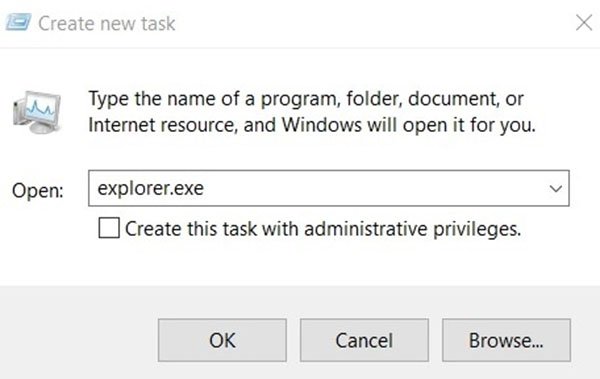
This process will restart Windows Explorer to eliminate any issues with memory or cached files that may be causing the problem.
Again go to the file location and try to delete it. If it still doesn't work, move on to the next step.
Use the 'Turn off the caching of thumbnails in hidden thumbs.db files' option
Previously, Microsoft had acknowledged that the thumbnails cache related to files and folders could cause the 'File is Open In Another Program' error, so handling the thumbnails cache could help fix the error.
1. Press Win + R
2. Type gpedit.msc and then press Enter .

3. In the new window that appears, go to User Configuration> Administrative Templates> Windows Components> File Explorer .

4. Go to the right pane and double click 'Turn off the caching of thumbnails in hidden thumbs.db files' .
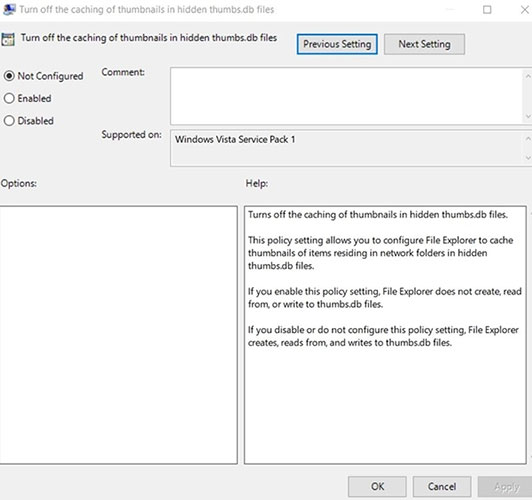
5. Select the button next to Enabled and then click Apply > OK .
All thumbnails in File Explorer will be disabled, allowing you to perform the desired action on the file. You can then turn on the thumbnail again by following the steps above and changing it again to Not Configured .
Delete temporary files
Temporary files are stored on your computer whenever you modify a file in any way. These temporary files may prevent you from moving or deleting related files. This is how you can get rid of temporary files on your computer memory.
1. Press Win + R
2. Type % temp% in the input bar and press Enter .
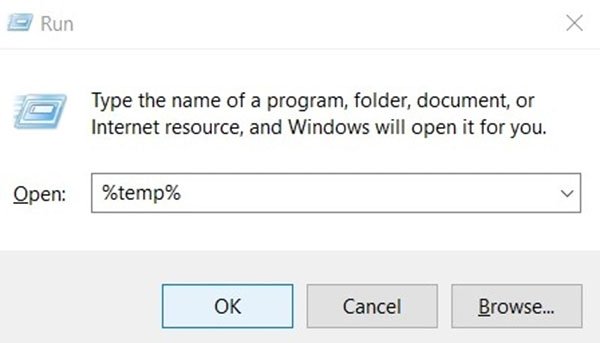
3. In the newly opened folder containing all the temporary files saved in File Explorer, press Ctrl + A to select all files and delete them together.

4. There may still be temporary files stored in another location. Again, press Win + R , type temp and press Enter .
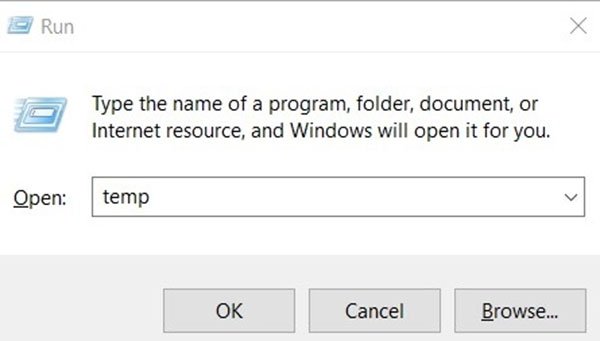
5. Again, select all temporary files in the folder and delete all of them.
Delete Recycle bin
Sometimes sending a file to the Recycle Bin can be considered a computer action, leading to an error that we are trying to solve. Another way to solve the problem is to go to the Recycle bin and empty the entire folder by selecting the files and deleting them. It should be warned that this will permanently delete all files in the recycle bin, so make sure to select only those that you are sure you will no longer need.
Check the directory to find viruses
Finally, if none of the above methods worked, the problem could be more serious. There may be file-related viruses that prevent you from making changes. Run the file via antivirus software to find any viruses or malware that may appear.
If that's the case, isolate the file with anti-virus software and delete it before it infects other files.
The 'File Is Open in Another Program' error can be an annoying problem. Fortunately, there are several ways to solve the problem as mentioned in the previous sections. If the cause of the problem is caused by a virus, it's best to be aware of the fact that there is a virus in your computer to take steps to remove malware from the device in a timely manner.
Hope you are succesful.
 How to get the most out of virtual keyboards on Windows 10
How to get the most out of virtual keyboards on Windows 10 How to quickly access the Windows 10 User folder
How to quickly access the Windows 10 User folder How to add MP3 album covers in Windows 10
How to add MP3 album covers in Windows 10 How to enable / disable the Aero Snap feature in Windows 10
How to enable / disable the Aero Snap feature in Windows 10 How to change SDR and HDR light balance in Windows 10
How to change SDR and HDR light balance in Windows 10 How to make calls from Windows 10 using the Your Phone app
How to make calls from Windows 10 using the Your Phone app