How to fix errors typing Vietnamese in Chrome address bar
One of the Vietnamese typing errors on Chrome is that the address bar does not type Vietnamese. When users enter the search content in the address bar Chrome will see an error, can only enter the content without accents. Although the content was re-entered, check the Unikey Vietnamese typing tool on the computer, but the Vietnamese typing error on the search bar still happens. This is annoying when searching for information on Chrome, right in the address bar.
So how to fix Vietnamese typing error on Chrome address bar? The following article will guide readers to fix the error of importing content in Chrome address bar.
- How to fix errors cannot type Vietnamese for Windows folder
- How to fix Vietnamese typing error on Skype
- How to turn off spell-checking spelling corrections in Vietnamese on Chrome
How to fix Vietnamese typing errors on Chrome
Step 1:
At the main interface of the Chrome browser, click on the three dots icon and select Settings .
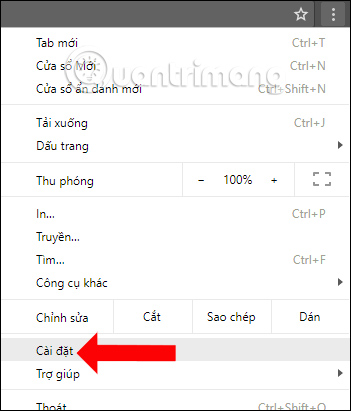
Step 2:
In the Settings interface, scroll down to the bottom and click Advanced .
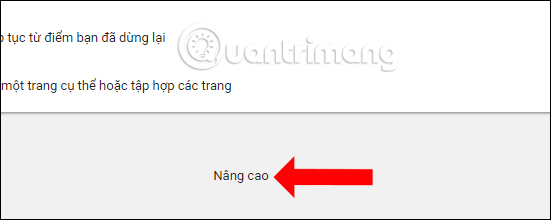
Then go to the Delete browsing data section to proceed to delete history, cookies, cache, .
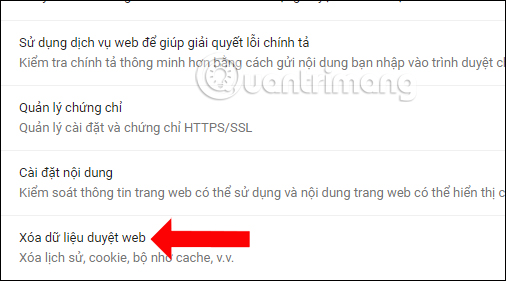
Step 3:
Select Full time to delete all browsing history of Chrome web browser and then click Clear browsing data . Thus Vietnamese typing error when searching on Chrome will be fixed.

In addition to being able to search faster on Chrome, we can press 1 of 3 key combinations Ctrl + E , Ctrl + K or Ctrl +? to display the Google Search bar. After that, just enter the content to search. This also helps users to search more accurately, faster, but limit errors while searching, including Vietnamese typing errors.

So with a very simple solution, delete browsing data on Chrome that Vietnamese typing error on the search bar is fixed. Also importing content on the Google Search engine is a trick to help find information on the Chrome browser.
See more:
- How to fix errors cannot type Vietnamese on MISA
- How to type Vietnamese on Windows 10
- Fix the error Unikey can't type Vietnamese
You should read it
- How to fix the error type the number into words on EVkey
- Instructions to fix basic errors on Google Chrome
- How to use the new EVKey Vietnamese keyboard
- Please update Unikey 4.3 RC3: Fix Vietnamese typing errors on Chrome and Edge
- Fix Chrome browser error showing a blank screen
- How to search from the Search box on the New Tab Chrome
 How to use Mate Translate to translate on Chrome
How to use Mate Translate to translate on Chrome How to fix Google Chrome code 7 update error 0x80040905
How to fix Google Chrome code 7 update error 0x80040905 3 great new features on Firefox 59 you can use today
3 great new features on Firefox 59 you can use today How to create a website shortcut on the Windows screen
How to create a website shortcut on the Windows screen How to install an old version of the utility on Chrome
How to install an old version of the utility on Chrome How to find and delete broken bookmarks in Firefox
How to find and delete broken bookmarks in Firefox