How to fix error 2028 when logging in Zalo on the computer
One of the errors frequently encountered when using Zalo, is that if you log in to the application will get an error message The device you are using is not supported (2028). When this error is encountered, we cannot log in to use the application. This may be a system error when installing the Zalo version on the computer, or we have logged in to Zalo account too many times at the same time leading to this error message 2028.
If you log in to your Zalo account on your computer and get error message 2028, you can refer to the error correction below.
- Download Zalo on the computer
Step 1:
Access the Zalo application on the device, then click the Add icon with a 3-dot mark in the lower right corner of the screen. Switch to the setting interface for the application, click the gear icon in the top right corner of the interface.
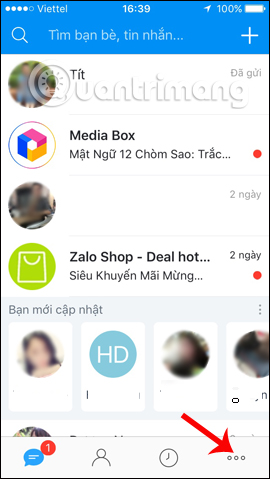

Step 2:
The appearance of the custom frame below the screen appears, click Settings . Switch to the Settings interface, users click on the Account management settings.


Step 3:
To fix error 2028 on Zalo when logging in Zalo on the computer, we will proceed to change the Zalo account password. At the Account management interface click on Change password . After that, you need to enter your current password and new password then click Update below.
Finally users log out Zalo account on mobile devices and proceed to log back to Zalo account on the computer. Or you can uninstall the Zalo software installed on your computer and proceed to reinstall from the beginning.
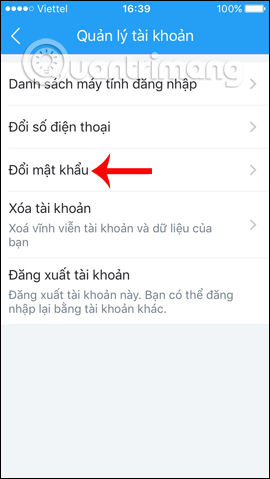
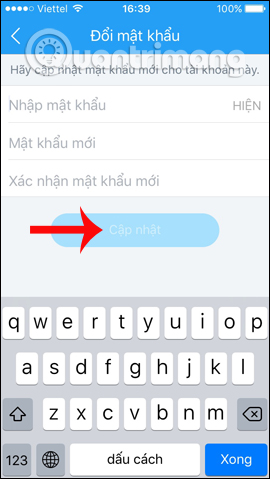
So, with a very simple way above we can fix the notification error of Zalo 2028 login, the device is not supported, with the version of Zalo installed on the computer. To limit frequent errors on Zalo such as Zalo 600, 602, 606, 647 errors, users should regularly update to the latest version to limit errors and experience new features.
Hope this article is useful to you!
You should read it
- Instructions on how to fix error 647 on Zalo application
- Zalo could not access it again, the entire VNG system collapsed
- How to fix Zalo error suddenly closed
- This is the reason and how to fix slow Zalo error on Android
- Tips for using Zalo are useful for users
- How to use Zalo Web without installing software
 How to create event reminder notifications on the Messenger application
How to create event reminder notifications on the Messenger application Instructions to change the default sound on Skype
Instructions to change the default sound on Skype How to fix errors Cannot find or load Microsoft Installer to install Skype
How to fix errors Cannot find or load Microsoft Installer to install Skype Instructions for making a call using Amazon Echo
Instructions for making a call using Amazon Echo Steps to fix Viber 'To activate viber on your desktop ...' on your computer
Steps to fix Viber 'To activate viber on your desktop ...' on your computer