How to fix CPU overload error 99%, 100% simple, effective!
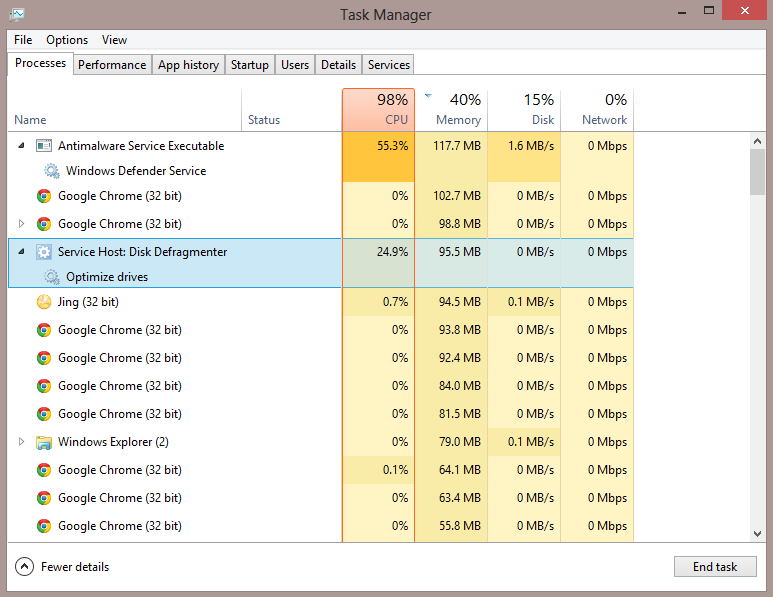
What is CPU overload error 99% or 100%?
CPU (short for Central Processing Unit) is understood as the central processor, the brain of the computer. All data information will be processed here and it will issue commands to control the corresponding operations.
If the CPU is overloaded, meaning the CPU is operating at 99% or 100% , it will cause problems with processing and all your commands and operations. Specifically, errors may occur such as:
What will you do in this case? Hold down the power button to turn off the computer and restart it? The job that almost 99% of users will do. However, stop doing this immediately, because it will significantly reduce the life and durability of the CPU if applied continuously.
Instead, follow the simple and effective ways to fix the 99%, 100% CPU overload error below. The operations are easy but handle the problem effectively and ensure the durability of the computer.
How to fix CPU overload error 99%, 100%
Computers will be overloaded due to reasons such as:
All of these can cause your computer to slow down or freeze completely. Below are detailed instructions for each error that occurs.
WmiPrvSE.exe (Windows Management Instrumentation) is a built-in process on Windows. It is used to troubleshoot computers on the same network. But sometimes it can crash and take up your computer's CPU resources.
Microsoft has also warned that this process can cause errors. Although we never see WMI Provider Host (WmiPrvSE.EXE) running on the computer. But they are secretly occupying CPU resources.
The first thing to do to fix the overload caused by WMI Provider Host (WmiPrvSE.EXE). We need to check to determine the exact cause. Specifically, follow these steps:
Step 1: Open the task by pressing Ctrl + Shift + ESC to open Task Manager . Then, select the Process tab, see the % activity index of the Windows Management Instrumentation process is unusually high. Then, we can conclude that WMI Provider Host (WmiPrvSE.EXE) is the cause.
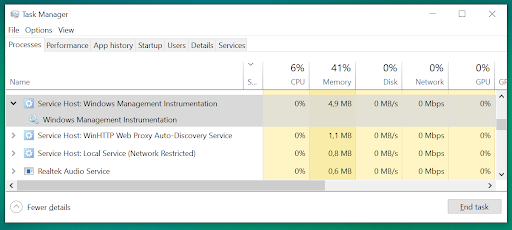
Step 2: Proceed to fix by right-clicking on Windows Management Instrumentation , selecting Open Services .
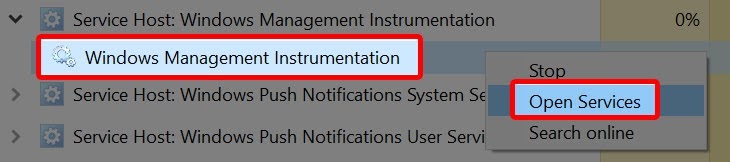
Step 3: Continue to right-click on Windows Management Instrumentation , then select Restart to restart this process to fix the CPU overload that is occurring.
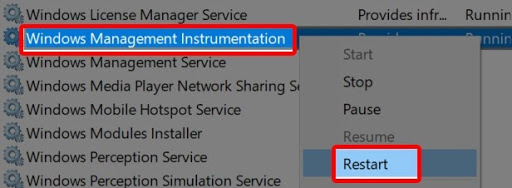
If in case, you encounter a computer running 2 WmiPrvSE.exe processes at the same time . At this time, your computer is infected with a virus, you need anti-virus software to be able to handle this error.
System Idle Process is a task that helps to report the CPU's readiness to respond to user requests. System Idle Process is shown in the Details section of Task Manager.
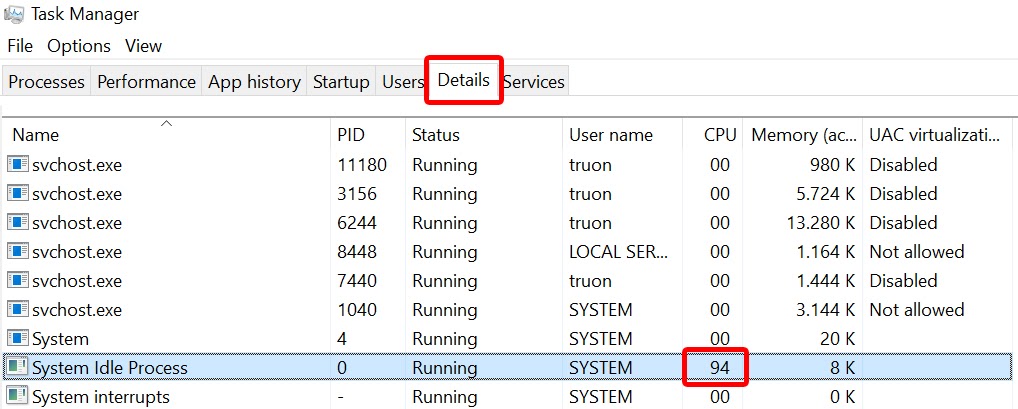
Open this section to check. If the %CPU is around 95% in idle mode, your computer is working normally. If this index is lower, it is a sign that your computer is being run by a program that is occupying resources. Find and handle that program to help your computer operate stably again.
CPU overload error due to Svchost.exe (netsvcs)
Svchost.exe (netsvcs) - a process that takes up quite a lot of memory. It takes on many roles from administration, network tasks, programs to Windows Update . Having too many can overload the CPU (if you do not use the internal resource sharing feature, you should turn off network discovery to reduce the load).
Follow these steps to turn off Network Discovery
Step 1: Press the ' Windows ' key and select ' Control Panel ', then select ' Network and Internet ' and then select ' Network and Sharing Center '
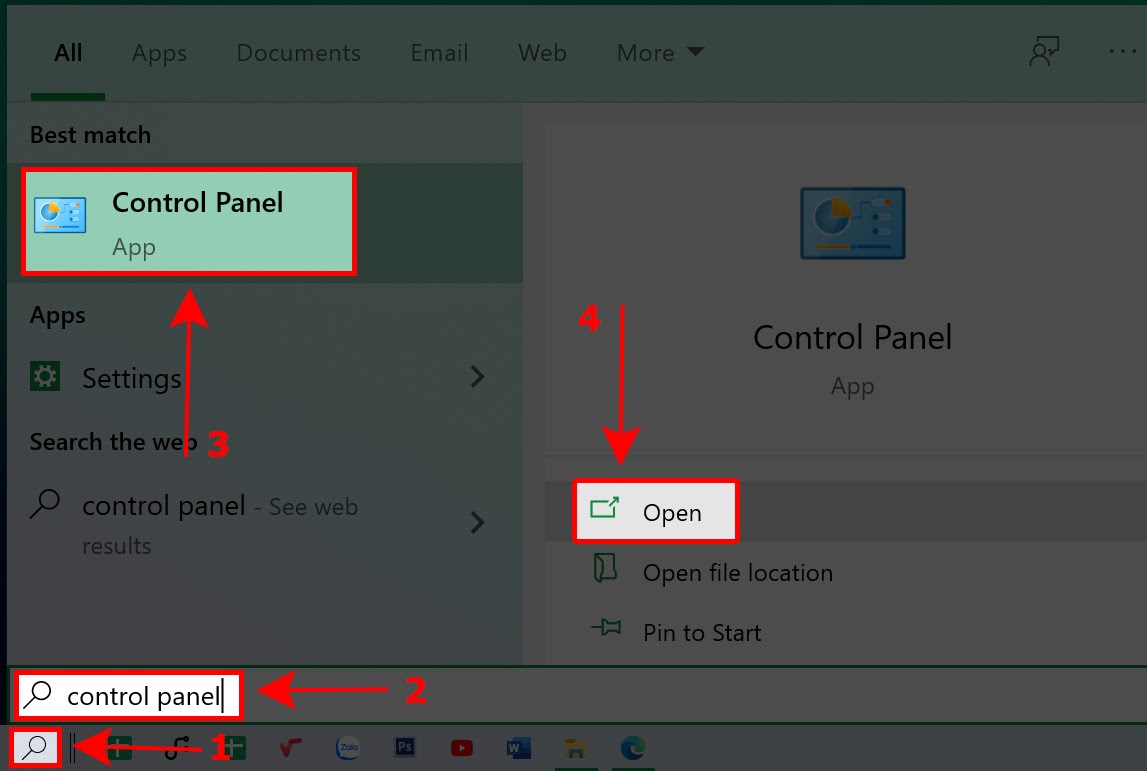


Step 2: Next, select ' Change advanced sharing settings '

Step 3: And finally click on the check box ' Turn off network discovery '. Select ' Save changes ' to save the selections.

Step 5: Click 'Windows' and select 'Settings'.
Step 6: Select ' Update & Security '
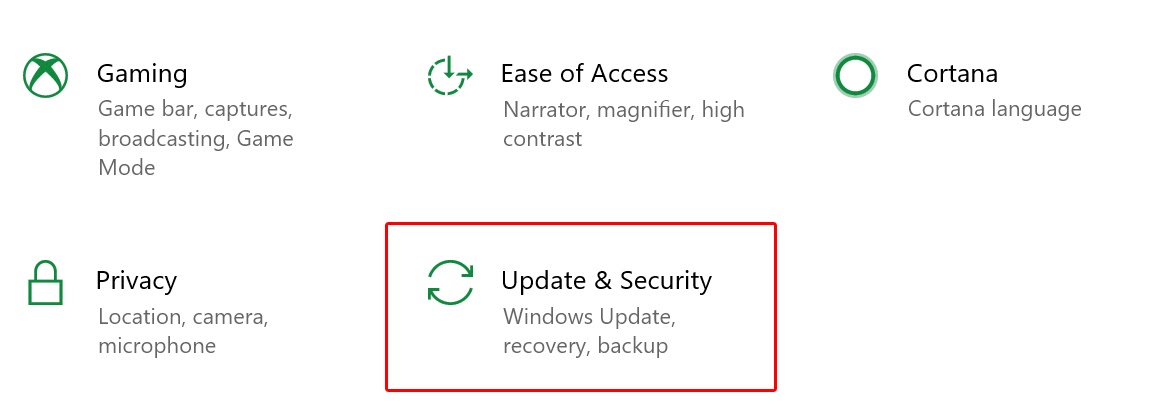
Step 7: Select ' Delivery Optimization '. Then select ' Advanced options '
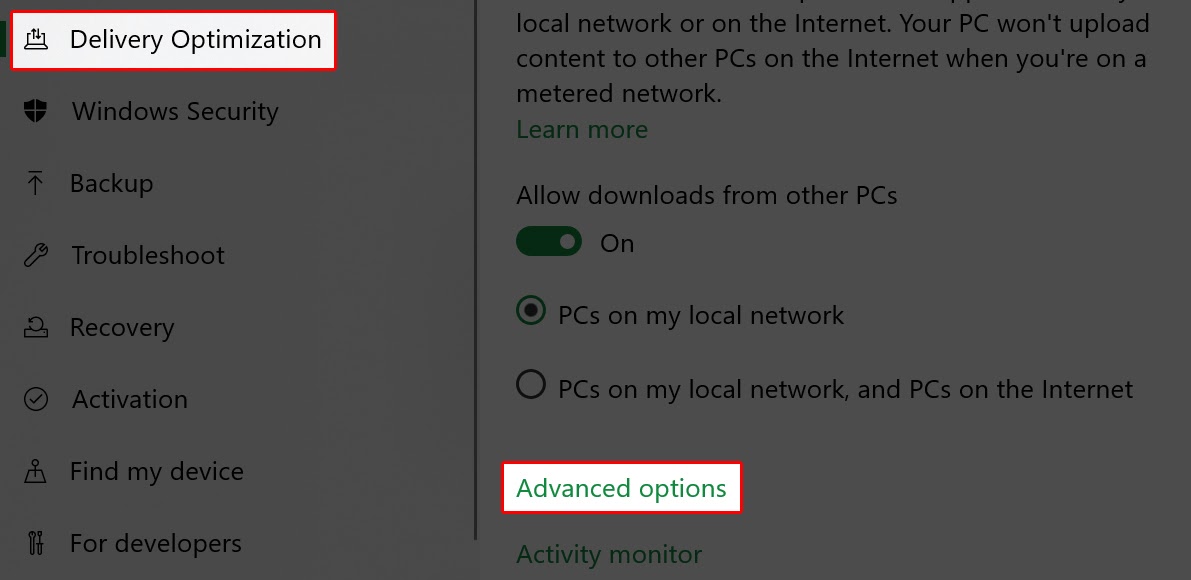
Step 8: Make the settings as below.
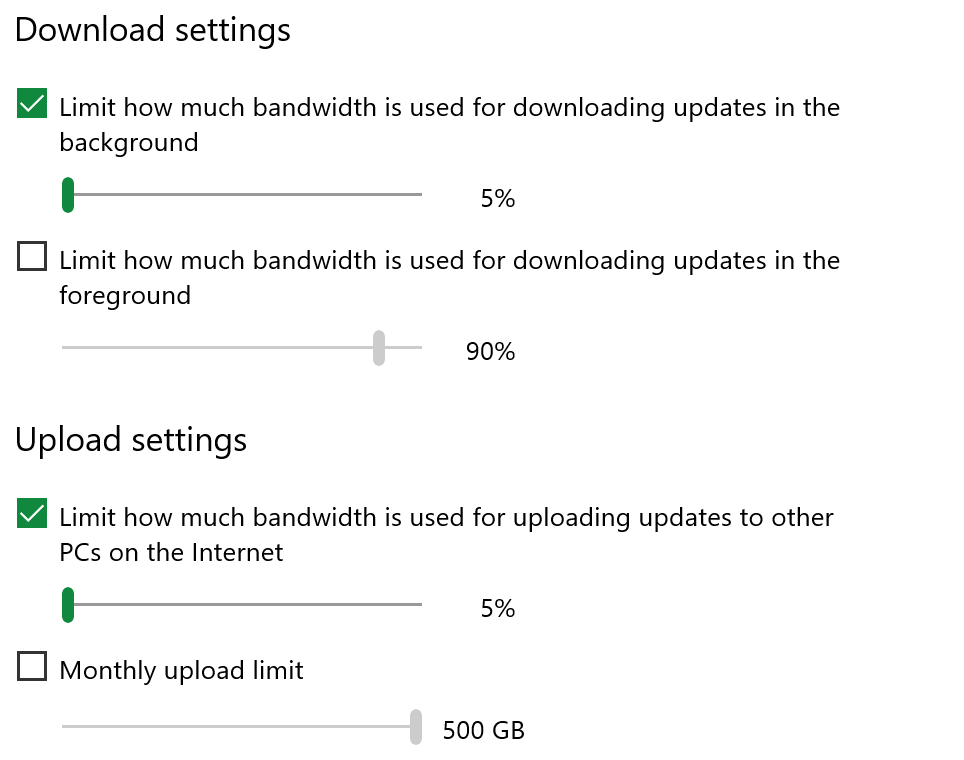
Fix CPU overload error by turning off background processes
Background processes are processes that keep running even when you don't have a program open. This happens when you allow them to run in the background while performing an installation. But don't worry, you can turn them off quite simply to fix the CPU overload error.

Open Task Manager (use Ctrl+Shift+ESC) and select the Startup Tab . Right-click on the running processes, select Disable to turn them off.
Fix CPU overload error caused by antivirus program
Antivirus software is a common cause of CPU overload. So the most commonly used method to fix 99%, 100% CPU overload error is Antivirus programs often take up a large amount of CPU capacity, so computers with weak configurations will easily slow down due to overload.
To overcome the CPU overload for this reason, uninstalling the antivirus program is one way. Or you can schedule by setting the appropriate time to scan at the necessary times. Along with that, for the programs to work best, you should only install 1 antivirus program to ensure the capacity of the computer and avoid conflicts between the 2 programs.
The emergence of viruses
Viruses (malicious software) are also a major cause of CPU overload. They consume a large amount of computer resources because they create background processes or try to infect other computers. In addition, they can also fake system tasks to deceive users and are very difficult to detect.
To fix this, you need to install antivirus programs to scan and remove them. Free antivirus software is an option. However, sometimes you need more capable programs that cost an annual fee.
CPU overload due to operating system
Each operating system requires a minimum computer configuration to meet and run applications well. Windows 10 is currently very popular and preferred with many effects, interfaces and utilities.
However, if your computer does not have enough configuration to run and still install, the CPU will be overloaded continuously. Please choose and install the operating system that is suitable for your computer configuration.
CPU overload, computer freezes and reports Not Responding error
When the CPU is overloaded 100%, the computer will slow down, may freeze and display the error message Not Responding . This is an overload error that does not originate from a virus as you often think. Follow these steps to fix it:
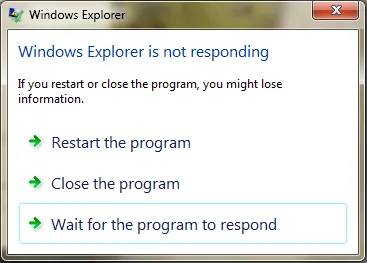
Step 1: Press the key combination ' Ctrl + Shift + ESC ' to open Task Manager and select Processes . Find the Explorer.exe process and select End Processes .
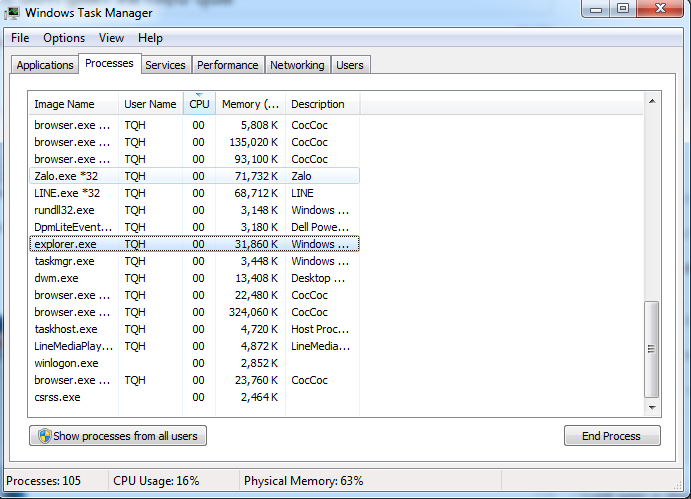
Step 2: Go to File and select New Task . Then enter explorer.exe and click OK to help the computer work normally again.

CPU overload error occurs quite often. And how to fix the 99%, 100% CPU overload error is not too difficult. Just follow the steps in order and the overload error can be solved simply and effectively! Hoanghapc Wish you success!
 Instructions on how to split screen on Windows 10 simply
Instructions on how to split screen on Windows 10 simply 11 Tips for Buying Used Computer Monitors
11 Tips for Buying Used Computer Monitors Basic notes when choosing a Mainboard to Build PC
Basic notes when choosing a Mainboard to Build PC How to Play PS1 Emulator on PC
How to Play PS1 Emulator on PC Instructions for backing up and restoring Windows 10 computer data
Instructions for backing up and restoring Windows 10 computer data Is It Really Safe To Keep Toy Figures In PC Case?
Is It Really Safe To Keep Toy Figures In PC Case?