Fix CPU and 99% CPU overload errors on Windows
If your computer's fan is constantly running at high speed, your CPU is overloaded. This means your computer will slow down. That is really annoying if you don't fix it.
CPU (short for Central Processing Unit ) is known as the processor, the key brainstorm of the computer. Just like our brains, when we have to handle too much information or perform some heavy work, it will be overloaded. Likewise, you have to perform different tasks when overloaded, so the processor will also slow down when you have to answer many tasks at the same time.
Usually, you can avoid this case by interrupting some active applications. But CPU capacity can be out of control because of the chaos of some processes like WmiPrvSE.exe. However, there are ways to fix high CPU consumption errors easily.
WmiPrvSE.exe
The process is fully named Windows Management Instrumentation , a built-in part of Windows that supports monitoring and troubleshooting of some computers in the same network. However, it is often out of control.
To check if this is the cause, open Task Manager and search for the WmiPrvSE.exe handler . If you see a CPU percentage higher than a few percent, and can't run any programs related to the functionality of this process, then this is the cause.

Microsoft has issued an official fix that could prevent this problem from being quite effective. However, sometimes this solution cannot be completely fixed, you cannot download it, try manually restarting the process manually. Use the search tool integrated in the Windows Start button and search with the Services keyword . In the window that appears, find Windows Management Instrumentation and right-click on it and press Restart. You can stop all this process if you want.

In the worse case, your computer may be infected with viruses, you will see there are two WmiPrvSE.exe processes running. Now you need to use antivirus program to kill the culprit.
System Idle Process
Windows users often see high CPU consumption through System Idle Process. This process seems to show all CPU power.
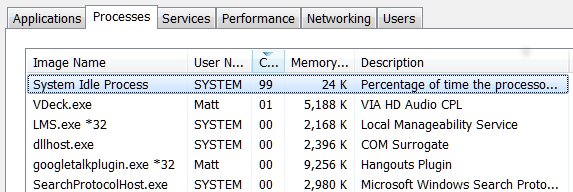
System Idle Process is the process that indicates the processor is idle. This process is used by the very complex nature of the processor encoder running some operations instead of not running to make it more efficient and compatible. But this is not a Windows process, so if you see it appear in Task Manager and think it is taking up computer resources and slowing down.
If your computer is normal, you will see this process accounts for about 95% of the CPU when the computer is in sleep mode (idle). If not, prove that there is a certain program taking up resources and making your computer run slowly.
Many programs run in the background
The process of running in the background is a program running on the computer even though you do not open the program window. Computers will usually have several programs running in the background at the same time to operate the processor. However, the cause of this is because users often install more programs to the computer over the years.
You can check the programs by turning off this background in Task Manager from Windows Search or taskmgr.exe. By default, the Processes tab will show all running programs in the background. To avoid inconvenience, you should turn off all other programs before performing this operation. Note that these processes typically only account for 10% of the processor.
In Windows 10, open Startup in Task Manager.

For Windows 7, exit Task Manager and open msconfig.exe via Windows Search or the Run box . In the System Configuration window , open the Startup tab .
Now uncheck the unnecessary programs and click OK, then restart the computer. This will prevent these programs from starting.
Antivirus program
When scanning a hard drive, an antivirus program can consume a large amount of processor capacity. This does not affect new computers or high-end laptops, but it will be too much for older devices.

Fixing this error is quite easy. Almost all antivirus applications have a function that allows users to schedule automatic scans. Therefore, you only need to adjust the appropriate scanning time of these programs at the time of not using the device and you will no longer be bothered.
Or maybe a virus
On the other hand, malware can also cause this phenomenon. When a virus infected program can run in the background or can try to spread by sending malicious software to others via email, network, or other sources. All need processors that reduce their power.
However, determining if your computer is virus is not always easy and sometimes we have to rely on . feeling. If your computer doesn't have any antivirus programs installed, try downloading one of the highly rated free antivirus programs like Avast! Free Antivirus, AVG, Microsoft Security Essentials 2014 . conduct a full system scan.
If lucky, the virus will be removed, your computer will return to normal. If the CPU status is overloaded and the computer is running slow, you should consider reinstalling Windows.
Svchost.exe (netscvs)
When checking Task Manager, you should also pay attention to Svchost.exe (netscvs) which is also one of the processes that can be a high-memory agent and overload the CPU. They are legally associated with a malware, it is the critical Windows system process. When not sure if it is working properly, use the Lookup Tool. If it is not associated with malware, it means that it is busy scanning plug-and-play devices.
To exclude this cause, go to Control Panel > Network and Sharing Center and click Change advanced sharing settings. Then, select Turn off network discovery.

Svchost.exe also shows increased activity when Windows is downloading an update. Often you will find it uses 25% or more of CPU capacity after you install Windows. In that case, just let Windows Update finish the job.
In Windows 10, you cannot delay or pause Windows Update easily. You can only schedule a new update installation if needed. This accidentally causes svchost.exe to occupy CPU memory. However, whether you can change it is your computer whether to share downloaded content with other devices. So turn this feature off to save bandwidth and processing power.
Go to Settings > Update & security > Update, click Advanced options, then click Choose how updates are delivered, and turn the Off feature or limit the PC to the same network.

Another workaround to fix this problem is related to downloading updates that temporarily disable Windows Update. This will prevent Windows from downloading updates. However, we do not recommend this solution.
CPU overload is a global problem
It's hard to keep track of the overloaded CPU. Although the issues listed here are one of the most common causes, CPU usage can still be a problem even if you try everything suggested above.
In addition, you can see how to fix this error with TiWorker.exe on Windows 10 / 8.1 / 8.
 Some security methods for online services
Some security methods for online services Create shortcuts with AutoHotkey
Create shortcuts with AutoHotkey How to download Direct X and install DirectX on your computer
How to download Direct X and install DirectX on your computer Guide to watching SopCast online football
Guide to watching SopCast online football How to use Photoshop CS5 - Part 29: Create a zoom effect in a photo
How to use Photoshop CS5 - Part 29: Create a zoom effect in a photo Instructions for using GeoGebra basic
Instructions for using GeoGebra basic