How to Find the Font Used on a Website with WhatFont
Method 1 of 1:
Using Google Chrome Extension: WhatFont
-
 Open Google chrome browser on your computer.
Open Google chrome browser on your computer. -
 Click on Apps.
Click on Apps. -
 Visit the Chrome Web store.
Visit the Chrome Web store. -
 Search for "Whatfont" in the search box.
Search for "Whatfont" in the search box. -
 Click on the extensions tab.
Click on the extensions tab. -
 Open the search result "WhatFont" to read more about it. Read the description of the extension on the right, and other information such as the ratings and number of downloads.
Open the search result "WhatFont" to read more about it. Read the description of the extension on the right, and other information such as the ratings and number of downloads. -
 Click on the "+free" button on the right side.
Click on the "+free" button on the right side. -
 Click on "add" from the window that pops up. As you can see, the WhatFont Button has been installed on your Google Chrome browser.
Click on "add" from the window that pops up. As you can see, the WhatFont Button has been installed on your Google Chrome browser. -
 Navigate to a website and Click on this "WhatFont" button.
Navigate to a website and Click on this "WhatFont" button. -
 Click on any text portion of the website to determine the font details. This is how you can collect all font details.
Click on any text portion of the website to determine the font details. This is how you can collect all font details.
4 ★ | 1 Vote
You should read it
- How to add 'Download' button on YouTube, Facebook, ... for Chrome, Firefox and Opera
- How to add a scroll button to the top of the page for web pages
- How to enable the Play button on the Chrome toolbar
- Chrome Extensions for Developers
- Instructions for using the right mouse on Google Chrome
- Instructions for using Chrome's built-in password generator
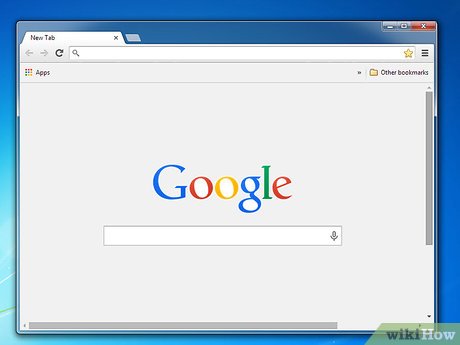
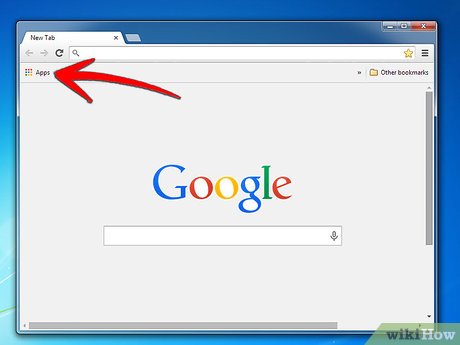
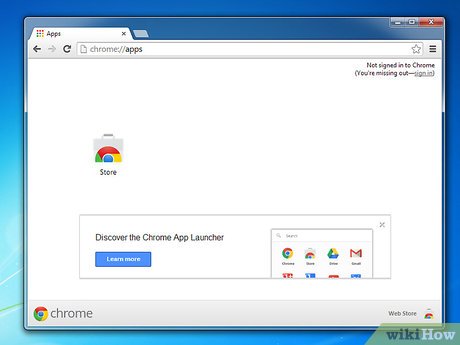
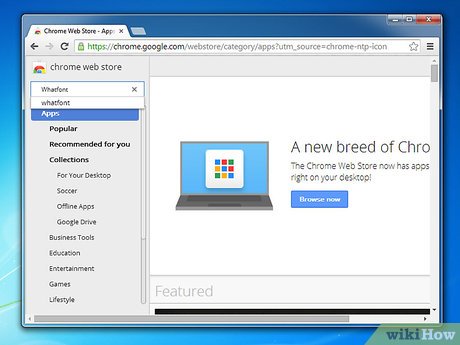






 How to Create Word Art
How to Create Word Art How to Italicize
How to Italicize How to Install Fonts
How to Install Fonts How to Modify Font Properties of the Text in a PDF
How to Modify Font Properties of the Text in a PDF How to Create a Font
How to Create a Font How to Download Fonts
How to Download Fonts