How to find, install and remove Safari extensions on Mac
Extension Safari allows you to customize and enhance your browsing experience. It can help you browse safely with password manager, change the look of the website, bookmark or manage tabs.
Extensions can also help make social media services like Facebook easier. You can also improve performance and manage time better with extensions that allow you to save web pages for later reading. In this article we will look at where to find Safari extensions, how to install, update and disable or remove them whenever you don't need them anymore.
- 15 useful tips on Safari for iPhone and iPad users
Note: Safari is a fast and light browser, but if you install multiple extensions, the performance of the Mac system will be affected. You should consider the need and usefulness of each extension before installing. If you install multiple extensions, please disable the extensions you don't use.
How to use extension on Safari
- How to find and install Safari extension
- 1. How to install the extension from Safari Extensions Gallery
- 2. How to install the extension from a third party
- How to update extension Safari
- How to disable or uninstall Safari extension
How to find and install Safari extension
There are several ways to find Safari extension. Safari Extensions Gallery and App Store on Mac are two places to store official Apple extensions. All extensions in Gallery and App Store are evaluated and approved.
The Mac App Store extensions update automatically when the Install app updates option is enabled. You can also install extensions from developers outside Gallery or the App Store. However, you should only download extensions from reputable and trusted websites.
1. How to install the extension from Safari Extensions Gallery
Safari Extensions Gallery allows you to search for extensions and install them with a single click. To access Safari Extensions Gallery, go to Safari> Safari Extensions .
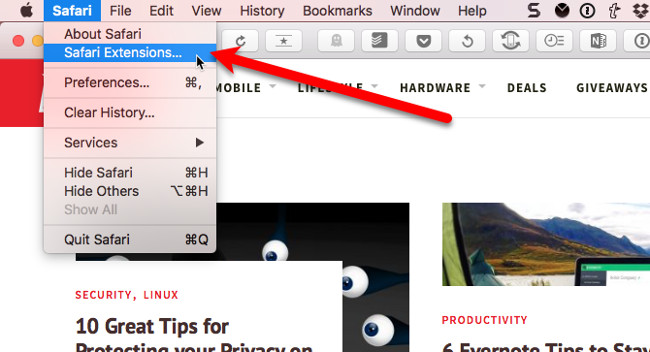
The Safari Extensions page will be displayed on a new tab. For additional extensions, click the Go to the Mac App Store link .

The App Store will open the Safari Extensions page. Installing the extension here is the same as installing the application.
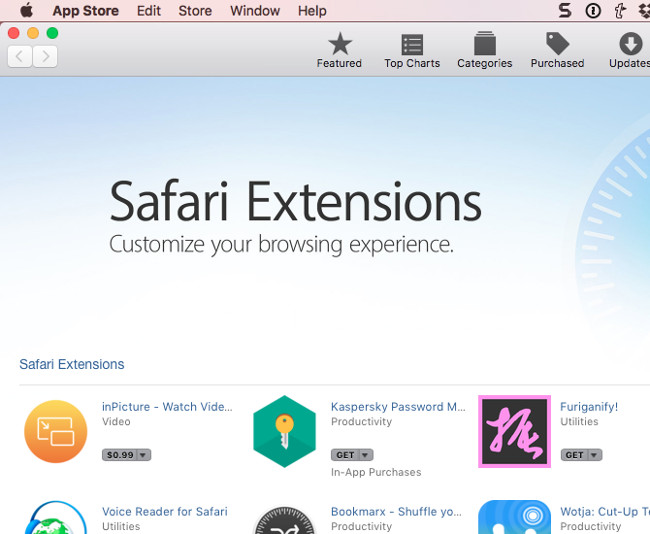
On the Safari Extensions page, the Popular extensions are displayed by default. If you are looking for a specific extension type, click Categories and then click on the category you want.
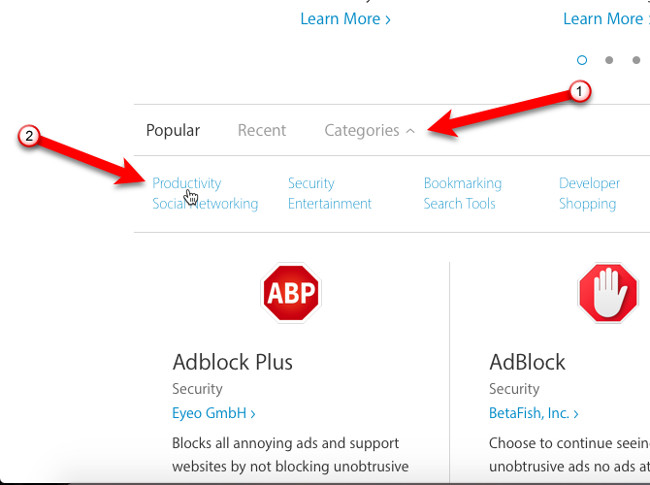
To install the extension, click Install now .
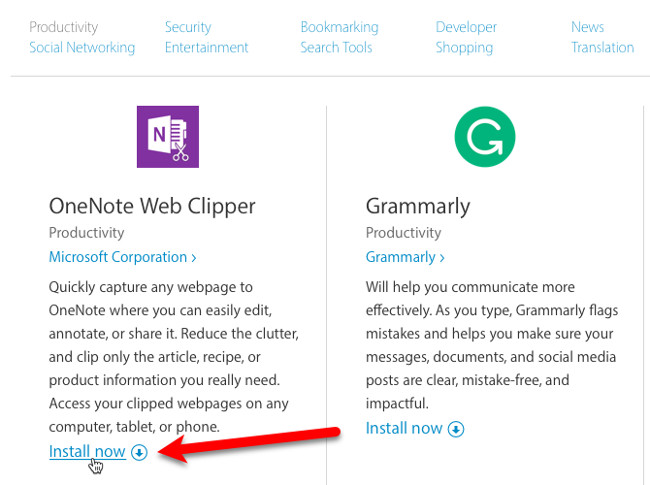
Extension is installed and there will be a button added to the toolbar, an option is added to the menu, or a special menu is added, depending on the extension.
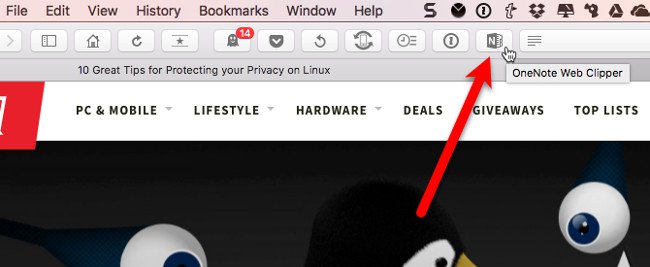
2. How to install the extension from a third party
If you can't find the extension you want in Gallery or App Store, you can download the extension directly from the developer website.
For example, here will download extension Tab Options.
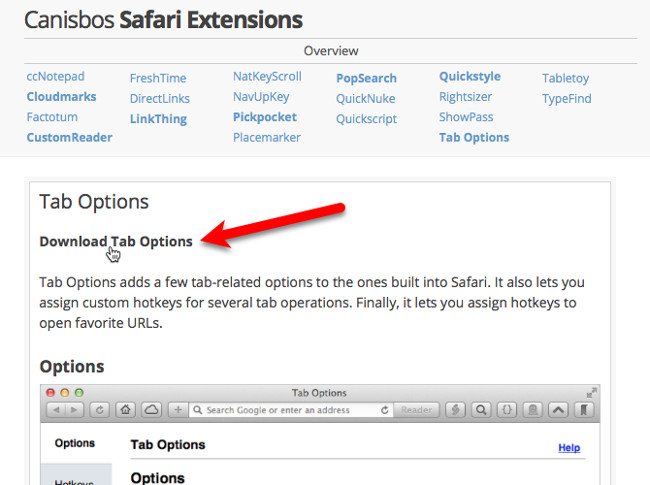
When downloading an extension outside Gallery and App Store, you will receive a .safariextz file . Double-click the file to install the extension.
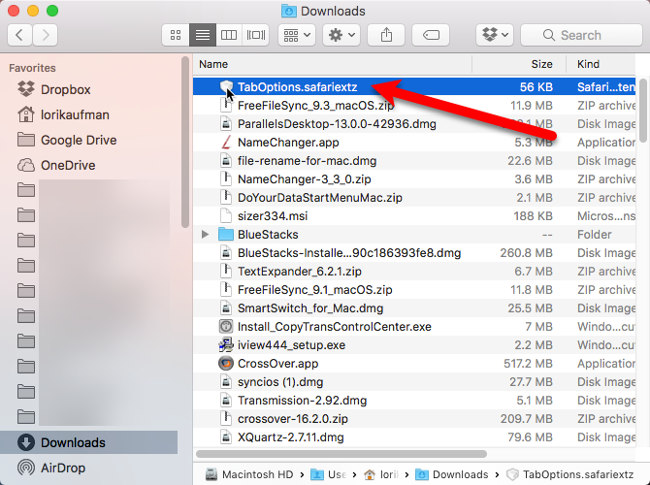
The extension is downloaded from outside Gallery or the App Store is not browsed or stored by Apple. Safari will ask if you are sure to trust the download source and install it. If yes, click Trust to continue.

The Extension screen in System Preferences will display and the extension will be added to the list.
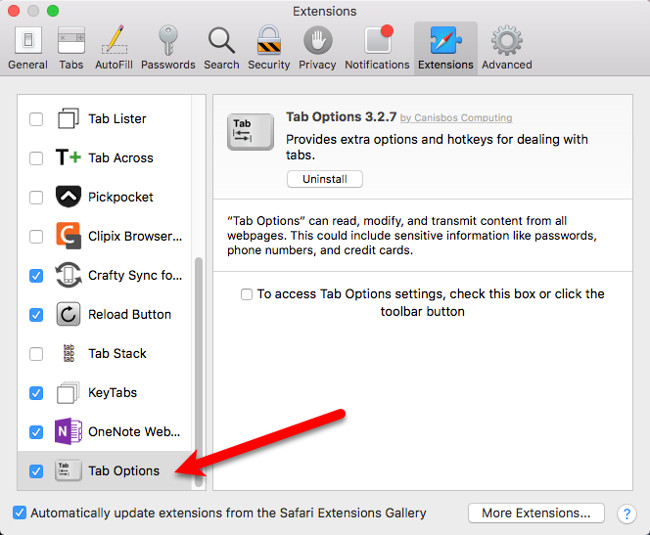
How to update extension Safari
You can update the extensions installed from Gallery or App Store automatically. You will have to manually update the extensions that are installed not from Gallery or App Store.
To update extensions, go to Safari> Preferences .
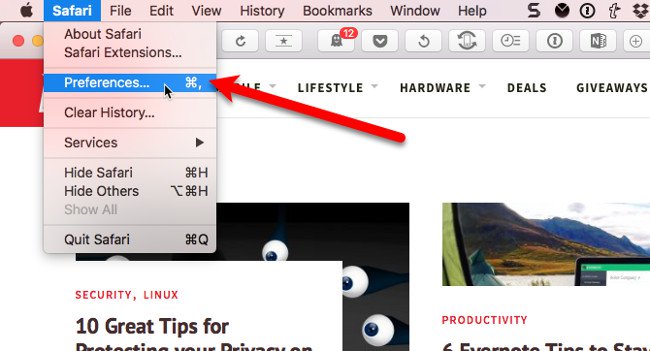
If you do not want to update the extension automatically, you can uncheck Automatically update extensions from the Safari Extensions Gallery on the Extensions screen . You can also disable automatic updates for extensions installed from the App Store on the Mac.

When there are updates for extensions installed from the .safariextz file or Gallery extensions if you turn off automatic updates, the Updates button will appear at the end of the extension list. Click Update to see available updates.
Click the Update button for each extension you want to update.
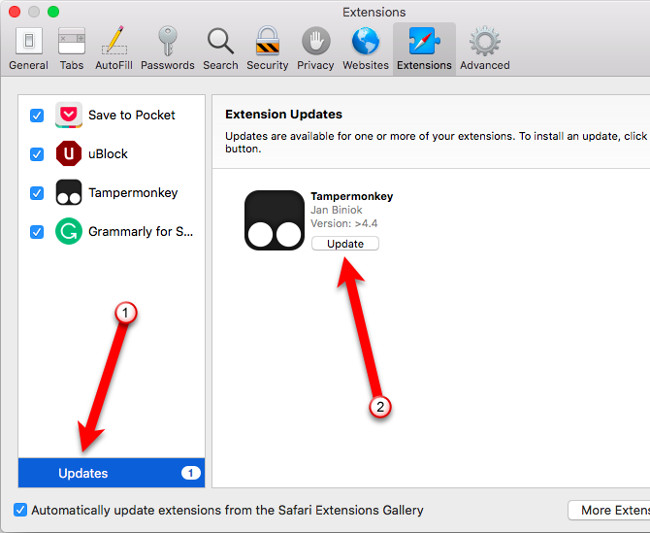
How to disable or uninstall Safari extension
The Safari extensions that you no longer use can be disabled or uninstalled. If you are having trouble in Safari, you can disable all extensions and then reactivate them one by one. This can help you determine which extension is causing the problem. If you decide not to use that extension, you can uninstall it.
Note: Close all open tabs in Safari before turning off or uninstalling the extension. If you open multiple tabs, Safari's performance will decrease when you turn off or uninstall the extension.
To disable or uninstall the utility, go to Safari > Preferences , then select Extensions in the toolbar. Uncheck an extension in the list on the left to disable it. To remove the extension, select it in the list, then click Uninstall on the right.

More Extensions button on the Extensions Extensions screen of Safari Extensions in the new tab.
I wish you all success!
You should read it
- Instructions on how to use action extension on iPhone and iPad
- Top 6 best VPN add-ons 2023
- Instructions for using extension share (sharing) on iPhone and iPad
- Extension Police, an extension that helps protect Chrome from malicious extensions
- What is file extension?
- Top 10+ Chrome extension helps manage and speed up downloads
 Instructions to upgrade Mac to High Sierra version
Instructions to upgrade Mac to High Sierra version 18 useful features on macOS operating system you may not know yet
18 useful features on macOS operating system you may not know yet How to automatically delete Zip files after extracting on Mac
How to automatically delete Zip files after extracting on Mac How to turn off self-correcting spelling errors on the Macbook
How to turn off self-correcting spelling errors on the Macbook How to disable USB ports on Windows, Mac and Linux
How to disable USB ports on Windows, Mac and Linux Run Windows applications on Linux, macOS and other platforms
Run Windows applications on Linux, macOS and other platforms