How to extract ZIP file on computer quickly
If you regularly download the data files on the internet to your computer, it is probably no stranger to the Zip file format. This is a very common file compression format, compressing the file will ensure the integrity of the file in addition to reducing file size. In this article, TipsMake.com will guide you some simple ways to extract this Zip file format, please refer.

Method 1: Extract without software
Because Zip format is very popular, windows also supports us to extract it without installing any other software.
Very simple, you just right-click on the Zip file and then select Extract All .

A new window appears, you can click Browse to select the folder to save the file after extracting, if by default, the file will be extracted to the current directory. Click Extract to extract:

Method 2: Use Winrar software
Winrar is a popular file compression and decompression software so none of us are new to you. Winrar can not only decompress Zip files but also many other types of files.
You can download Winrar here: https://www.rarlab.com/download.htm
After installing Winrar you can extract the Zip file by the following:
Right-click on the Zip file and choose one of the three options:
- Extract files .: extract with many options
- Extract Here : extract to current directory
- Extract to ' file name ': Extract to a folder with the same name as the compressed file name.
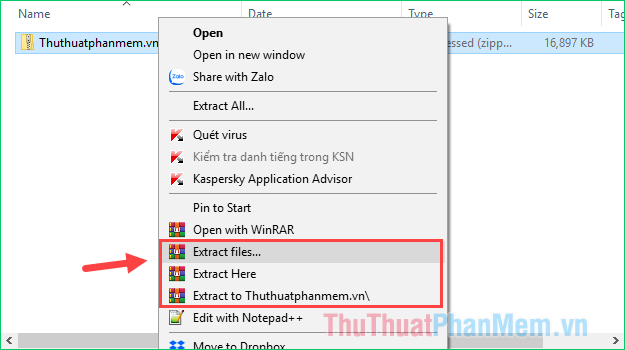
Usually most users will choose Extract Here to extract to the current directory.
Method 3: Extract by 7Zip software
Like Winrar, 7Zip is also quite popular software, but 7Zip is better than Winrar in that it is completely free.
You can download the 7Zip software here: https://www.7-zip.org/download.html
To extract Zip file with 7Zip, right-click on the Zip file, then select 7-Zip and choose 1 of the 3 options similar to Winrar:
- Extract files .: extract with many options
- Extract Here : extract to current directory
- Extract to ' file name ': Extract to a folder with the same name as the compressed file name.

Above TipsMake.com introduced to you a number of ways to extract Zip files on the computer quickly. Thank you for watching, wish you success!
 Top 5 best antivirus software for Windows 10
Top 5 best antivirus software for Windows 10 What is XML? How to open and read XML files with software
What is XML? How to open and read XML files with software How to install Java on the computer
How to install Java on the computer Top 5 automatic software Update Driver best 2020
Top 5 automatic software Update Driver best 2020 Top 5 best 3D drawing software 2020
Top 5 best 3D drawing software 2020 Data Recovery Wizard - The most powerful data recovery software
Data Recovery Wizard - The most powerful data recovery software