How to enter a password from LastPass to Dashlane
One important thing to remember is that to protect your account, you need to have a strong, unique password for each account. Unfortunately, remembering a password with special characters, letters and numbers is a difficult task. That's why people often prefer to use the same password for different accounts.
Thanks to the password manager, you no longer need to remember each password. You can create strong and unique passwords for each of your accounts, but don't have to worry about forgetting them for a while. But what if you want to switch the password manager, for example from LastPass to Dashlane? Today's article will show you how to enter the password from LastPass to Dashlane.
How to enter a password from LastPass to Dashlane
To start exporting passwords from LastPass to Dashlane, make sure you have Dashlane installed and open LastPass. You can export your password using Chrome's LastPass extension or software.
Click the 'Open my vault' option and LastPass will display all passwords. In the lower left corner, click 'More Options', followed by the Advanced option .

After clicking on the Advanced option , many new options will appear. Click 'Export' and LastPass will ask you to enter a master password. Then you will see all your passwords and usernames / emails in a new tab. Highlight what you want to transfer and copy them without pasting anywhere, at least for the moment.
After copying the password, remember to close the tab so no one will see it. Go to the search bar and open a new note in the Notepad application on your computer. Paste what you have copied and click the Save button . Save the file as 'LastPass.csv'.
Open Dashlane and click File to enter the password.

Select LastPass and a new window will appear telling you the steps about how the password is moved. Click the green Next button and a document window will appear. Click the file you previously saved, containing all usernames and passwords.
Now, Dashlane will show you how many passwords you are about to transfer. If you change your mind and want to remove some passwords from the list, here's your chance to do so. Make sure the password you want to switch to is checked. Click the green Import button to start the process.
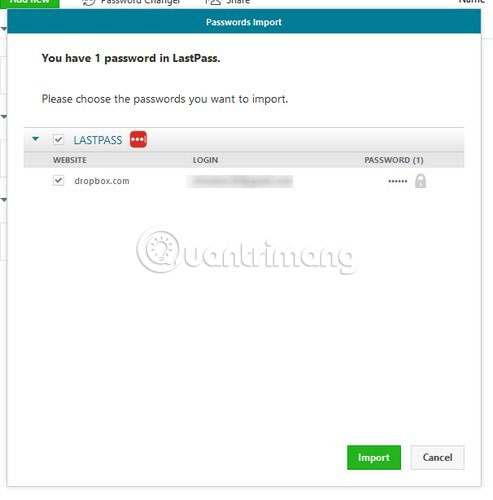
Once completed, Dashlane will tell you how many passwords have been added, how many passwords are available and how many passwords have been ignored. Click the OK button to close the window.
How to delete LastPass account
Whether to delete a LastPass account depends on you. If you want to keep your password in two places, you don't need to do this step. Otherwise, you will need to delete the LastPass account. You can do that by going to the following website: https://lastpass.com/delete_account.php .

Follow the steps that LastPass instructs to delete the account. Remember to delete the file you have created containing all usernames and passwords, because you certainly do not want the file to fall into the wrong hands. But if you need to keep this file on your computer, make sure you use the password to protect the file or use other methods to keep it safe.
Now you know how easy it is to transfer your password from LastPass to Dashlane. If you encounter any problems during the process, leave comments in the comment section below!
Hope you are succesful.
You should read it
- Why did Dashlane ditch the master password? How to register without a master password
- How to export and backup LastPass Password Vault
- How to use LastPass to manage passwords professionally
- Managing passwords with LastPass 1.50
- How many times has LastPass been hacked? Is it still safe to use?
- 5 best password management apps for iOS
 What to do to protect the device from ZombieLoad attack?
What to do to protect the device from ZombieLoad attack? Theory - What is Ransomware?
Theory - What is Ransomware? How to protect yourself from phishing attacks via mobile phones
How to protect yourself from phishing attacks via mobile phones Small antivirus programs for USB
Small antivirus programs for USB How to remove SevereWeatherCheck
How to remove SevereWeatherCheck 3 things that antivirus software can't do
3 things that antivirus software can't do