How to enable or disable desktop wallpaper in Windows 10
Computer wallpaper is an image in your personal gallery or an image available on Windows, a single color image or a slide show of randomly selected images. This article will show you how to enable or disable the display of computer wallpaper in Windows 10.
Note : When the wallpaper is turned off, your desktop wallpaper is only displayed in black. When the wallpaper display is turned on, it will return to the image you have set as the wallpaper.
- How to change Win 10 computer wallpaper
- How to edit photos to fit the desktop on Windows 10
- Instructions for changing Windows 10 wallpaper timer
1. How to turn on or off the wallpaper in Control Panel
Step 1 . Open Control Panel and click on the icon Ease of Access Center .

Step 2 . Click on the link Make the computer easier to see .

Step 3 . Select or deselect (default) Remove background images (where available) and then click OK .
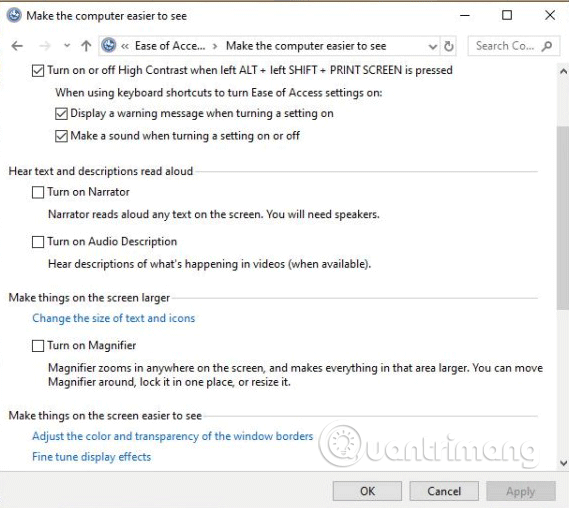
Step 4 . When you're done, you can close the Ease of Access Center window if you want.
2. How to turn on or off the wallpaper in Settings
Step 1 . Open Settings , click on the icon Ease of Access .
Step 2 . Click the Other options option on the left and turn on (default) or turn off Show Windows background on the right.
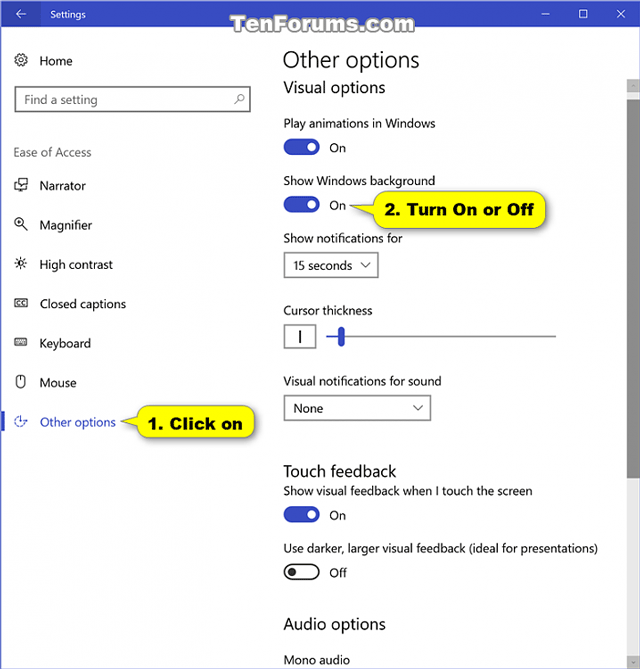
Note : From Windows 10 build 17025, you need to click on Display on the left instead of clicking Other options .

Step 3 . When done, close the Settings window if you want.
I wish you all success!
You should read it
- Change wallpaper, set Wallpaper wallpaper for computer
- Experience Bing Wallpaper: The application automatically changes to new computer wallpaper every day
- Invite to download wallpapers 4K style beautiful Surface
- Download the nostalgic Windows XP SP2 wallpaper set
- How to use GIF images as beautiful wallpapers for Windows 10 computers
- How to manually change the wallpaper with Wallpaper Slideshow LT
 Top 10 free Windows partition management software
Top 10 free Windows partition management software How to copy the file list of folders with the right mouse button
How to copy the file list of folders with the right mouse button How to add Open command window here to Windows 10 right-click menu
How to add Open command window here to Windows 10 right-click menu How to delete options in the Windows context menu
How to delete options in the Windows context menu How to fix the loss of desktop screen on Windows 10
How to fix the loss of desktop screen on Windows 10 How to play DVD on Windows 10
How to play DVD on Windows 10