How to enable / disable syncing phone wallpaper with Your Phone app wallpaper on Windows 10 PC
After linking your Android phone to your Windows 10 PC, you can synchronize your phone wallpaper with the Your Phone app background on your Windows 10 PC.
When you enable Make app background the same as my phone's wallpaper setting in Your Phone app on Windows 10, your phone's wallpaper will sync with the background of Your Phone app in the left panel, with the Acrylic transparent application.
This tutorial will show you how to enable or disable the synchronization of phone wallpapers with the background of Your Phone app on Windows 10 PC.
Here's how:
1. Open the Your Phone app on a Windows 10 PC.
2. Click the Settings icon (gear) at the bottom of the left panel.
3. In the Personalization section of the right panel, turn on or off (the default) the Make app background the same as my phone's wallpaper option, depending on what you want to do.
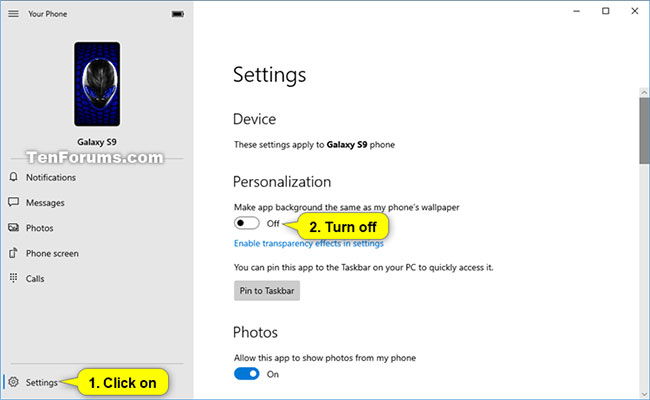 Turning off the Make app background the same as my phone's wallpaper option is the default option
Turning off the Make app background the same as my phone's wallpaper option is the default option 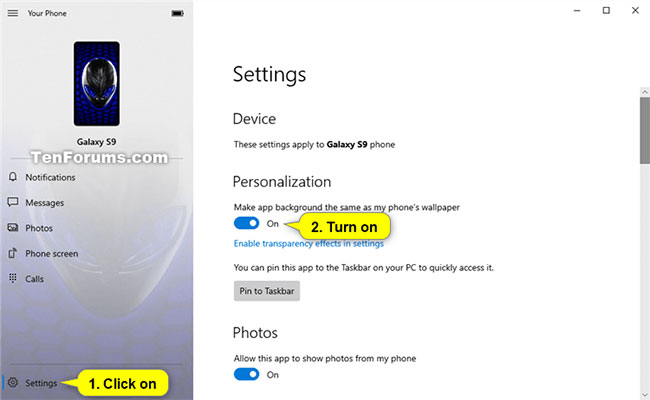 You can turn on the Make app background the same as my phone's wallpaper option, depending on what you want to do
You can turn on the Make app background the same as my phone's wallpaper option, depending on what you want to do Note : If you make Make app background the same as my phone's wallpaper dimmed, you'll need to turn on the transparency effect on Windows 10.
4. You can now close the Your Phone application if desired.
Above is how to enable / disable the phone wallpaper sync feature with Your Phone app wallpaper on Windows 10. PC Hope the information in the article is useful for you!
Hope you are succesful.
You should read it
- Download now the entire Galaxy Tab S4 wallpaper
- Change Android phone wallpaper with just a shake
- This 'ghostly' photo caused Xiaomi's phone to turn into a brick when changing the wallpaper
- Instructions for downloading One Plus 6 extreme wallpaper for phones
- Guide to turn videos into beautiful wallpapers on Android phones
- Combine cute pig wallpapers for phones and computers
 How to install Windows Subsystem for Linux 2 on Windows 10
How to install Windows Subsystem for Linux 2 on Windows 10 How to install Microsoft Teams on Windows 10
How to install Microsoft Teams on Windows 10 How to enable / disable the ask option before automatically switching to Tablet Mode in Windows 10
How to enable / disable the ask option before automatically switching to Tablet Mode in Windows 10 How to change the presentation mode for screens in Windows 10
How to change the presentation mode for screens in Windows 10 How to lock / unlock the Taskbar in Windows 10
How to lock / unlock the Taskbar in Windows 10 How to delete the taskbar on the taskbar in Windows 10
How to delete the taskbar on the taskbar in Windows 10