How to edit photos with Camera360 on the computer
Perhaps Camera360 is no stranger to smartphone users (Android, iOS, Windows Phone) anymore. But now, you don't need smart phones to own great photos to share on social networks right on your personal computer. Now let's join TipsMake.com to practice on your computer.
- 5 basic photo editing tips on Adobe Photoshop Express
- Quick and free photo editing
- PhotoShop: Create beautiful photos with romantic accents
Step 1 : Please visit Web Camera360 homepage and click Upload to upload the photo you want to edit.
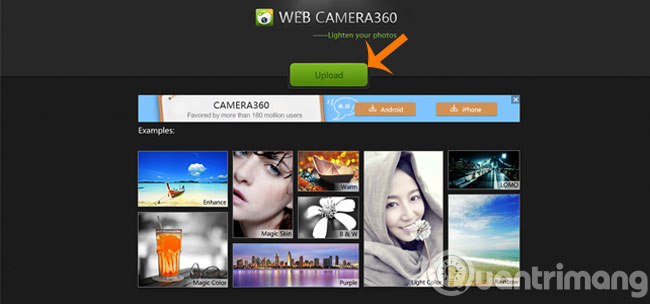
Step 2 : After selecting the photo to edit, you will see the image editing interface as shown below. At the Adjust tab, you can edit:
- Portrait : Edit portrait photos.
- Scenery : Edit landscape photos.
- Sharpness : Edit sharpness.
- Crop : Crop the picture.
- Revise : Change the image size.
- Rotate : Rotate photos.
- Vignetting : Blur around.
- Advanced : Advanced editing.
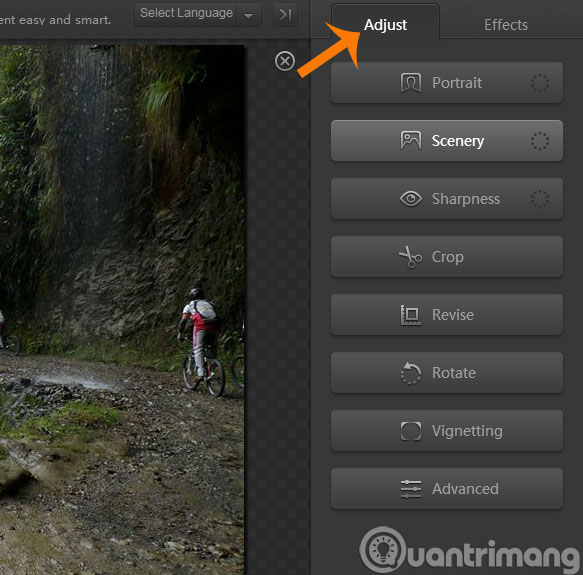
Step 3 : You can freely choose to edit as you like. Here, we choose the proportional crop image feature, which is to cut the image range you want. After editing, click Apply to save the changes, and if you miss the wrong manipulation, click the Undo or Redo button at the bottom to return.

Step 4 : Also want to add effects to your photos, click on Effects tab , there are many effects for you to choose such as portrait effects, landscape effects, food, night photos . When choosing the right effect for your photo, click Apply to agree
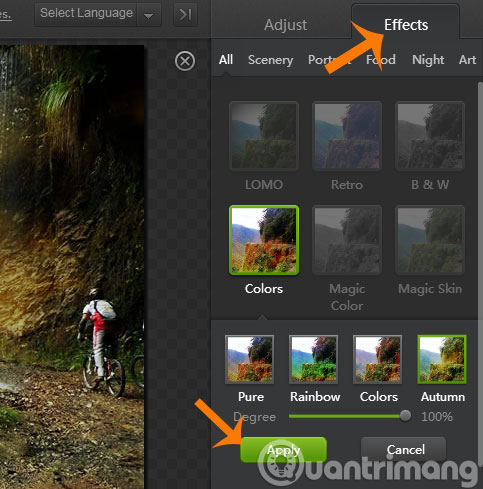
Step 5 : After editing the image is complete, you click Save and Share to save the device and share on social networks.
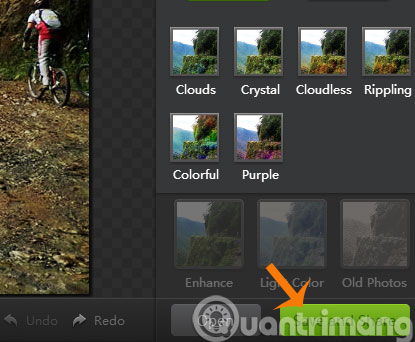
Step 6 : At this time, if you want to save the image to your computer, click on the Save button, you want to share it on Facebook, Twitter . then click on Share button.
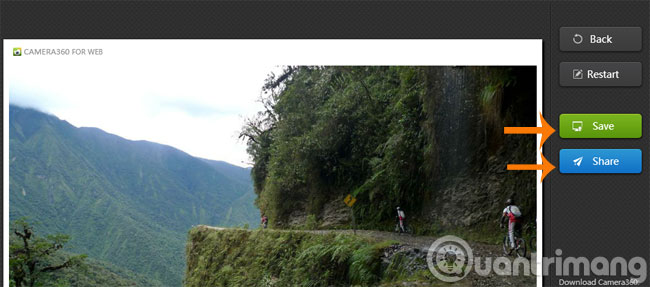
So we have owned a beautiful photo thanks to the online photo editing tool Camera360 Web. Now, just have a computer connected to the Internet, you will have beautiful images sparkling to share with your friends and loved ones to admire.
Have a nice weekend!
 Make photos as beautiful as hotgirl with Lightroom
Make photos as beautiful as hotgirl with Lightroom 'Transform' a picture into an animated picture or picture using Adobe Photoshop
'Transform' a picture into an animated picture or picture using Adobe Photoshop How to distort a photo in Photoshop
How to distort a photo in Photoshop Tutorial for creating 3D photo effects in Photoshop (Part 1)
Tutorial for creating 3D photo effects in Photoshop (Part 1) Tutorial for creating 3D photo effects in Photoshop (Part 2)
Tutorial for creating 3D photo effects in Photoshop (Part 2)