How to use Lensa AI to edit artwork
In particular, the application also has a feature to create AI images with beautiful art-style avatars. The photo editing tool on Lensa AI has a lot of features, such as deleting objects in images, removing image backgrounds,. The following article will guide you to use Lensa AI to edit images on your phone. .
Instructions for using Lensa AI to edit photos
Step 1:
First, download the Lensa AI application for your phone according to the link below and then install it as usual.
Step 2:
First we will need to agree to the terms of the application to continue. You will now be able to use the Lensa AI application for free for 7 days.
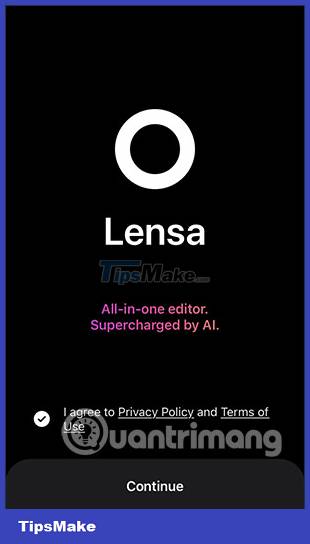
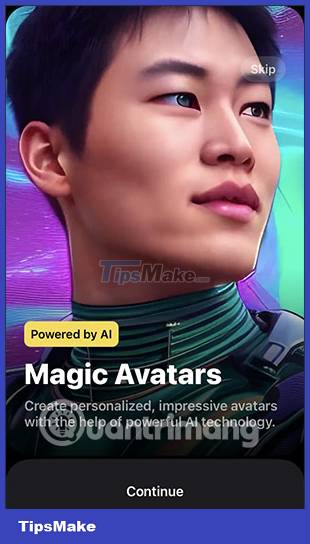
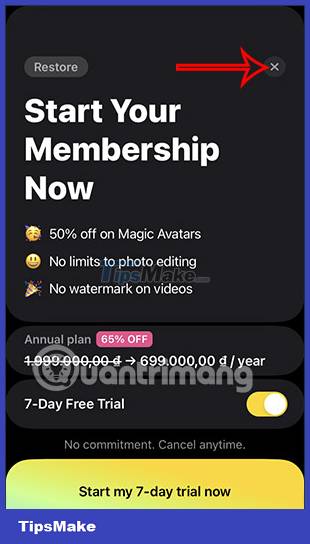
Step 3:
Switch to the main interface of the application. First click on the plus icon to add images from the album to the application's interface. Tap the images and then press the Add button to add them to the app.

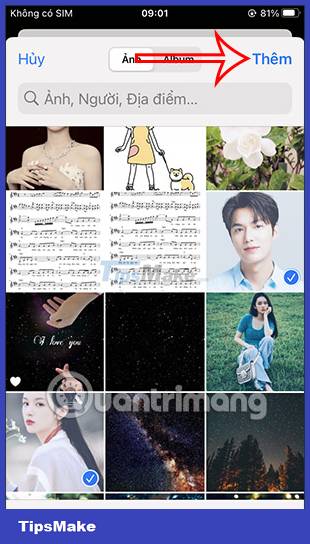
Step 4:
Now click on the image you want to edit on the Lensa AI application. The image editing interface on Lensa AI is as shown below, with basic photo editing tools, changing faces, adding effects to images.
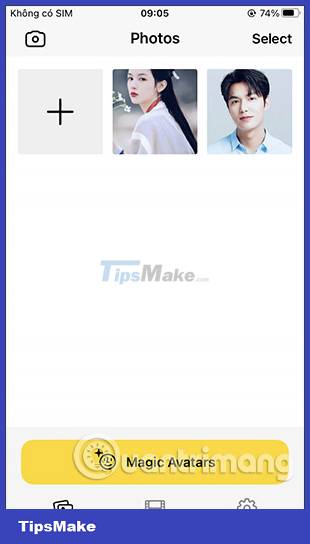

Step 5:
You click on each editing style you want to use for the image. After editing, click the Save button in the top right corner to save the photo to the album.


Step 6:
To try the AI avatar creation feature , click Magic Avatar below. Note, this feature will cost you so you need to pay attention.
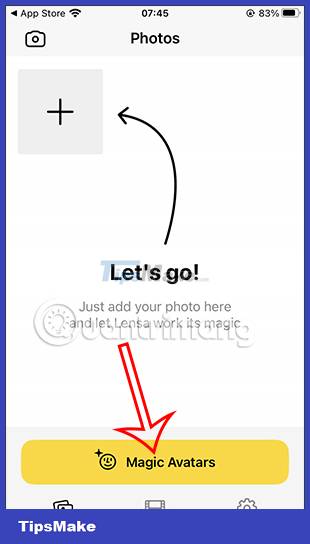
Step 7:
Next you agree to the terms of use of the application. Then we will load our 10-20 images at once . Click on the images you want to convert to avatar AI , then click Import below.
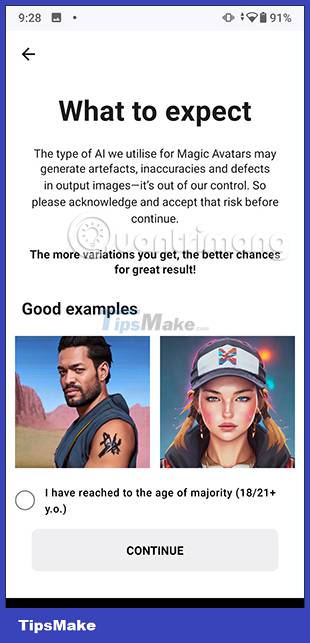
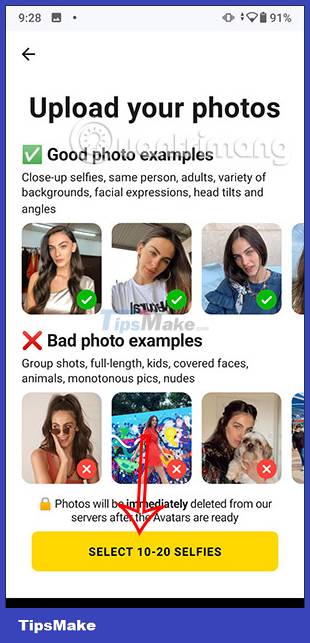
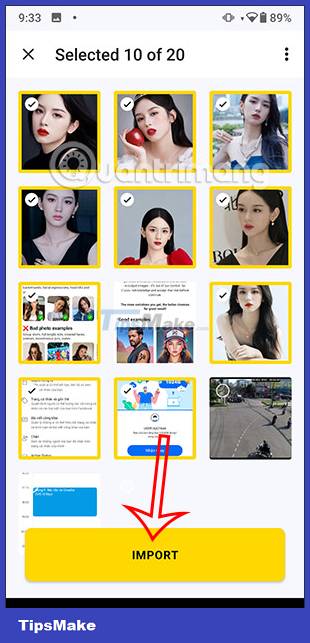
Step 8:
Then you choose what is the gender of the object in the image you upload and then choose to pay to proceed with the conversion to artistic avatar.
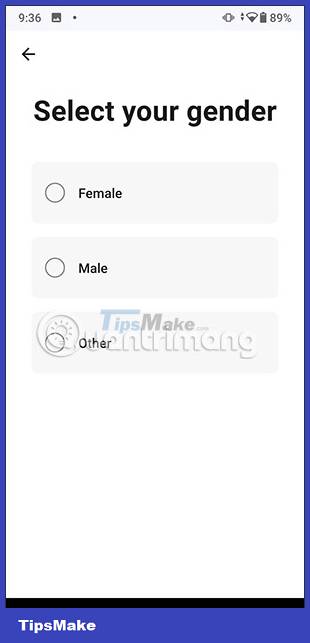
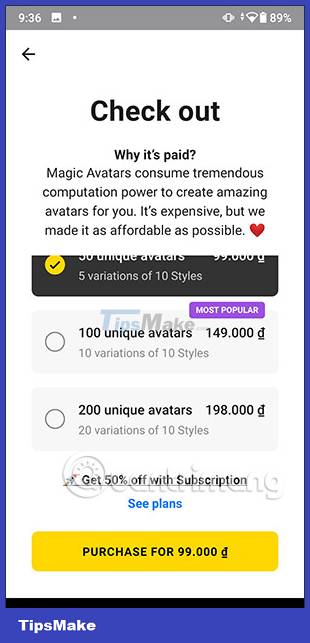
How to edit videos on the Lensa AI application
Step 1:
First of all, we click on the Video section on the application and then upload the videos we want to edit. The editing interface is as shown below. You can press the plus sign to add more videos.
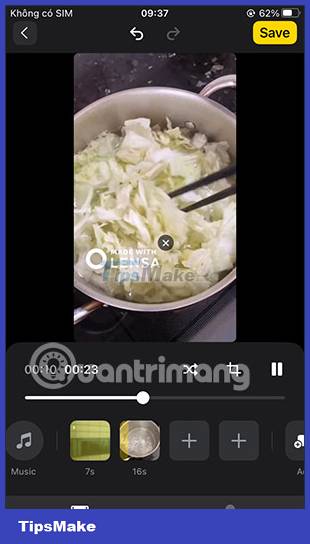
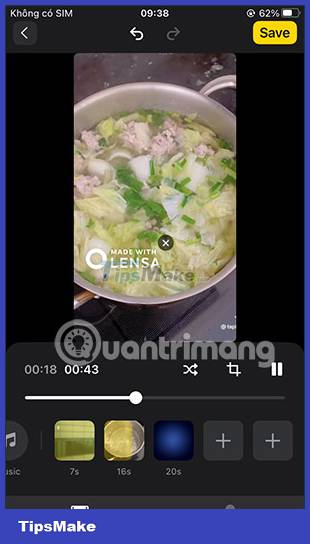
Step 2:
Next, the user will edit each video, by clicking on each video. We use tools like the picture to edit videos.
After editing, click Save to save.
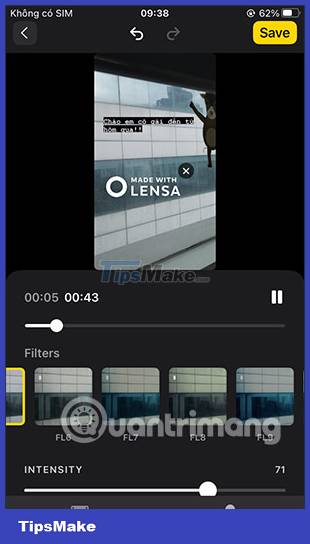

 What is machine learning? What is deep learning? Difference between AI, machine learning and deep learning
What is machine learning? What is deep learning? Difference between AI, machine learning and deep learning Google's new AI is capable of writing its own code
Google's new AI is capable of writing its own code How dangerously addictive is TikTok's AI?
How dangerously addictive is TikTok's AI? Artificial intelligence now helps to detect osteoporosis and coronary heart disease
Artificial intelligence now helps to detect osteoporosis and coronary heart disease 6 key differences between Metaverse and virtual reality
6 key differences between Metaverse and virtual reality Get to know Sam, the digital citizen born to serve the Metaverse
Get to know Sam, the digital citizen born to serve the Metaverse