How to edit and reset Windows 11 Action Center
Action Center is where you quickly access some settings on your computer. Users can change and edit settings in Action Center to suit their needs. Or if you don't see the edit icon, you should reset Windows 11 Action Center. Below are instructions for editing and resetting Windows 11 Action Center.
Edit Action Center on Windows 11
Step 1:
Press Windows + A to open Action Center. Next, click on the pen icon to edit.
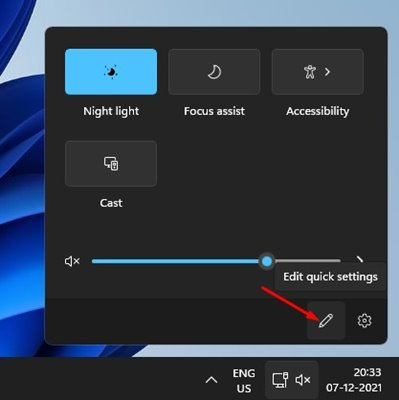
Step 2:
Then you click Add to add the setting to the Action Center interface. To unpin the setting displayed in the Action Center, you click the pin button to remove it.
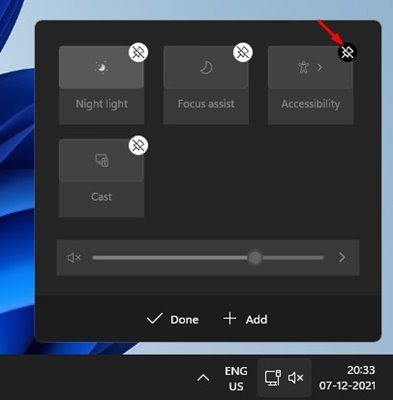
How to fix the error of missing Action Center editing icon
Step 1:
Open Registry Editor on your computer and then access the path below.
HKEY_CURRENT_USERControl PanelQuick ActionsControl CenterUnpinnedThen look to the side, you delete the value Microsoft.QuickAction.Edit . Restart the computer for the changes to be applied.
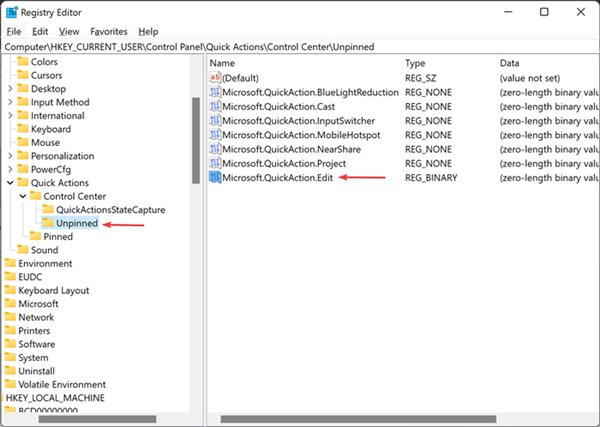
Instructions for resetting Windows Action Center
In case you have problems with Action Center, create the Notepad file below.
REG DELETE "HKCUControl PanelQuick Actions" /F taskkill /f /im explorer.exe start explorer.exe 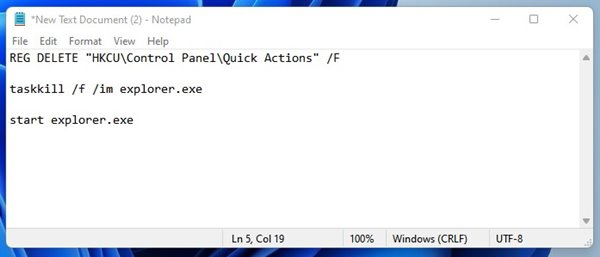
We will save this file with the name and extension .bat as shown below.
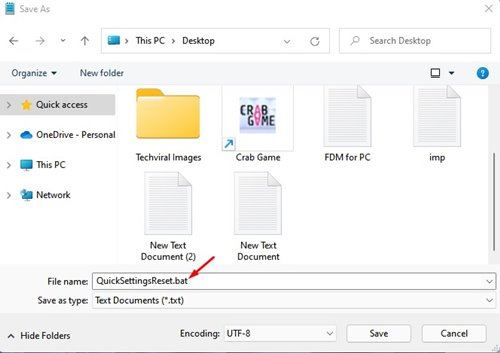
Finally run this file with Admin rights to reset Windows Action Center.
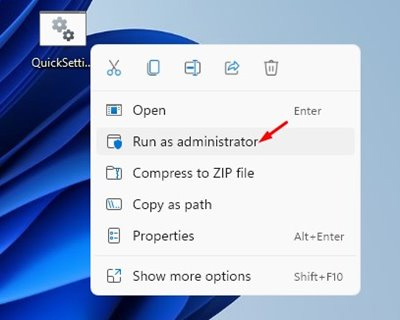
You should read it
- How to edit the Action Center quick button on Windows 10 19H1
- This is how to customize and disable (turn off) Action Center on Windows 10
- Appeared to design Microsoft's new Action Center, the corners are more elegant and modern
- Steps to fix missing Bluetooth button in Windows 10 Action Center
- Manage Action Center in Windows 7
- How to create notes on Action Center for Windows 10
 Simple changes to help your Windows computer boot faster
Simple changes to help your Windows computer boot faster Instructions for sharing files using Nearby Sharing Windows 11
Instructions for sharing files using Nearby Sharing Windows 11 6 Ways to Run Software with Administrator Rights in Windows
6 Ways to Run Software with Administrator Rights in Windows How to backup data without using external hard drive
How to backup data without using external hard drive Why can't this built-in Credential Manager feature in Windows replace a password manager?
Why can't this built-in Credential Manager feature in Windows replace a password manager? Instructions for reinstalling Windows Settings
Instructions for reinstalling Windows Settings