How to Easily Identify Songs Using Gemini on Android
Gemini just got better for music lovers. Thanks to a recent Android update, the app now lets you easily identify songs via Google Search. Whether you're curious about a catchy beat or building your playlist, here's how Gemini can help you discover new favorites.
How Gemini Recognizes Songs
Since Gemini's ability to identify songs using Google Search is a new feature, you'll need to make sure you've updated the app to the latest version. This option is currently only available to Android users, so head to the Google Play Store and search for Gemini. If you see an Update button available, tap it to install the latest version of the app.
Next, relaunch Gemini on your device (after you've closed it properly) and make sure you have a song playing somewhere in the background for the app to recognize.
Write your prompt, such as 'what song is this' or 'identify this song'. Previously, the Gemini app would direct users to use an additional app for this task, such as Google Assistant .
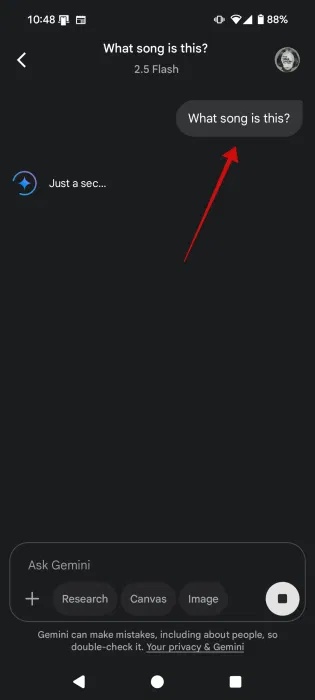
Not anymore. After you press Enter as requested above, Gemini will open a new screen with a vibrating sphere. You will see a prompt suggesting that you can also sing or hum the song if you want.

Wait a few seconds for Gemini to do its thing. A new window will appear in the Google app with a thumbnail of the YouTube video at the top and additional information about the song below. You can also access links to lyrics websites or music streaming apps.
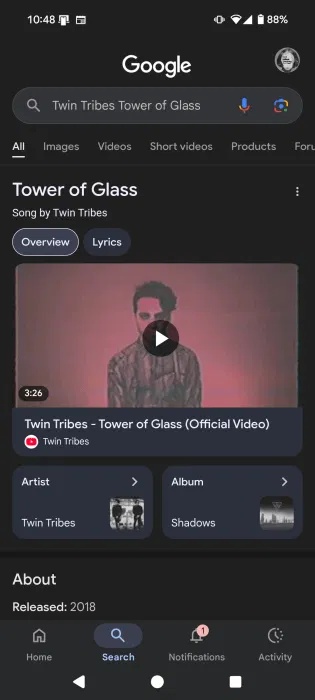
This feature taps into the Google app's Song Search functionality to give you results. You can also access the tool from within the Google app by tapping the song notes button below the search bar.
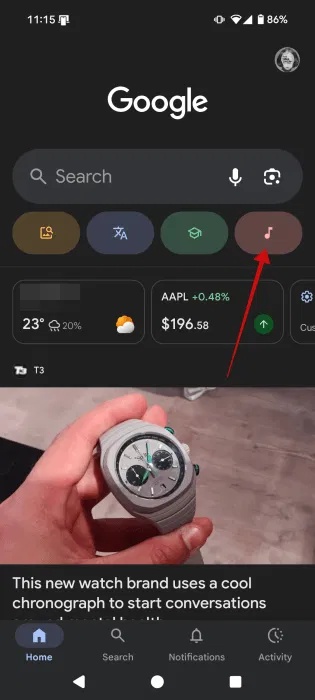
In my experience, Gemini had no problem recognizing the songs I played. It even recognized an old Spice Girls song that I was humming.
Identify songs with Gemini from the Live screen
Alternatively, you can also let the Gemini app recognize songs from the Live screen. This way, you don't have to type anything, just use your voice to instruct Gemini what to do. This option is also only available in the Android app, not the iOS app.
Open the Gemini app and tap the Live icon in the bottom right corner (below the Ask Gemini bar). If you don't see this icon, you may need to update the app.
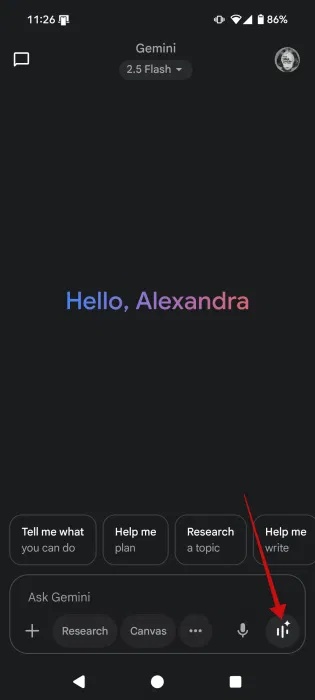
Let the song play for a few seconds, then say something out loud like 'What song is this?', and Gemini will take a few seconds to respond to you in real time. In testing, this method wasn't very reliable, as Gemini played a lot of songs incorrectly, even popular songs by bands like the Backstreet Boys or Madonna.
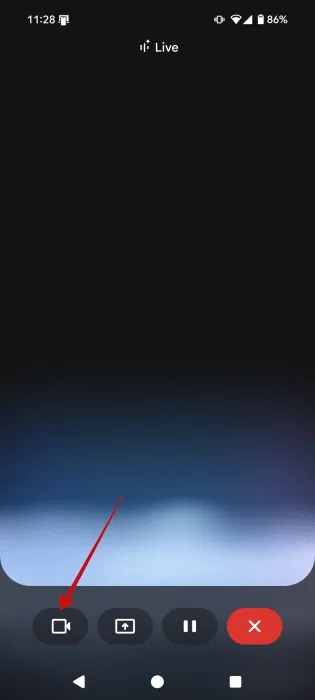
Gemini's chances of getting it right are increased if you open the camera view. This can be useful when you're watching a music video on TV or a movie for example and want to know what song is playing. Gemini will be able to better deduce from that what song is playing.

Once Gemini has identified the song, you can ask for more details about it. For example, you want to know more about the theme of the song. Gemini will tell you these answers, just like in a normal conversation.
If you want to review your written conversation script, press the X button to return to the main Gemini screen. Here you can view your entire conversation.
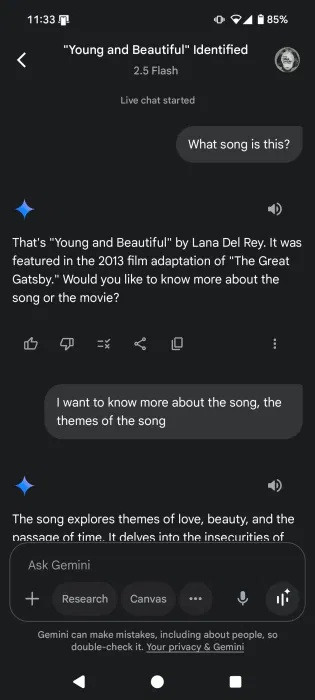
While the desktop version of Gemini can't identify songs for you, it can do other neat things. Check out how to use Gemini to turn documents into engaging audio conversations. Also, if you want less Gemini action, check out how to disable it in Gmail and other Workspace apps .
You should read it
- Instructions for using the Gemini utility
- What is Google Gemini? How does Gemini work?
- Gemini can now recognize PDF files appearing on smartphone screens
- Google lowers minimum requirements for Gemini apps
- Step by Step Guide to Connect Spotify to Gemini
- How to disable Gemini in Gmail and other Google Workspace apps
 How to Use ChatGPT Projects to Increase Productivity
How to Use ChatGPT Projects to Increase Productivity 10 Quality Free AI Tools You Might Not Know About
10 Quality Free AI Tools You Might Not Know About How to use Meta AI on WhatsApp
How to use Meta AI on WhatsApp What is Referee Camera Technology in FIFA Club World Cup?
What is Referee Camera Technology in FIFA Club World Cup? Why Notepad is a Favorite Writing Tool
Why Notepad is a Favorite Writing Tool Why do the best ideas often come in the shower?
Why do the best ideas often come in the shower?