How to draw a triangle in Photoshop
Although Photoshop is an image editing tool, not specialized in drawing geometric content, you can still use it to draw triangles. How to draw triangles in Photoshop is very simple and there are many different ways, in addition, you can set parameters of colors, borders, . In this article, the Software Tips will guide you through How to draw a triangle in Photoshop.
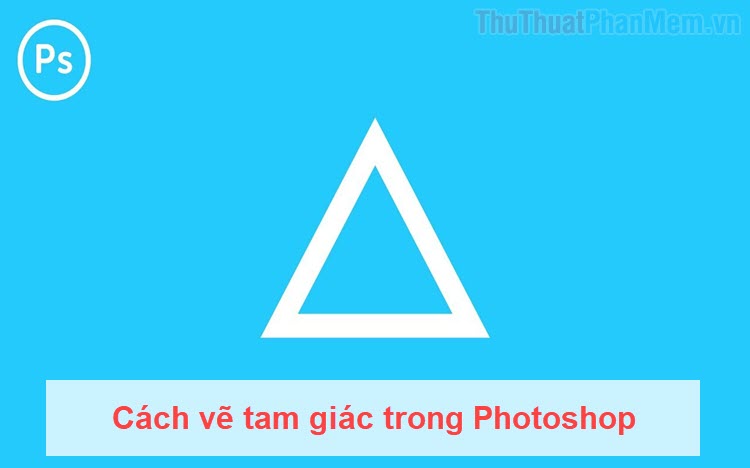
Method 1. Draw a triangle with a geometric drawing tool
Step 1: Keep your mouse on the Polygon Tool and select the Polygon Tool , then you will have the following settings:
- Shape: Sharp drawing
- Fill: Fill the triangle with color
- Stroke: The outline of a triangle
- Sides: The edges of the figure, we draw a triangle so we will set up 3 edges.

Step 2: Then, you hold the mouse and drag to create a triangle according to your settings above. So, you drew the triangle in Photoshop.
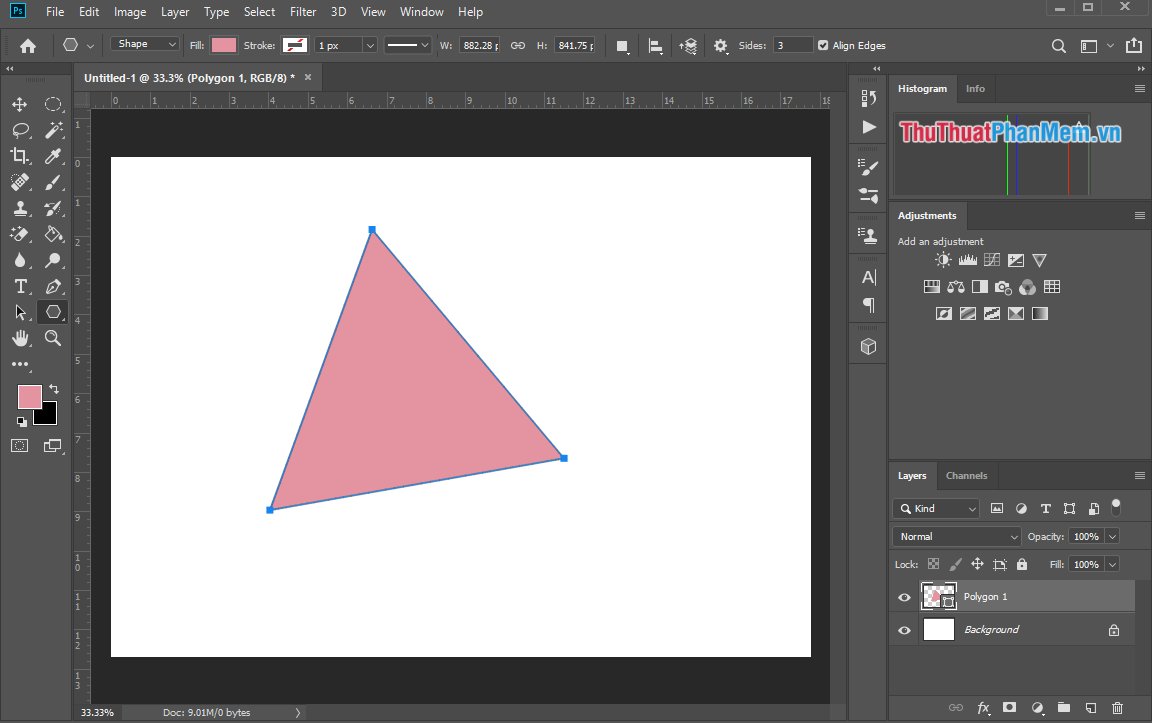
Method 2. Draw a triangle with the Pen tool
Step 1: You proceed to select the Pen Tool -> Pen Tool to use and set as follows.
- Sharp: Draw sharp
- Fill: Fill the triangle with color
- Stroke: The border of a triangle

Step 2: After you finish setting, you click the first time to score corners for the image and click the other two corners to form a triangle. Finally, you end the shape by clicking on the first point we dotted to complete the triangle.

And here is our triangle after we have finished drawing with the Pen Tool.

Method 3. Draw the triangle with the Polygon Tool Custom tool
Step 1: Select the Polygon Tool and select Custom Shape Tool .

Step 2: Then click on Shape to select the image you want to draw.

Step 3: Then, you hold and drag the mouse to form a triangle.

In this article, Software Tips showed you how to draw triangles quickly and beautifully in Photoshop. Good luck!
 How to Resize photos without software is extremely fast and easy
How to Resize photos without software is extremely fast and easy How to rotate an image in Photoshop
How to rotate an image in Photoshop How to create a photo size of 3x4 in Paint
How to create a photo size of 3x4 in Paint How to put words into photos online
How to put words into photos online How to convert a color image to black and white using Photoshop
How to convert a color image to black and white using Photoshop How to convert color photos to black and white online
How to convert color photos to black and white online