How to draw circles in Photoshop
Drawing photos in Photoshop is a very simple and quite basic job, but for those of you who are new to Photoshop, you may not know how to use it. In this article, TipsMake.com will guide you how to draw circles in Photoshop in a simple way, invite you to follow.

Step 1: To draw a circle, select the Ellipse Tool as shown below:

You can then choose the color of your graphics if you want:
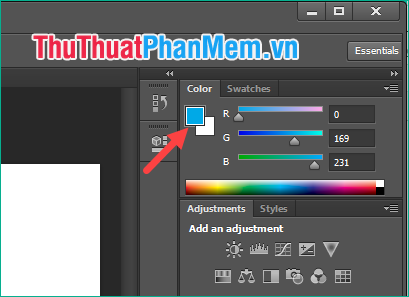
Step 2: To draw a circle, hold down the Shift key then drag and drop to draw the circle:

And here is our circle:

Note that you have to hold Shift, the circle will be perfectly round, if not hold shift, it may be distorted into an ellipse:

So with just a few steps, we can draw images in Photoshop, it's very simple, isn't it, thank you for watching the article!
 How to fill color, fill background or object in Photoshop
How to fill color, fill background or object in Photoshop How to use Photoshop from az for beginners
How to use Photoshop from az for beginners How to cut images in AI (Adobe Illustrator)
How to cut images in AI (Adobe Illustrator) How to resize photos in Photoshop
How to resize photos in Photoshop How to transplant photos on a computer simple, fast
How to transplant photos on a computer simple, fast Top 10 websites that provide free, beautiful Photoshop Brushes
Top 10 websites that provide free, beautiful Photoshop Brushes