How to download videos and audio on AnyGet Windows 10
Besides websites that download videos online or video download utilities on the browser, users can install some UWP applications that download videos on Windows 10, such as AnyGet. The application supports downloading videos and audio on more than 100 popular websites such as YouTube, SoundCloud, Vimeo, DailyMotion, . The formats and quality of videos downloaded on AnyGet are also extremely diverse from MP4, MKV, AVI, MP3 or M4A, WebM, . Especially to mention the feature to convert video to audio, automatically convert video during the download process. So we do not need to use other conversion tools. The following article will show you how to use AnyGet to download videos on your computer.
- 10 ways to download YouTube videos fast and simple
- The fastest way to download Facebook videos to your computer without software
- How to download videos, audio, images on Chrome
- How to download the entire Video Playlist on Youtube
Instructions for using AnyGet download videos and audio
Step 1:
Users access the link below to install AnyGet application on Windows 10.
- Download the AnyGet Windows application
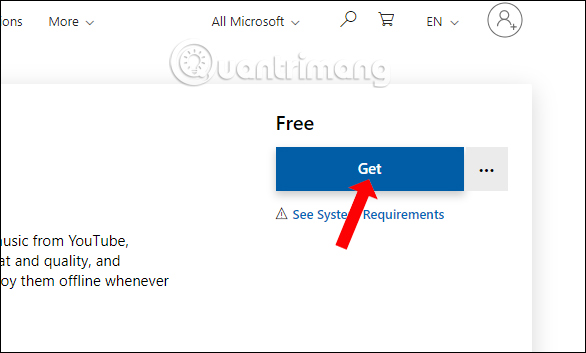
Step 2:
Launch the application and in the main interface, you will see a search box to paste the video URL or enter a video keyword such as a title, creator, artist or other information.

Particularly with keyword search, only YouTube videos are supported.
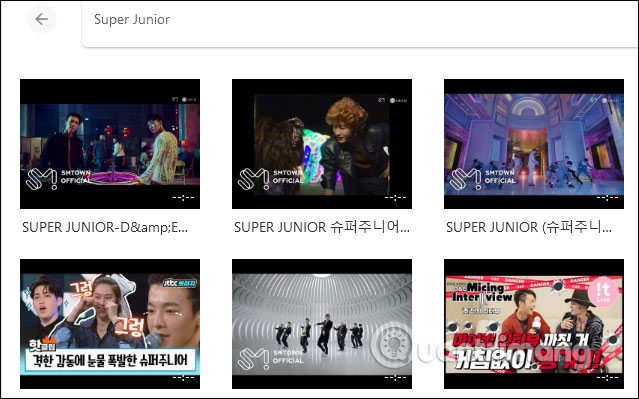
Step 3:
Open the video you want to download to your computer and you will see the video format, quality and capacity that AnyGet supports downloading. Depending on the video, the application supports downloading various formats and quality.
Click on the download icon to download the video.

If you want to download audio files from the video right in this interface, click the Download Audio item then select the audio format, the sound quality you want to download.
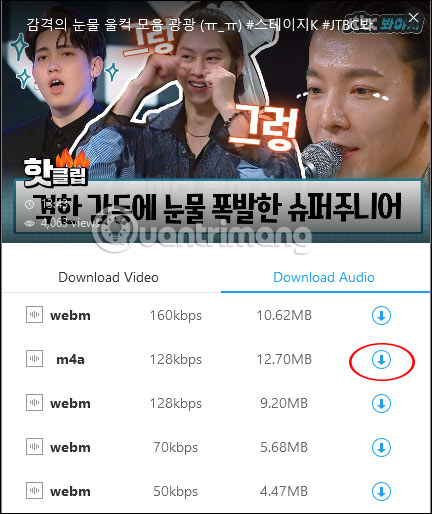
Step 4:
The whole process of downloading audio or video on AnyGet is displayed in the Download section . This interface is divided into 3 different sections, including all media files that have been loaded, Downloading file downloads or error messages if available and Download Completed has completed downloading.
If the download is completed, it will display the Download completed message.
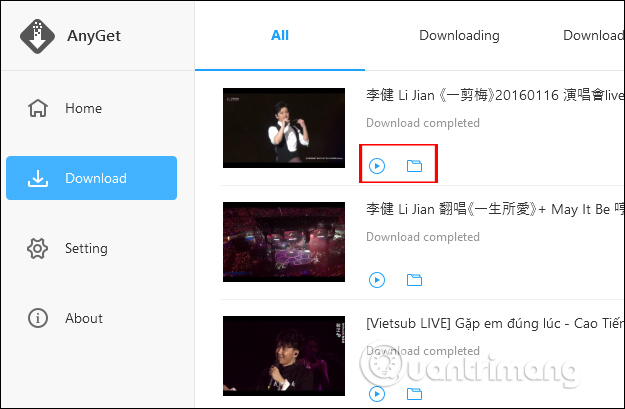
Click the play icon to hear or view the file, click the folder icon to open the folder to save the downloaded file to your computer.
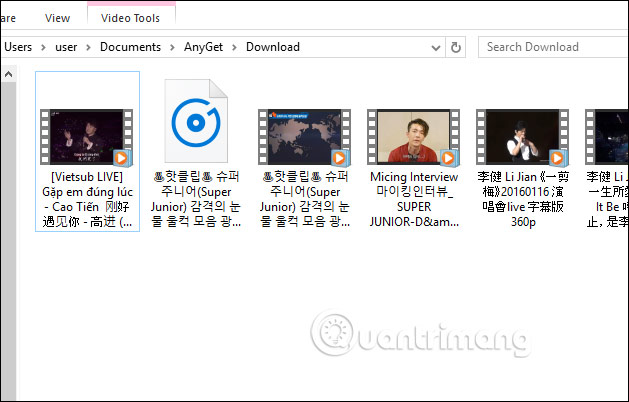
Step 5:
With the function of converting video format or audio format on AnyGet application, it is necessary to set up in the Settings section first. In the Settings interface you can change the downloaded media file folder , click Select and select the new folder.
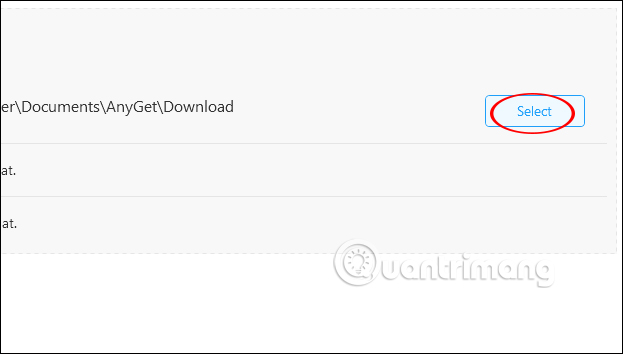
Continue below with 2 other options:
- Convert video to MP4 format: Convert any video format to MP4.
- Convert audio to MP3 format: Convert any audio format to MP3.
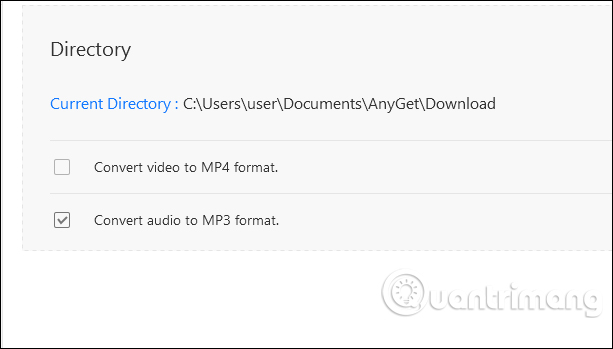
Thus using AnyGet, as well as the AnyGet interface is very simple to download video or audio files to your computer. The process of downloading files on the application is fast and managed in separate Download section.
I wish you all success!
You should read it
- How to download video streams on YouTube, Facebook or any website?
- How to download YouTube videos to Android phones
- 10 ways to download YouTube videos fast and simple
- Summary of websites that download Youtube videos
- Instructions for downloading mp3 music YouTube does not need software
- How to download videos on Youtube, Facebook with Savedeo
 How to turn a website into a desktop and mobile application
How to turn a website into a desktop and mobile application How to tag files on Windows 10 with Taggr
How to tag files on Windows 10 with Taggr Experience these 8 classic operating systems right on the browser
Experience these 8 classic operating systems right on the browser How to create floating windows for all applications on Windows
How to create floating windows for all applications on Windows How to prevent phone peeping
How to prevent phone peeping