How to turn off notification bubbles on Android
This bubble feature is enabled by default. When the app uses bubbles for the first time, you will have the option to turn them off by app. If you want, you can turn off all apps completely.
Turn off bubbles one by one
On an Android phone or tablet, swipe down from the top of the screen (once or twice depending on the device) then open the Settings menu .
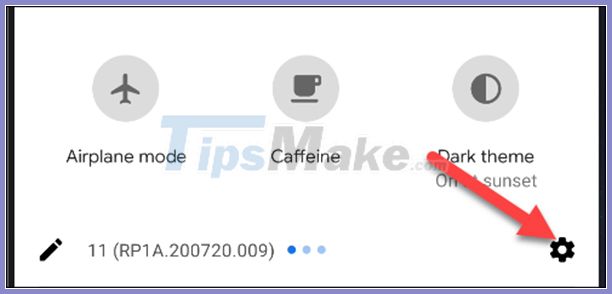
Scroll down and select Apps and Notifications .

At the top of the screen, select See all (X) apps , 'X' is the number of apps you have.
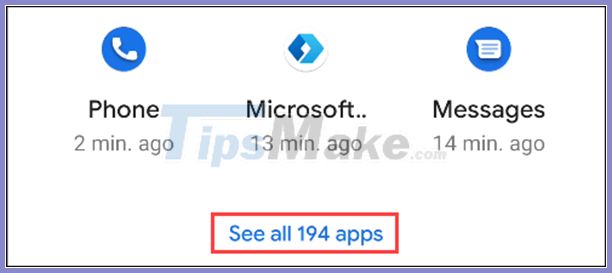
Choose the apps you don't want to use bubbles.

Select Notifications .

Finally, select Bubbles .
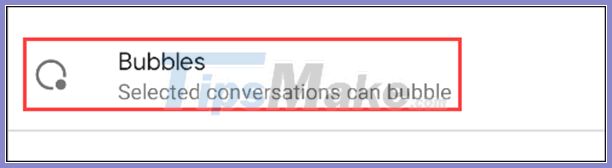
Change to Nothing Can Bubble .
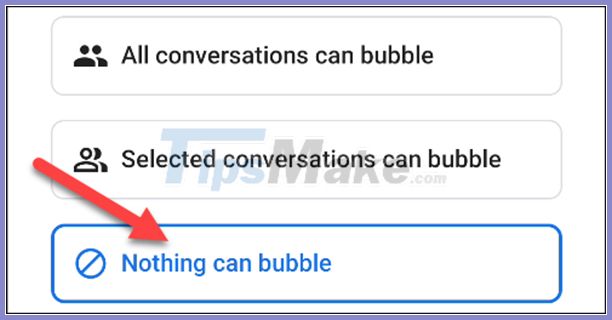
Now, whenever you receive a new message in that app, you won't see the new message bubble pop up again.
Turn off partial notification bubbles
If an app supports notification bubbles, you'll see a small icon in the lower right corner of the notification, click on it to make the window pop up.
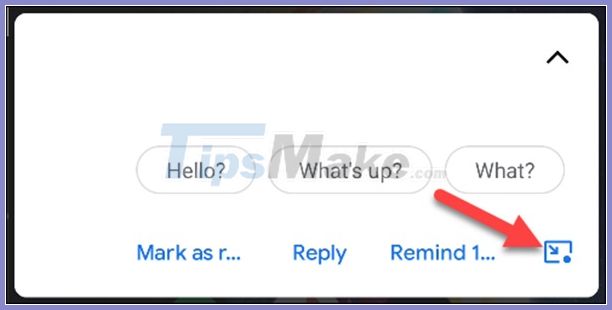
Click Manage in the pop-up window.
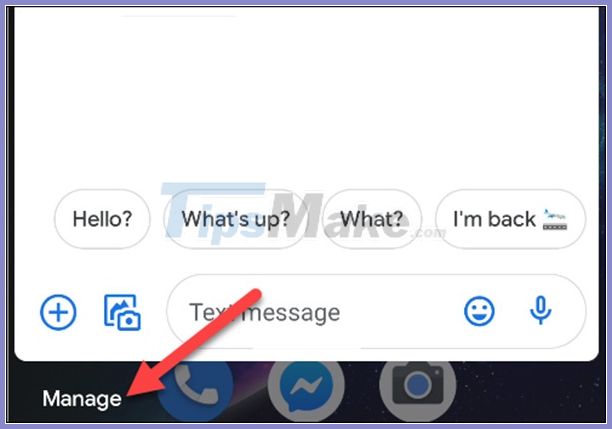
A series of menus will pop up for the application. Click Don't Bubble Conversation to turn off partial in-app notification bubbles.

Turn off the bubble feature completely
If you don't want to use it, you can also turn off the bubble feature. On an Android phone or tablet, swipe down from the top of the screen (once or twice depending on the device), then tap Settings .
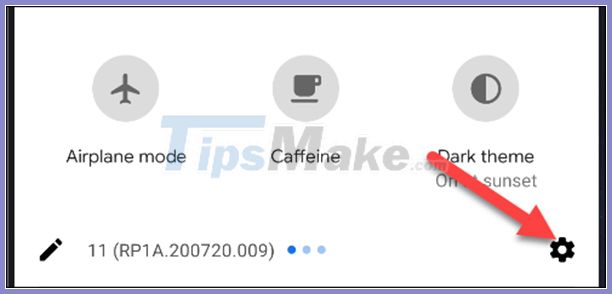
Select Apps and Notifications .
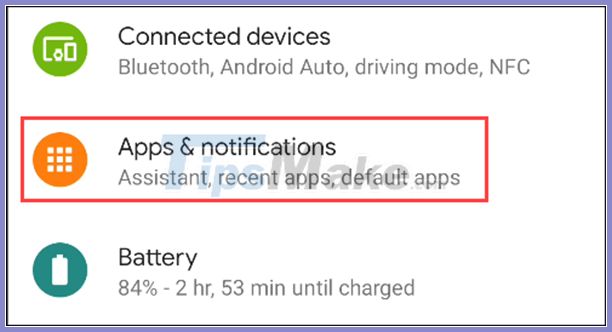
Next, select Notifications .
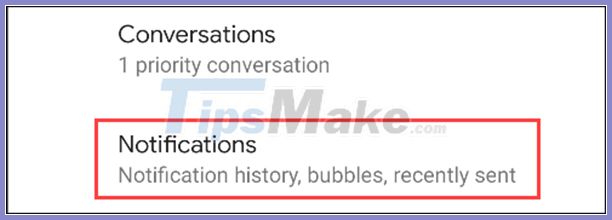
On top, select Bubbles .
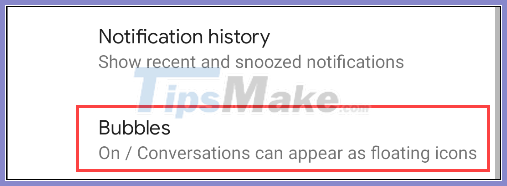
Turn off Allow Apps to Show Bubbles .
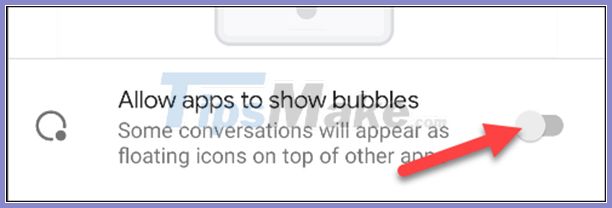
No apps can use Bubbles anymore. You can go back to these steps and re-enable the bubble feature again.
You should read it
- How to Delete Messenger Contacts on Android
- Please try the floating bubble music app on Android
- Turn off the chat bubble feature to help the phone run out of slow, lag
- How to change the iMessage bubble color in iOS
- JavaScript code to create bubble chart with custom marker
- Translate English when playing games on Android without changing the app
 How to set up Guest Mode on Android
How to set up Guest Mode on Android 6 tips for organizing apps on your iPhone
6 tips for organizing apps on your iPhone How to use the Sound Recognition feature in iOS 14
How to use the Sound Recognition feature in iOS 14 This is how Siri and Google Assistant help you in dangerous situations
This is how Siri and Google Assistant help you in dangerous situations How to control the entire Android device by voice
How to control the entire Android device by voice What is Fnatic Mode on OnePlus phones and how to activate this mode
What is Fnatic Mode on OnePlus phones and how to activate this mode