How to turn off automatic updating of apps on Android?
Applications when you download Android phones from Google Play online store will automatically update automatically when new versions are available. However, the automatic update (update) of the application sometimes causes your Android phone to be slow, even "hang" the device if updating multiple applications at the same time or spending a lot of 3G. The following article The network administrator will guide you how to disable the auto update feature on Android.
If you don't know how to uninstall the application for your Android device, see how to do it here.
On the old version of Google Play Store
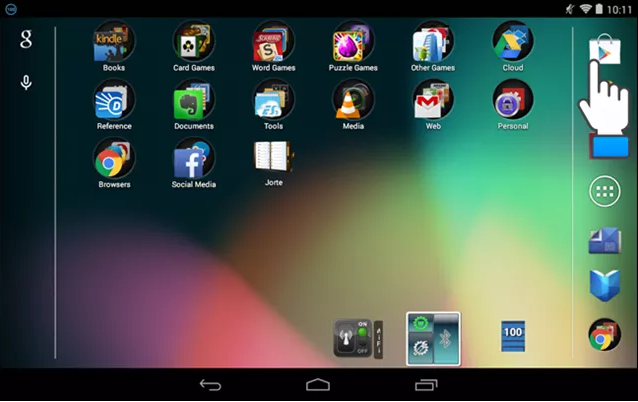
To turn off automatic app updates on older Google Play Store versions, on your Android phone screen, tap the Google Play Store icon lightly .
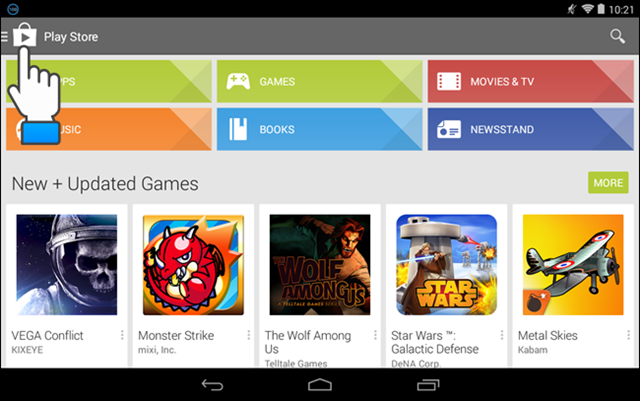
On the Google Play Store homepage, click the Menu button in the upper left corner of the screen.

Touch "Setting" on the Menu.

The option to automatically update the application is in the General section of the Setting screen . If you see the line 'Auto-update apps at any time. Data charges may apply ' appearing in the "Auto-update apps" section means that the applications in the device are being updated automatically. To turn this feature off, tap the 'Auto-update apps' item lightly.
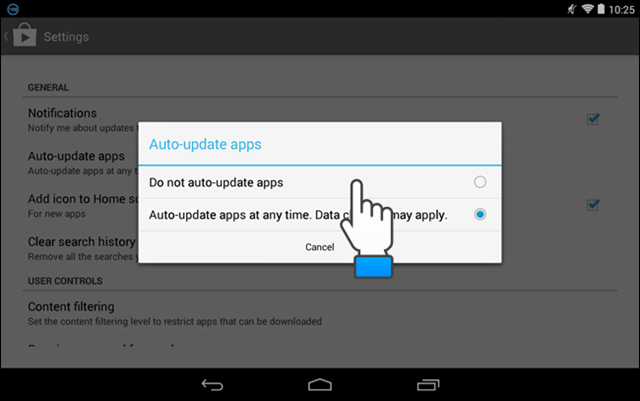
On the "Auto-update apps" dialog box, gently tap the "Do not auto-update apps" checkbox.
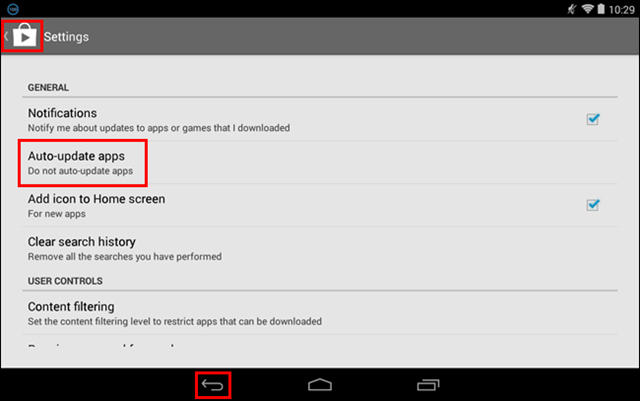
After closing the dialog window, the updated 'Auto-update apps' option to " Do not auto-update apps". Touch the Play Store icon in the upper left corner of the screen to return to the Google Play Store homepage.
Or you can press the Back button on your device to return to the Google Play Store homepage.
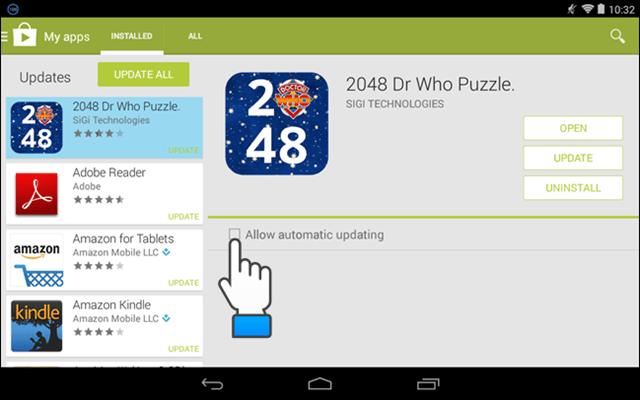
On the Google Nexus 7, when turned on the device, the 'My apps ' screen will be divided into 2 columns. The left column contains a list of applications in your device and the applications you install on your computer. The right column will display Open (open the application) Update (update the application) and Uninstall (remove the application). Below is the 'Allow automatic updating' section to enable or disable the auto update feature.
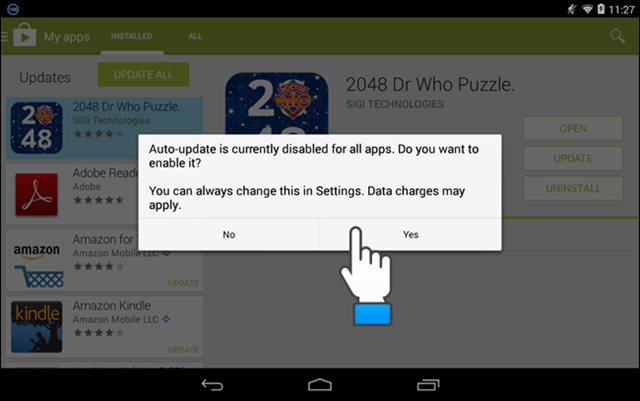
If you select 'Allow automatic updating', a window will appear on the screen asking you to confirm the action. Touch Yes to confirm if you want to turn off the automatic update of the app on your Android phone .
See also: 10 easy video editing applications on Android
Google Play Store version 5.0
To turn off the auto update feature on Google Play Store 5.0 , you also click the Menu icon located in the upper left corner of the Google Play Store interface.
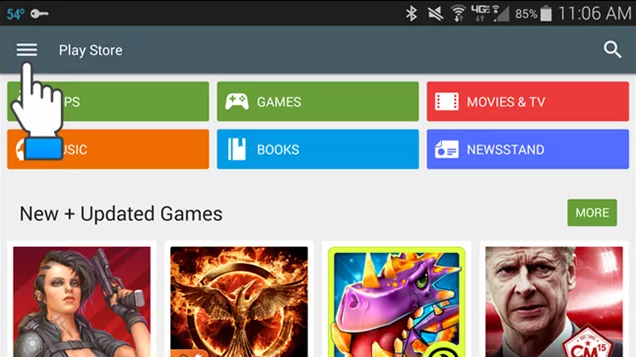
Scroll down and select 'Settings' in the Menu.
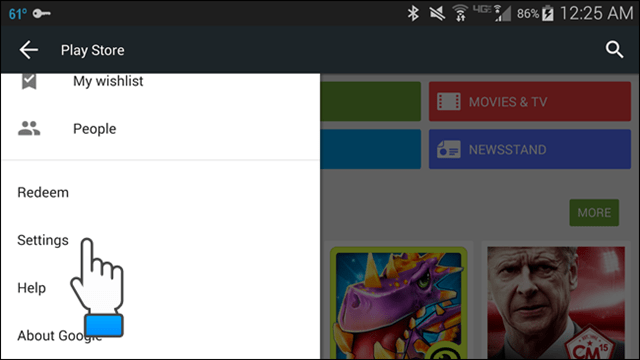
If the applications on your Android phone are being updated automatically, in the General section you will see the line "Auto-update apps at any time." Data charges may apply "appears under the 'Auto-update apps' section .
To change this setting, simply touch the 'Auto-update apps' item .
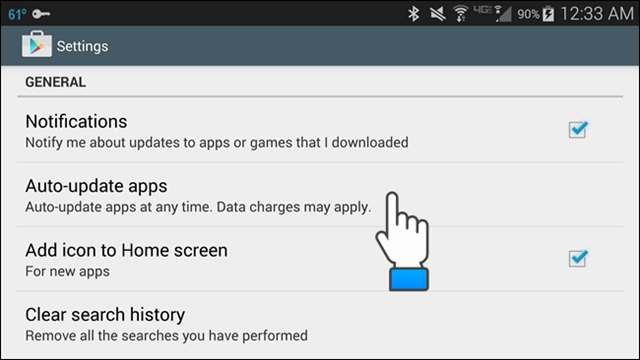
On the ' Auto-update apps' dialog window, select the ' Do not auto-update apps' item to turn off the auto update feature.
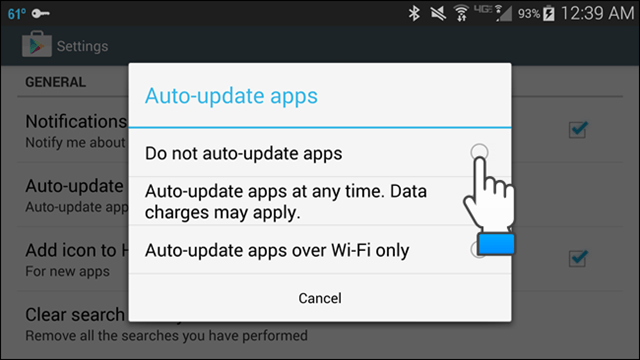
Note:
If you want your Android phone apps to update automatically when you have a Wi-Fi connection, tap 'Auto-update apps over Wi-Fi only' . This option allows to automatically update the application on your Android phone when a Wifi connection is available .
Good luck!
You should read it
- How to turn off automatic app updates on Android
- Instructions to turn off Chrome automatic updates in Windows
- How to turn off automatic software updates on macOS Sierra
- Gmail 4.7 can answer automatically, attach all files
- What is Updating your System? How to turn off automatic Windows 10 update very easily
- Why shouldn't auto-update automatically be updated in Chrome?
 Instructions on how to view the Mac address of Android
Instructions on how to view the Mac address of Android How to turn off Auto-Correct on an Android device?
How to turn off Auto-Correct on an Android device? Instructions for setting up and using 'Battery Saver Mode' on Android
Instructions for setting up and using 'Battery Saver Mode' on Android How to choose to purchase microSD card to upgrade Android memory
How to choose to purchase microSD card to upgrade Android memory 8 useful tips for your Android phone
8 useful tips for your Android phone 5 free apps that allow evaluation of Android devices
5 free apps that allow evaluation of Android devices