How to download fonts on Dafont
The need to use new fonts in addition to the fonts available on the system is quite high, especially for those who often have to design content, design cover pages on Word, . And Windows supports users to download more sets. Vietnamese font, to increase font choices, as well as limit some Vietnamese typing errors.
Dafont is a site that also offers many new fonts to download to your computer. You just need to download the font to your computer and then install it for use on Word, or other editing tools. The following article will show you how to download fonts on Dafont.
- How to convert font code with Unikey
- How to convert lowercase letters to uppercase and vice versa on Word
- How to type Vietnamese on Windows 10
Instructions for installing fonts on Dafont
Step 1:
Users access the homepage of Dafont following the link below.
- https://www.dafont.com/
In the homepage we will see there are many different fonts. Click on the font you want to download to your computer.

Step 2:
In the list you will see the different fonts of the selected font. Click the Download button to download the font to your computer.

Also, when you click directly on the font, you can also display the font style of the font you choose.

Step 3:
Unzip the zip file font file downloaded to the computer.

In the extracted font directory we will see the font with the .otf, .ttf or .fon format. Double click on the font file. Continue clicking Install button to install on the computer.

Step 4:
Then users access the path C: WindowsFonts and then copy the new font into the Font folder on the computer.

Step 5:
Now try opening Word or any other editing tool on your computer. Then find the newly installed font and click on the list.
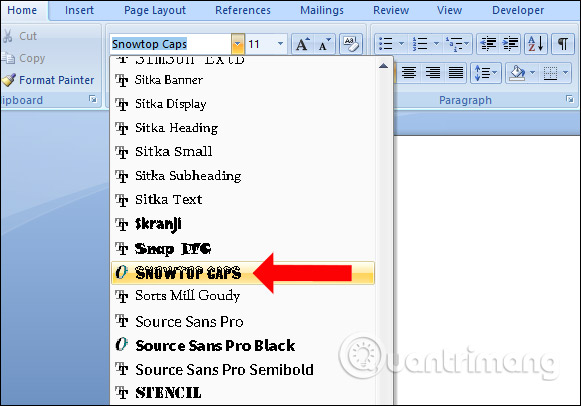
Check and see if the font works properly on your computer with any input. The font on Dafont looks very fancy.

We can change to another color for the font depending on the need.
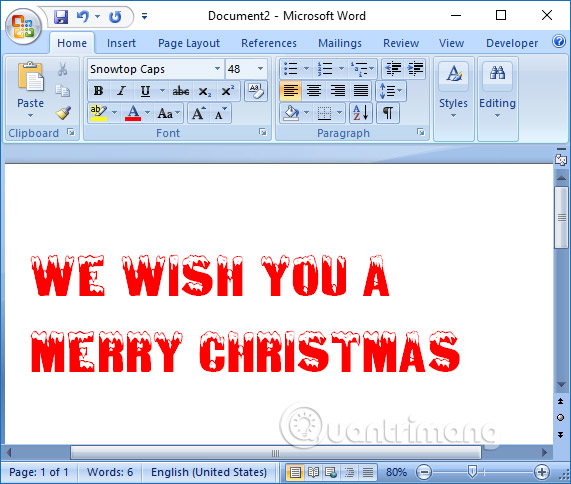
With fonts on Dafont, you will have many options for creating artistic text in the content of the document. Just download and install the font on your computer to use.
See more:
- Instructions for typing French on a computer with Unikey
- Fix error Unikey does not show icon on Taskbar
- 8 "recognition" fonts used on applications or websites
I wish you all success!
 How to create an effect for an Excel chart in PowerPoint
How to create an effect for an Excel chart in PowerPoint How to print slides in PowerPoint 2016
How to print slides in PowerPoint 2016 Presenting slide shows in PowerPoint 2016
Presenting slide shows in PowerPoint 2016 How to create multiple choice exercises with iSpring Suite
How to create multiple choice exercises with iSpring Suite How to use Office Clipboard speeds up copying on Word
How to use Office Clipboard speeds up copying on Word How to insert 3D models into Word
How to insert 3D models into Word