How to download and update Bluetooth drivers for Windows 10
Bluetooth makes our lives smarter and more convenient, can listen to music via Bluetooth headsets or share files easily via Bluetooth with other phones, tablets or personal computers. To avoid possible Bluetooth problems in Windows 10, such as Bluetooth is not available, users should download and update Bluetooth drivers for Windows 10 regularly.
- 5 basic ways to update, update drivers for computers
Method 1. Download the Bluetooth driver for Windows 10 manually via Device Manager
Windows 10 users can visit the device manufacturer's website to download the Windows 10 Bluetooth driver. Alternatively, Device Manager can be used to download and update the Bluetooth driver for Windows 10 according to the steps below.
Step 1. Press Windows + X key .
Step 2. Click Device Manager to open Device Manager .

Step 3. Expand Bluetooth and find the Bluetooth driver you want to update.
Step 4. Right-click the Bluetooth device name.
Step 5. Select Update driver software .
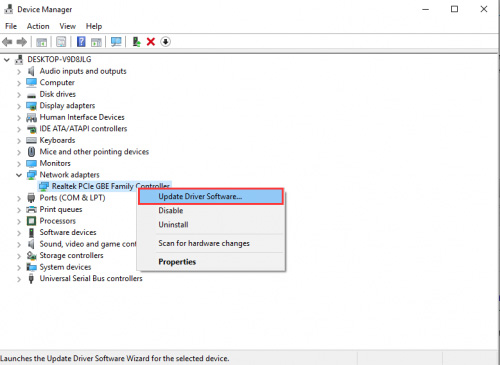
Step 6. Select Search automatically for updated driver software .
Step 7. Click Next and follow the instructions to install the Windows 10 Bluetooth driver.
Method 2. Download and update the Bluetooth driver on Windows 10 automatically with Driver Talent
If you don't want to spend a lot of time waiting to download the Bluetooth driver for Windows 10, users can try the Bluetooth driver download utility automatically like Driver Talent. This tool will search and download the appropriate Bluetooth driver. It is completely free and without ads.
Driver Talent provides many Bluetooth drivers such as Bluetooth Asus drivers, Intel Bluetooth drivers, Bluetooth Dell drivers, Bluetooth Atheros drivers for Windows 10, etc. It supports both 32-bit and 64-bit versions of Windows 10.
Step 1. Scan the computer.
Launch Driver Talent, click " Scan " to perform a full computer scan. All outdated, corrupted, damaged or missing Bluetooth drivers will be displayed.

Step 2. Download and update the Bluetooth driver on Windows 10
If there is a Bluetooth driver error, click " Repair " to download and install the most compatible Windows 10 Bluetooth driver to fix the problem or click " Update " to update all Bluetooth drivers for Windows 10 to the latest version, but do not update broken drivers.

Step 3. Restart the computer
Restart the computer to update the Bluetooth driver in effect.
Backup and restore Bluetooth drivers
Users should back up drivers before installing any new Windows 10 Bluetooth drivers in case of unexpected problems. In addition, Driver Talent may allow drivers to be restored to the previous driver version.
Note: In addition to downloading and updating drivers, Drive Talent provides other advanced features, such as system restore, previous driver downloads for other computers, computer repair, hardware detection, test support VR and computer speed, etc.
- Instructions on how to use System Restore on Windows
You should read it
- Intel updates its graphics, WiFi and Bluetooth drivers for Windows 10
- 5 basic ways to update, update drivers for computers
- The best driver update software for computers
- How to update drivers windows 10
- How to root out old Windows 10 drivers?
- Automatically update drivers for Windows with Snappy Driver Installer
 How to turn off the notification Your Windows license will expire soon Windows 10
How to turn off the notification Your Windows license will expire soon Windows 10 How to change DNS Google IPv4 and IPv6 on Windows 10 Fall Creators
How to change DNS Google IPv4 and IPv6 on Windows 10 Fall Creators Fix Windows Explorer crash on Windows 10
Fix Windows Explorer crash on Windows 10 Manual manual and automatic computer screen brightness adjustment
Manual manual and automatic computer screen brightness adjustment 6 ways to fix Bluetooth errors not in Device Manager on Windows 10, 8.1, 8, 7, XP, Vista
6 ways to fix Bluetooth errors not in Device Manager on Windows 10, 8.1, 8, 7, XP, Vista Fix error 0x800F081F when installing .Net Framework 3.5
Fix error 0x800F081F when installing .Net Framework 3.5