How to download and install Auto Tune on your computer
Software Auto - Tune allows users to edit and edit audio with the latest technology and features of powerful processing today. With its user-friendly and intuitive interface, you will be able to easily use Auto - Tune even if you are not a computer proficient. The following article will guide how to download and install Auto-Tune on your computer .

How to download and install Auto-Tune on the computer, the voice adjustment software when singing karaoke
I. How to download and install Auto Tune on your computer
Note: Auto Tune 8.1 version is chosen by the majority of users to use, so in this article, we will also guide how to install Auto Tune 8.1,
Step 1: Download the Auto Tune tool here:
Step 2: You use WinRAR software to extract the auto-tune-8.1.1.zip fileas shown.

Step 3: Run the Setup.exe file

Step 4: Click Next
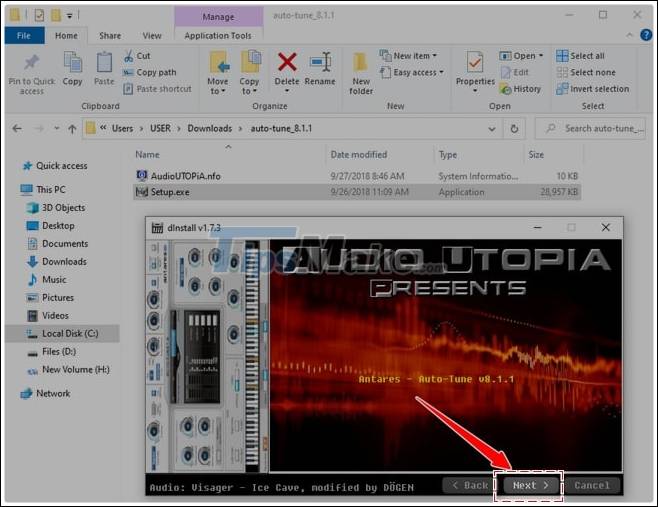
Step 5: Click Next
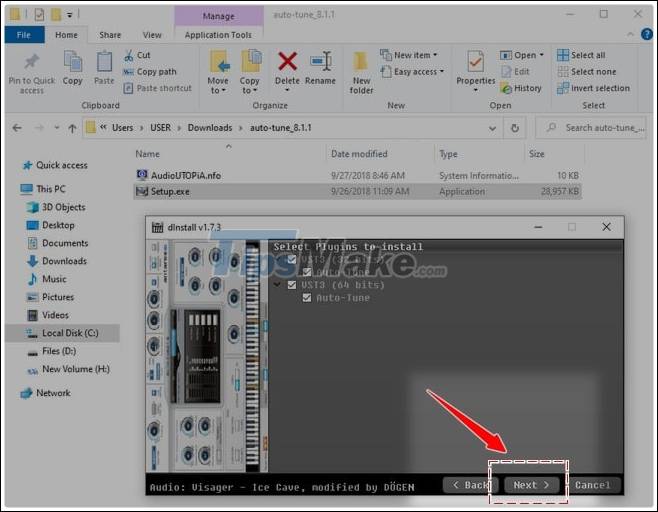
Step 6: Click Finish

- Attention: Because Auto Tune is a (plugin), when the installation is complete, you will not see the icon icon like other software, and to use Auto Tune, you need to have a recording software, editing editing. sound effects like Cubase or Adobe Audition .
II. Instructions to install Auto Tune into Cubase
Note: In this article, we will guide you to install Auto Tune in Cubase 5 software , which is also considered very good today. You can download Cubase 5 here.
Step 1: Access the folder path as shown in the picture to copy the Auto-Tunes_81.vst3 file

Step 2: Paste (paste) the Auto-Tunes_81.vst3 fileinto the folder path as shown below of Cubase 5 software(other similar versions)

Step 3: Open the Cubase 5 software and start with a new Audio file, you select the e iconas shown below

Step 4: The VST Audio Channel Settings windowappears, select the first arrow -> select Pitch Shift -> Select Auto-Tune 8.1

We will get the working interface of Auto Tune 8.1

Hopefully with the above article, you can easily download and install Auto - Tune on your computer, a powerful software that helps you edit your voice, create your own great recordings. . In addition you can also refer to some voice editing software like Your Monster Voice . Good luck.
 How to delete playlists on Spotify
How to delete playlists on Spotify How to use Spotify offline on Windows 10 PCs and Macs
How to use Spotify offline on Windows 10 PCs and Macs Link download KMPlayer 4.2.2.40
Link download KMPlayer 4.2.2.40 How to merge playlists on Spotify
How to merge playlists on Spotify VLC Media Player 3.0.11
VLC Media Player 3.0.11 How to use Spotify in PC game on Windows 10
How to use Spotify in PC game on Windows 10