How to disable touch screen on devices running Windows 10
Microsoft advertises its Surface and other third-party devices with touch screens. However, if you do not use the touch feature or need to turn it off in certain circumstances such as troubleshooting, this is the way to go.
- Instructions to fix touch screen error on Windows 10
- How to set the resolution for multiple Windows 10 screens
- How to fix Windows 7/8 / 8.1 / 10 screen error is black
How to disable touch screen on devices running Windows 10
To disable the touch screen on the device, you need to access the old Control Panel. The easiest way is to press the Win key and type devmgr.msc , then press Enter .
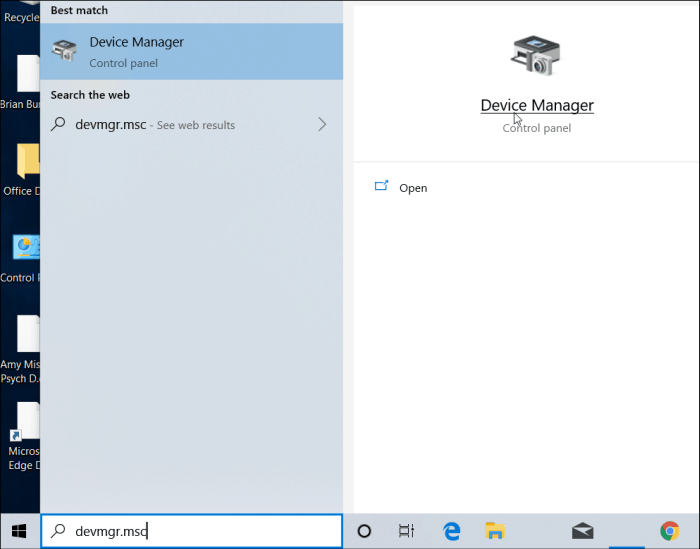
Alternatively, you can open Device Manager by typing it in the search field on the Settings app.

In Device Manager, scroll down and open the Human Interface Devices menu. Then scroll down and right click on the HID-Compliant touch screen and select Disable device from the menu.
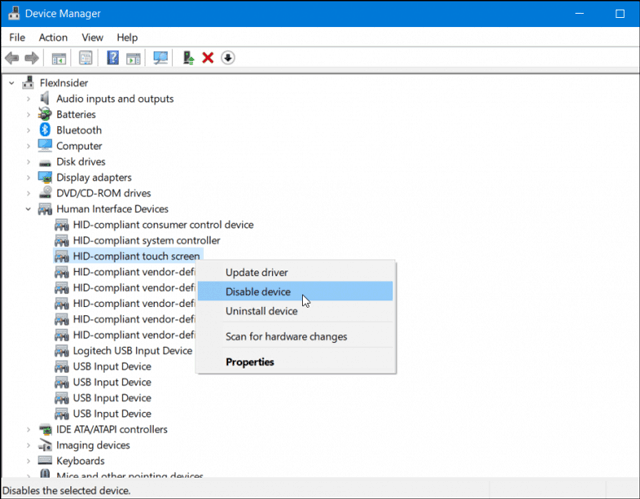
After that, you need to verify that you want to disable this feature by clicking Yes in the dialog box that appears.

You do not need to log out or restart the computer. Touch screen has been disabled, tested by touching the screen.
If you later decide to turn on the touch screen again, return to the correct menu in Device Manager and right - click on the HID-Compliant touch screen and select Enable device .
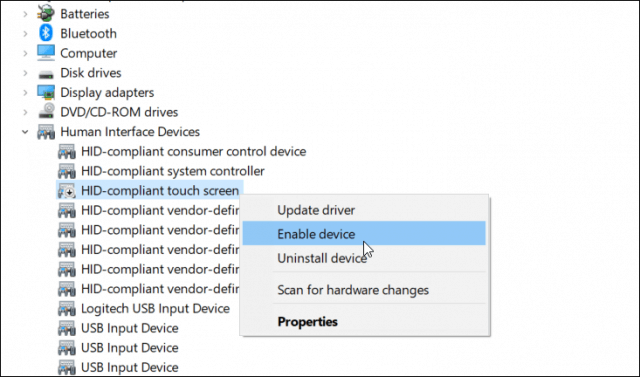
Similarly, you do not need to log out or restart the computer. Touch screen will work again.
This is useful when not using the touch screen feature of a device or troubleshooting an unresponsive screen response. However, this is not the most convenient way to disable the touch screen. Hopefully in the future Microsoft can add a toggle in the Settings app.
I wish you successful implementation!
 How to fix 'You've been signed in with a temporary profile' error on Windows 10
How to fix 'You've been signed in with a temporary profile' error on Windows 10 How to fix low FPS problem when playing games on Windows
How to fix low FPS problem when playing games on Windows How to fix Language bar loss error on Windows 10
How to fix Language bar loss error on Windows 10 Windows 10 has just added the 'Cloud Reset' feature and this is how to use it
Windows 10 has just added the 'Cloud Reset' feature and this is how to use it How to change Visual Effects settings in Windows 10
How to change Visual Effects settings in Windows 10