How to disable the Always On screen on Apple Watch
The Always On display has a long standby time on the Apple Watch Series 5 which is very handy. You can glance at your watch and see the time without lifting your wrist. This is a useful feature if you are practicing or want to know how long you will be stuck in a seemingly endless meeting.
If you don't want to use the Always On screen, you can turn it off.TipsMake.com will show you how to do this directly on the watch and in the Watch app on iPhone.
Directly on the watch
To turn off the Always On screen on the watch, tap on the digital crown.
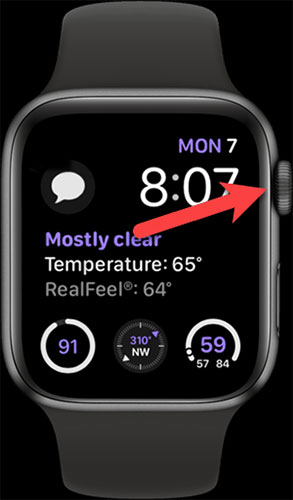
If you're viewing apps as a list, swipe up to scroll down and then tap Settings.
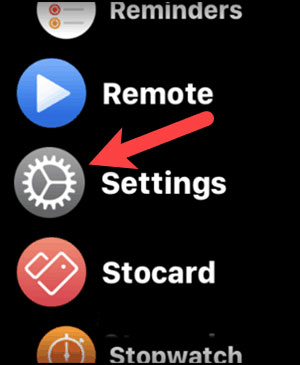
If the application is displayed in a grid, place your finger on the grid and move it until you see the gear icon, then click on it.

Scroll down and click Display & Brightness .

Click Always On .

Click the Always On switch to turn off the feature. This switch is grayed out when turned off.
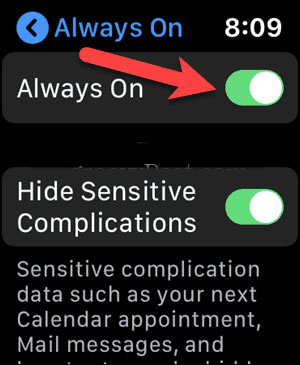
If you're turning off Always On so personal information doesn't show up on the watch face when you're not looking at it, turn on the Hide Sensitive Complications option . This option will hide personal information on the watch when it is not completely 'awakened'.
In the Watch app on iPhone
You can also turn off the Always On screen using the Watch app on iPhone. Click the Watch icon on the Home screen .
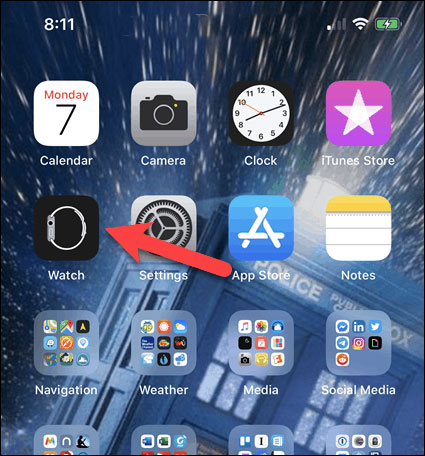
Scroll down and press Display & Brightness .
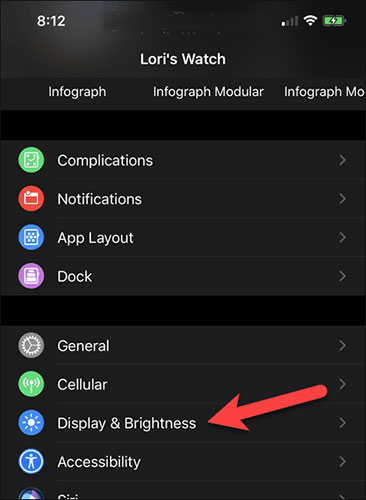
Click Always On .
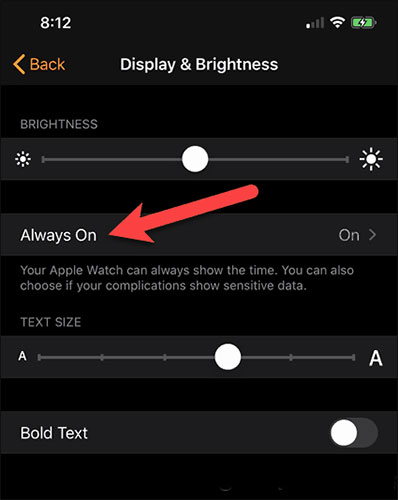
Touch the Always On switch to turn off the feature. The switch turns gray when off.
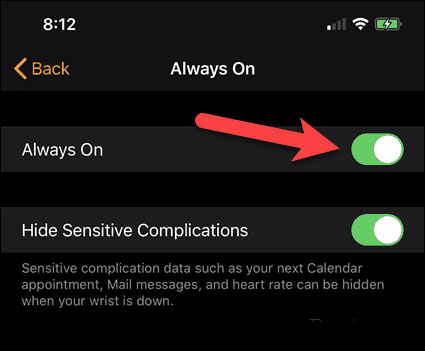
Again, if you only want to hide personal information when the watch is not fully 'awakened', you can turn on the Hide Sensitive Complications option .
The Always On feature is exclusive to Apple Watch Series 5. However, there are many interesting features in watchOS 6 and you can update to watchOS 6 on any Apple Watch from Series 1 and above (but not applicable to original Apple Watch series from 2015). You must also use an iPhone 6s or later to install iOS 13 or later.
Hope you are succesful.
 How to listen to music and podcasts on Apple Watch
How to listen to music and podcasts on Apple Watch How to access Zip drives with Apple Watch
How to access Zip drives with Apple Watch The best watchOS6 features you should try on Apple Watch
The best watchOS6 features you should try on Apple Watch How to take screenshots on Apple Watch
How to take screenshots on Apple Watch How to free up storage on Apple Watch
How to free up storage on Apple Watch How to pair a Bluetooth headset or speaker with Apple Watch
How to pair a Bluetooth headset or speaker with Apple Watch