How to disable Secure Boot mode
This is not an error, but this is a security feature of the motherboard to help your system only choose the original Boot source and prevent others from using strange devices to Boot into your computer. If you want to Boot into your computer using USB/CD, you need to turn off Secure Boot, in this article Tipsmake will guide you how to turn off Secure Boot.
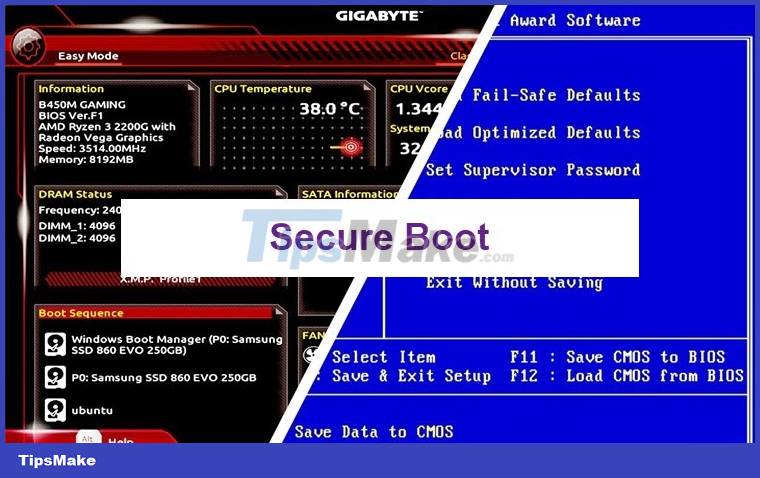
1. Boot into BIOS
Step 1: First, you proceed to open the Start Menu and select Settings to open the settings.
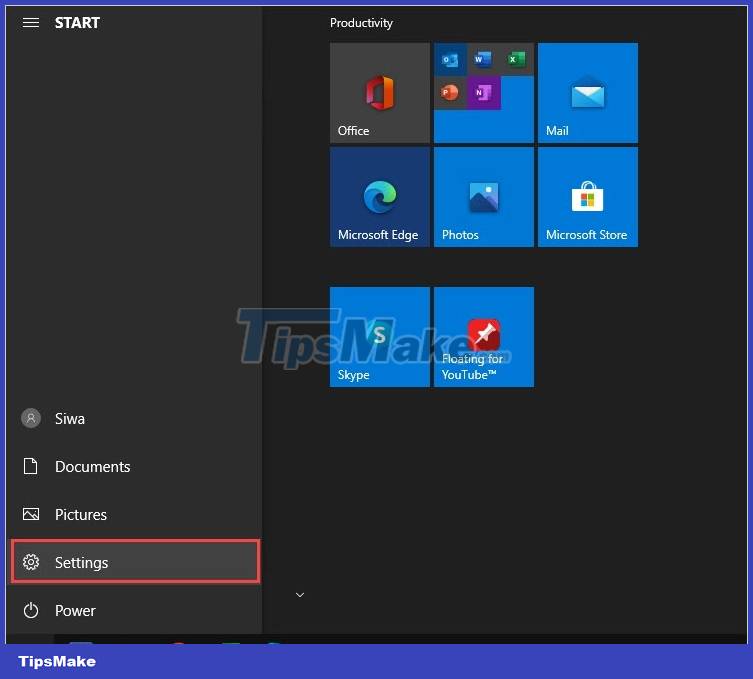
Step 2: Then you choose Update & Security .
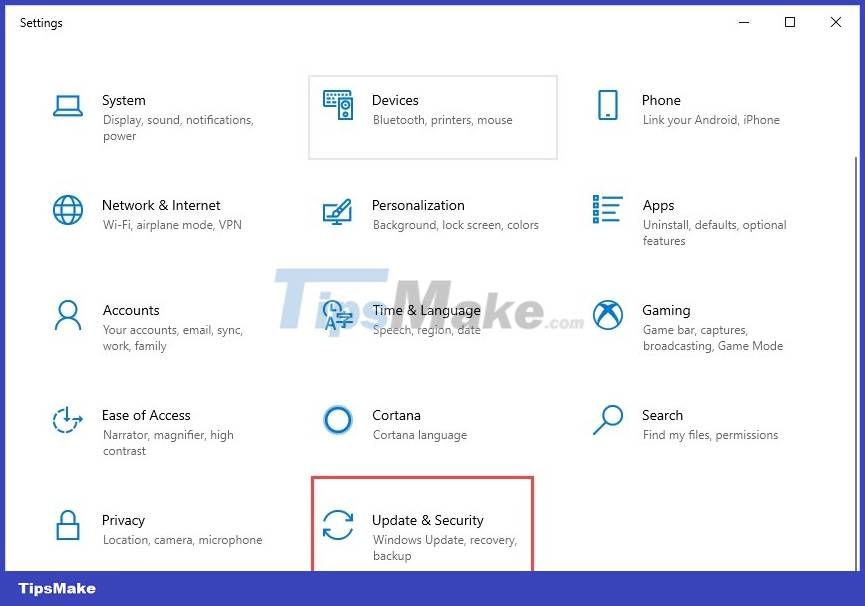
Step 3: Next, select Recovery and select Restart Now to restart the computer.

Step 4: When you boot in Recovery mode , select Troubleshoot to enter fix mode.

Step 5: you continue to select Advanced Options to open options.

Step 6: Finally, select UEFI Firmware Settings to boot the machine into BIOS.
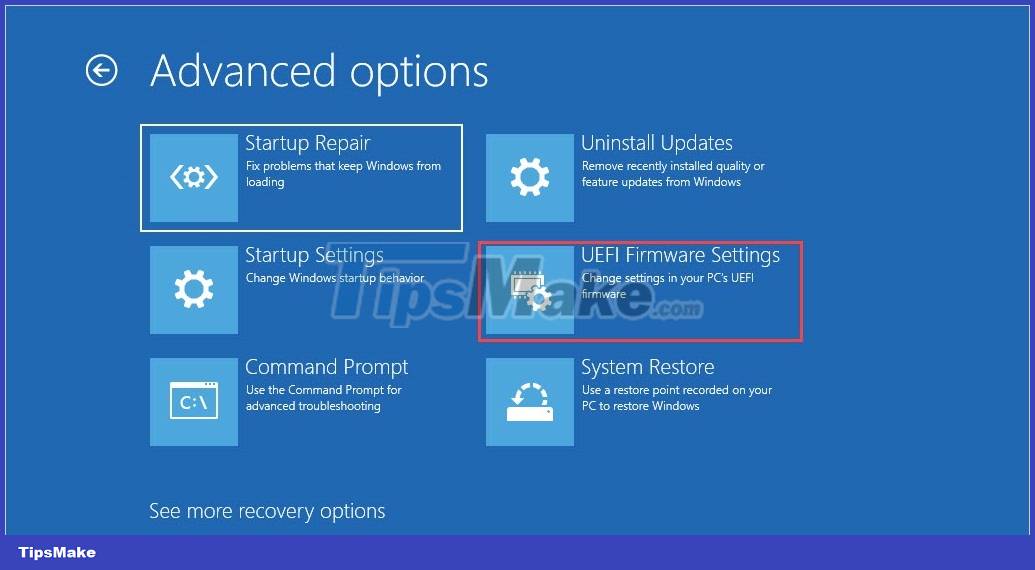
Step 7: you choose Restart to restart the machine with BIOS.

2. Set to disable Secure Boot
The Secure Boot feature of each motherboard is located in a different location, but in general they will be in the Boot, BIOS or Security section, so give it a try! When you find the Secure Boot entry, your job is to switch them to Disable mode and you 're done.
If you use Gigabyte, ASRock, ASUS motherboards, you can see their location through the image below:
ASUS motherboard: Boot -> Secure Boot State -> Press Enter, select Disable -> F10 to save and reboot.

ASRock motherboard: Security -> Secure Boot -> Press Enter, select Disable -> F10 to save and reboot.

Gigabyte motherboard: BIOS -> Secure Boot -> Press Enter, select Disable -> F10 to save and reboot.

In this article, Tipsmake showed you how to turn off Secure Boot mode on your computer. Good luck!
 How to Remove the Latest Samsung Galaxy Tab Battery
How to Remove the Latest Samsung Galaxy Tab Battery Should I upgrade my laptop's SSD?
Should I upgrade my laptop's SSD? World's fastest wireless hard drive AIRmini: Copy 10GB file takes 5 seconds, dust/waterproof, 10 hour battery
World's fastest wireless hard drive AIRmini: Copy 10GB file takes 5 seconds, dust/waterproof, 10 hour battery Samsung announces the world's first 240Hz 4K monitor
Samsung announces the world's first 240Hz 4K monitor The first Windows 11 computers equipped with the Microsoft Pluton security chip have just been released
The first Windows 11 computers equipped with the Microsoft Pluton security chip have just been released On hand 2 versions of DualSense PS5 controller are sold out Cosmic Red and Midnight Black
On hand 2 versions of DualSense PS5 controller are sold out Cosmic Red and Midnight Black