How to disable Control Center on iPhone or iPad lock screen
In iOS, the Control Center can be used to quickly take photos, take notes, turn on the flashlight, control Apple TV and much more. Control Center is useful and convenient, because you don't even need to unlock your iPhone or iPad to still get the features you need.
However, such convenience leads to a potential security issue. For example, if you use Control Center to create Instant Notes , you might not want anyone to be able to access them just by lifting your device and swiping on the lock screen.
If you're worried about such a possibility, then fortunately, there's an option in iOS 13 and above, which allows you to disable access to Control Center from the lock screen. Show this option is hidden in the device's settings. Here is how to find it.
1. Launch the Settings application on iPhone or iPad.
2. Click Face ID and Passcode (or Touch ID and Passcode ).
3. Enter your password if prompted.
4. Scroll down and turn off the switch next to Control Center.
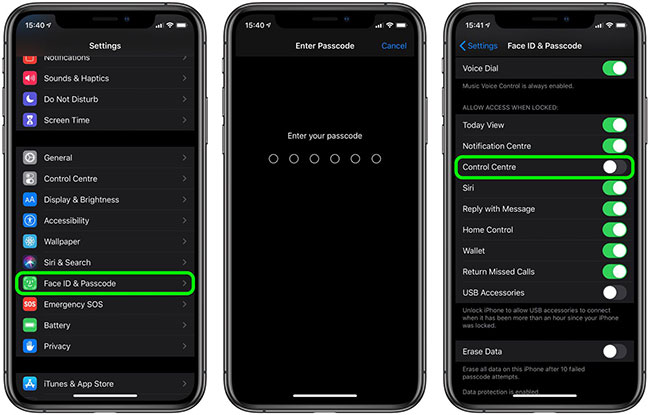
Of course, the right balance between convenience and security is something that depends on the individual, but disabling Control Center on the lock screen is no longer a problem now, as most iPhones all have Face ID, which makes it easy to unlock the device just by lifting the phone up.
Hope you are succesful.
You should read it
- How to disable Notification Center on iPhone lock screen
- How to bring Auto Lock to Control Center iOS 11
- How to add screen to Control Center on iPhone
- The new iPhone SE has been cut off by an important experience by Apple
- 8 useful utilities in Control Center on iPhone
- How to automatically change the screen rotation lock on iPhone
 How to pin an app screen on Android
How to pin an app screen on Android How to use virtual Trackpad on iPhone 11, iPhone 11 Pro, iPhone 11 Pro Max
How to use virtual Trackpad on iPhone 11, iPhone 11 Pro, iPhone 11 Pro Max How to access the Camera timer on iPhone 11 and iPhone 11 Pro
How to access the Camera timer on iPhone 11 and iPhone 11 Pro How to set up Reading Goals in iOS 13
How to set up Reading Goals in iOS 13 How to remap Modifier Key on iPad
How to remap Modifier Key on iPad How to turn on the call to grow louder on Android 10
How to turn on the call to grow louder on Android 10