Backspace key on Windows 10 can only delete 1 character, this is how to fix it
Usually to delete certain characters, users often use the Backspace key. However, recently many Windows 10 users reflect that the Backspace key only erases 1 single character but cannot delete consecutive characters as before. In the article below, Network Administrator will show you how to fix this error.
Fixing the Backspace key on Windows 10 can only delete 1 character:
To fix the Backspace key on Windows 10 only 1 character can be deleted, follow the steps below:
Step 1:
Click the Start button to open the Settings window or alternatively press the Windows + I key combination to open the Settings window.
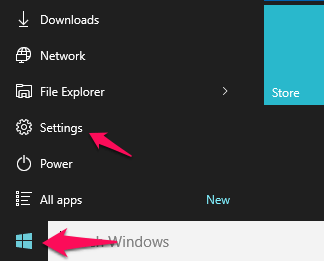
Step 2:
On the Settings window, click Ease of access.

Step 3:
Next in the left pane of the window, find and click Keyboard.
Step 4:
Finally, find and switch the Filter Keys option to OFF .
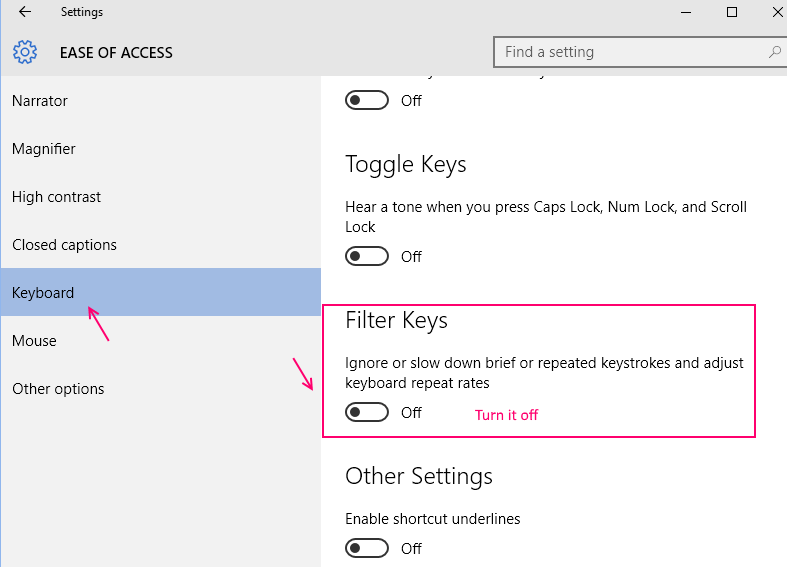
You can now easily delete consecutive characters by pressing the Backspace key.
Refer to some of the following articles:
- Here's how to create a Virtual Hard Disk on Windows 10
- This is how to delete Recovery partition and Recovery partition 450 MB on Windows 10
- Some tips to customize Taskbar on Windows 10 effectively
Good luck!
You should read it
- How to fix 'An operating system not found' error on Windows 10 and Windows 8.1
- Steps to fix error 0x8004FC12 on Windows 11
- How to fix VPN error 619
- Steps to fix errors 0xc0000225 on Windows Vista / 7/8 / 8.1 / 10
- How to fix A20 Error when starting the computer
- Instructions to fix Windows error does not boot
 Instructions for activating TFTP and Telnet Client on Windows 10
Instructions for activating TFTP and Telnet Client on Windows 10 Instructions for linking Windows 10 Product key to Microsoft account
Instructions for linking Windows 10 Product key to Microsoft account 3 ways to set up different background images on each Windows 10 screen
3 ways to set up different background images on each Windows 10 screen Fix the error of not adjusting screen brightness on Windows 10
Fix the error of not adjusting screen brightness on Windows 10 How to check if your computer is running Windows 10 Hyper-V?
How to check if your computer is running Windows 10 Hyper-V? Automatically 'clean up' the Recycle Bin on Windows 10
Automatically 'clean up' the Recycle Bin on Windows 10