Completely disable the extension for maximum browser security
There's no denying the benefits of extensions to users on the Web browser. However, if unfortunately in the process of installing these extensions that have errors or if there is a wrong installation of the extension, then the risk of you facing security problems is quite high.
If you don't want to use extensions anymore or if you suspect that extensions are "following you", your advice is to permanently disable these extensions.

1. Why should I disable extensions on the Web browser?
With extensions developed by large and reputable companies (such as LastPass, etc.), installing their extensions on the browser is extremely useful, helping users experience more. Many new features.
However, with "unknown" extensions when installed on your browser, it is a nightmare. When you install these extensions, they will "track" all your moves and even take control of your browser, .
So if you want to install the extension, first find out if the utility is real or fake then proceed to download and install the utility.
You can consult how to distinguish real and fake gadgets in the browser here.
2. Permanently disable the extension on the browser
2.1. On Google Chrome browser
Basically, the steps to disable extensions on Chrome browser are quite simple. To disable the Framework in the extension, simply open the browser from the shortcut with the --disable-extensions flag added.
The easiest way to edit the shortcut you use to open Chrome is to right-click the shortcut and select Properties and find the text box next to Target.

Add --disable-extensions at the end of the path:
From:
"C: Program Files (x86) GoogleChromeApplicationchrome.exe"
City:
"C: Program Files (x86) GoogleChromeApplicationchrome.exe" --disable-extensions
From now on when opening Chrome browser to browse the Web, the system extensions will not load anymore. This means you no longer have to worry about harmful extensions, tracking you, and some other issues in the Web browsing process.
You can check to see if the extensions are disabled by clicking the 3 dash line icon in the top right corner of the Chrome browser window, then select More tools.
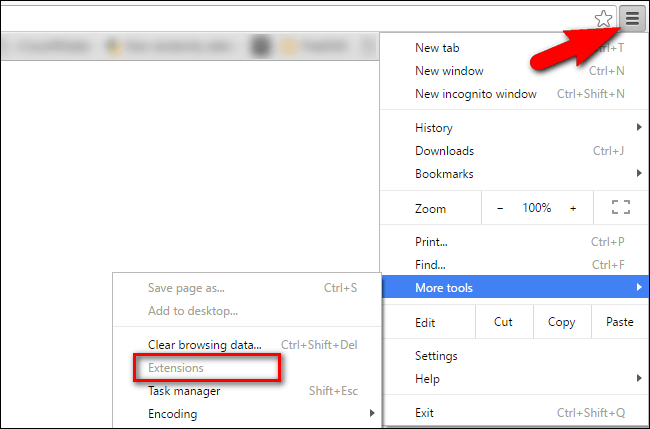
If the Extensions section is grayed out and you cannot select this option, you have successfully disabled the extension.
2.2. Disable all Add-Ons on Internet Explorer
To disable the Internet Explorer extension, open the browser from the shortcut and add a flag: -extoff (like on the Chrome browser).
In the Target frame, add -extoff at the end of the path.
Such as:
"C: Program FilesInternet Exploreriexplore.exe"
City:
"C: Program FilesInternet Exploreriexplore.exe" -extoff
From now on when opening Internet Explorer to browse the Web, the system extensions will not load automatically.
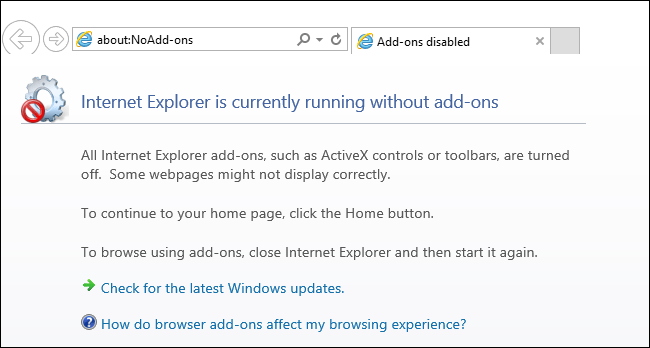
2.3. Firefox browser
Like the Chrome browser and Internet Explorer, on Firefox browser also integrates more flags so you can add shortcuts to disable browser extensions.
By adding flags: "-safe-mode" to start Firefox in Safe Mode, browse the theme (theme), and disable extensions, reset custom buttons to the state head.
To start your Firefox browser in Safe Mode, simply edit your browser shortcut and add -safe-mode:
From:
"C: Program Files (x86) Mozilla Firefoxfirefox.exe"
City:
"C: Program Files (x86) Mozilla Firefoxfirefox.exe" -safe-mode
Then your Firefox browser will display a notification to start the browser in Safe Mode.
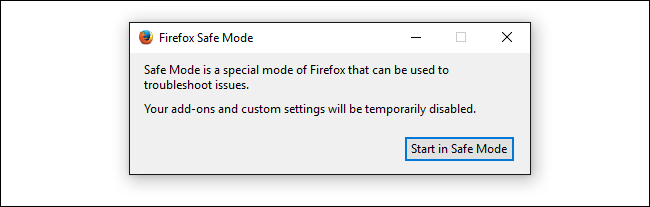
Refer to some of the following articles:
- Summary of 10 ways to fix Not Responding errors on Chrome browser
- Trick 'tail-cutting' Google, Facebook and Apple
- Instructions for fixing errors without network connection on Chrome browser
Good luck!
You should read it
- Extension Police, an extension that helps protect Chrome from malicious extensions
- Disable or uninstall Edge browser extensions on Windows 10
- How to choose an extension that appears on the Microsoft Edge toolbar
- What is file extension?
- List of some types of files that are potentially dangerous on Windows
- How to check for extensions will stop working in Firefox 57
 How to block Flash from accelerating Chrome browser
How to block Flash from accelerating Chrome browser The simple way to disable the implicit running of Chrome browser
The simple way to disable the implicit running of Chrome browser How to backup and restore web data with FavBackup
How to backup and restore web data with FavBackup Fix Chrome browser error showing a blank screen
Fix Chrome browser error showing a blank screen How to pin, pin a window of any Google Chrome?
How to pin, pin a window of any Google Chrome? How to transfer bookmarks from Google Chrome to Coc Coc
How to transfer bookmarks from Google Chrome to Coc Coc