How to design New Tab Chrome like iPadOS with ChatGPT
Although you can change the New Tab Chrome interface with the options available, there are many more beautiful New Tab interface design utilities such as ChatGPT Browser. This utility will turn the New Tab Chrome interface like the interface on iPadOS and especially use ChatGPT right on this New Tab interface. In addition, users can take notes, search with Bing, find wallpapers, . The following article will guide you to use the ChatGPT Browser utility to design New Tab Chrome.
How to Design New Tab Chrome like iPadOS
Step 1:
First we install the ChatGPT Browser application for Chrome browser according to the link below.
Step 2:
Then you will see the New Tav interface on Chrome change immediately as shown below. We will see an interface quite similar to iPadOS with a row of docks containing applications and on the desktop. You can see the clock, notes, search box with Bing, etc.
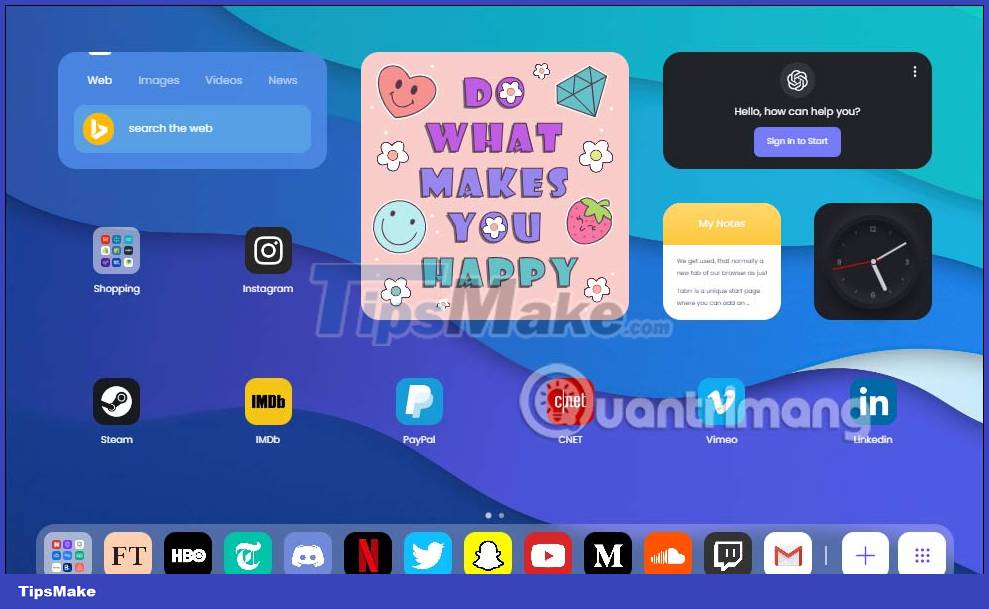
When you click on the search box, the Bing search box will be expanded.

Step 3:
If you want to take notes , click My Notes and then display the interface for us to enter notes. To use ChatGPT, you need to log in to your account.
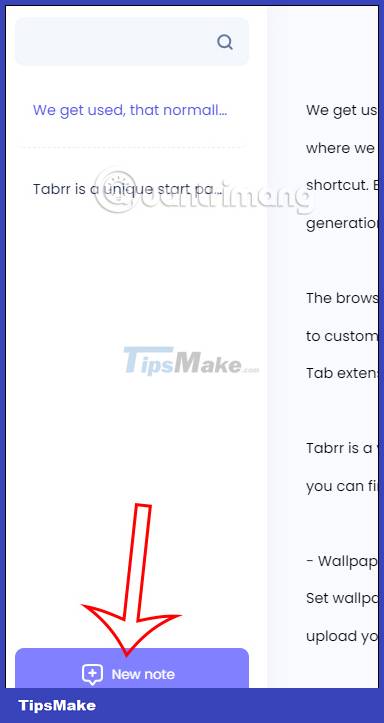
Step 4:
You click on the left or right edge of the screen to move to the next or previous screen. Click the website icon to open the website.

In case you want to add another website , click the plus sign on the dock .
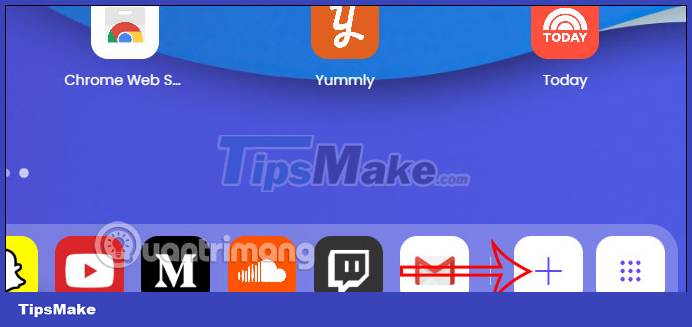
Then we fill in the information displayed on the screen for that website and then click Save to save.
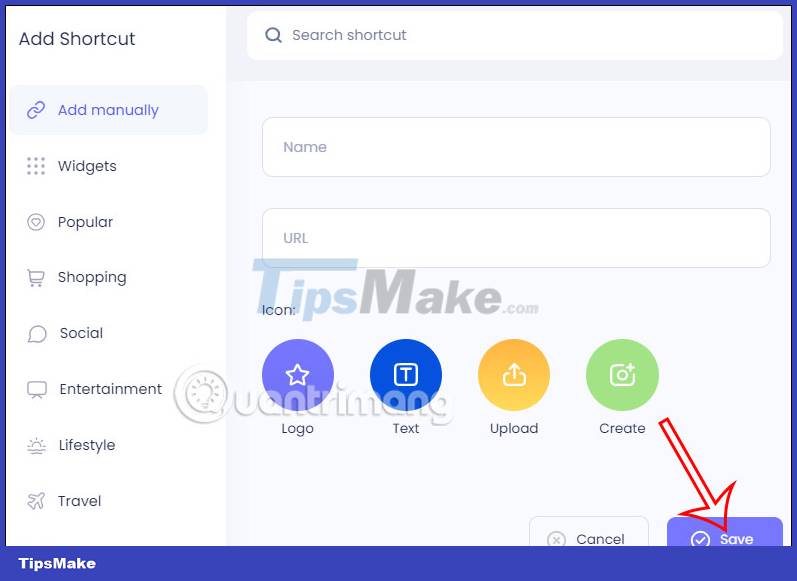
Step 5:
If you want to remove the website or edit it , you just need to right-click on the screen and then press the x button to remove, click the pen icon to edit.
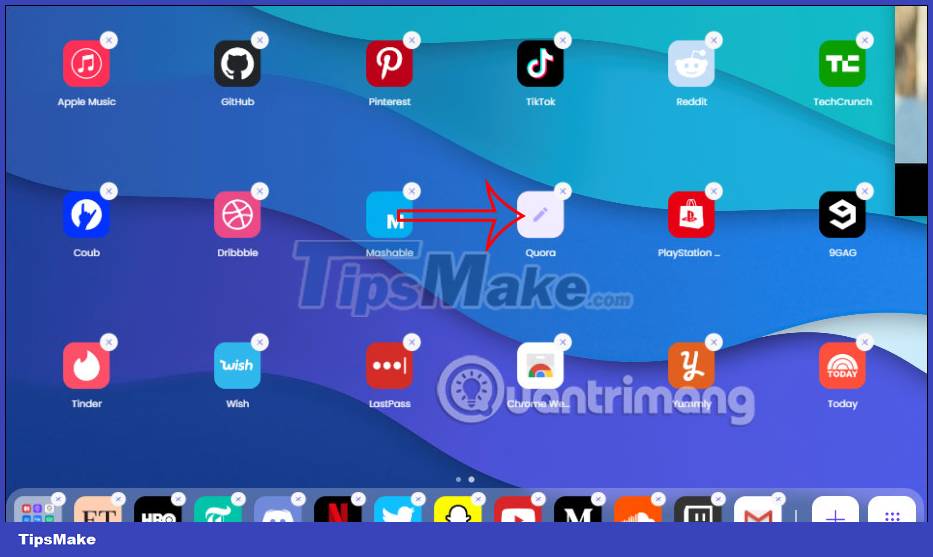
Step 6:
Click on the square dots icon in the dock bar , now you will see the interface to change the settings for New Tab.
Here users can change the type of screen timeout displayed and the timeout to work in Screen Saver .
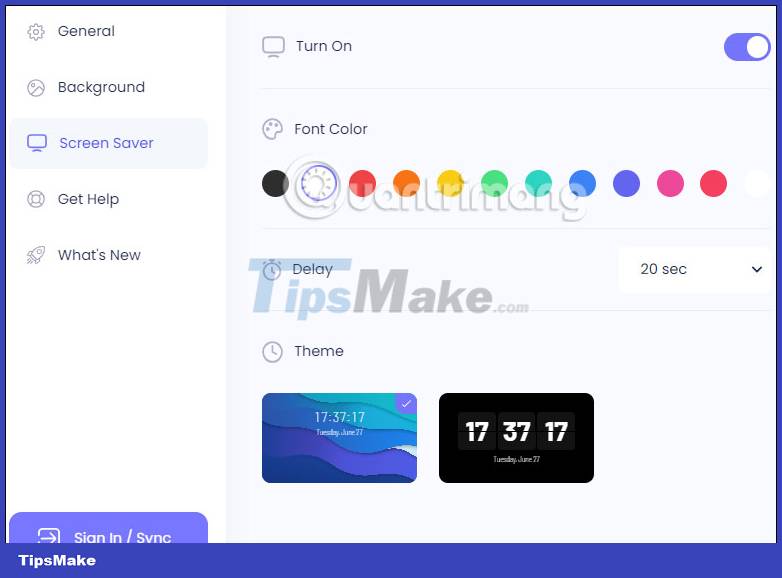
General section to adjust the time format, font color, opening style when pressing the shortcut, import / export settings.
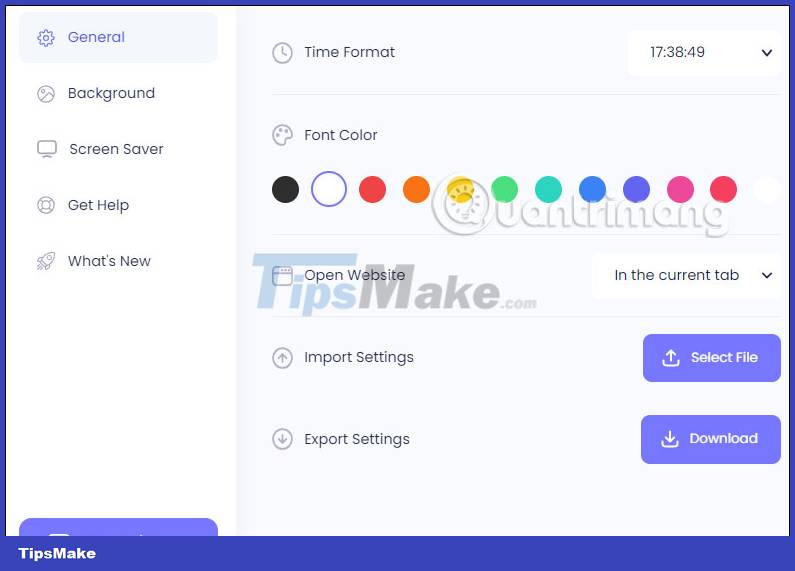
Background to set opacity, change the background image.
The utility has sync support so you can always use the home page interface on any computer. Click Sign in/Sync to perform login, registration and synchronization.
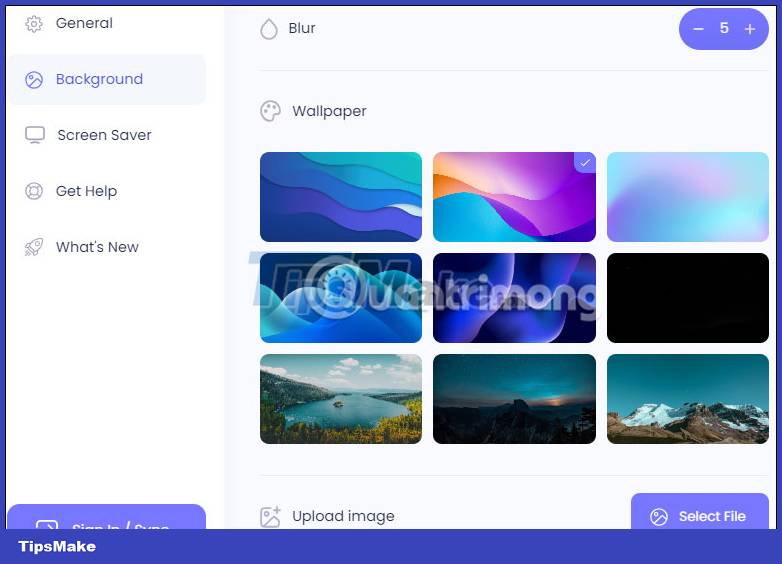
You should read it
- iPadOS 14 launch: Improved application interface, support for converting handwriting into text, searching the whole system, ...
- How to customize widgets on iPad
- How to downgrade iOS 14, iPadOS 14 to iOS 13
- Summary of new features on iPadOS 14
- How to use App Exposé in iPadOS
- iPadOS 15 with Widgets and system-wide note support
 How to translate YouTube video subtitles on Microsoft Edge
How to translate YouTube video subtitles on Microsoft Edge Instructions to install Bing Chat on the side on Chrome
Instructions to install Bing Chat on the side on Chrome How to use the Color Picker tool in Firefox
How to use the Color Picker tool in Firefox How to use Music Search to find song titles on Microsoft Edge
How to use Music Search to find song titles on Microsoft Edge How to create permanent tab groups in Google Chrome
How to create permanent tab groups in Google Chrome