How to customize widgets on iPad
IPadOS 13 has been significantly improved, not only has a new feature, but the widget interface has also been changed, making it easier to manage and customize the widget. Accordingly, the main screen on the iPad provides layout options and many widget widgets for us to redesign. You can add frequently used applications to the widget interface for quick use. The following article will guide you to add, and customize widgets on the iPad home screen.
How to customize the widget on the Home screen iPad
Step 1:
The main screen on the iPad has been added with the Today View , which appears in the left column on the screen. We just need to swipe the screen from left to right to display the Today View interface with the widget column.
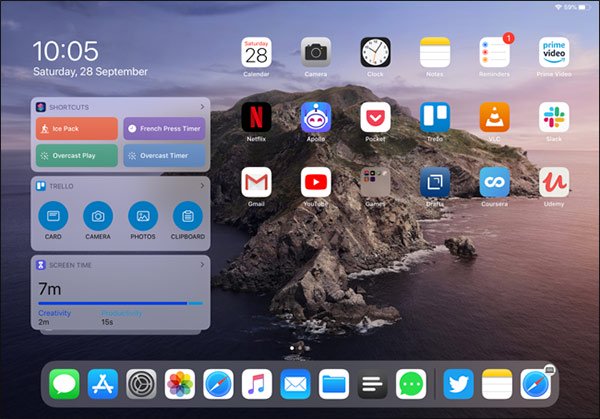
If you're in landscape view, the grid of app icons will shrink to show more apps on the screen, next to the Today View interface. Swipe the panel to the left to hide it.
In case you are in portrait view, simply swipe the home screen to the right to display Today View. At that time, the application icons on the screen will be blurred.

Step 2:
To add the desired widgets to the Today View interface , scroll down and then click Edit .

At this point we will see the widget is displayed. To remove, click on the red circle icon and click Remove to delete.
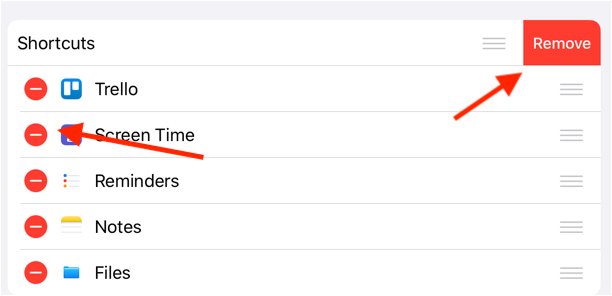
Step 3:
Scroll down to the More Widgets section to add the widget you want to use. To add widgets to the Today View interface , click the blue circle .
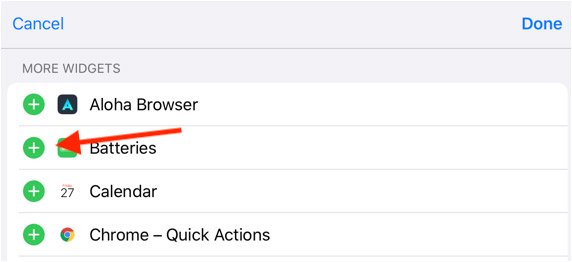
Step 4:
To pin the Today View interface to the iPad home screen interface, swipe from left to right to open Today View. Then swipe down and click Edit, then turn on Keep on Home Screen.
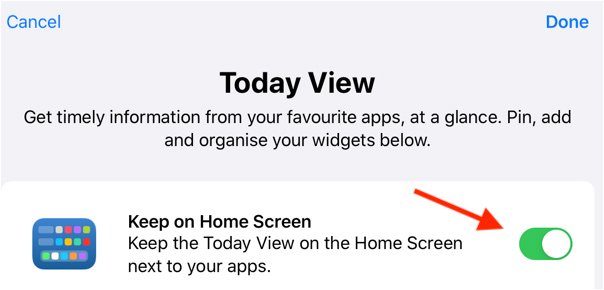
Shortly thereafter shows the Pinned Favorites section below so we can drag any widget into this list if we want to always show it on the home screen interface.

You should read it
- Summary of new features on iPadOS 14
- The basics of using iPadOS
- How to downgrade iOS 14, iPadOS 14 to iOS 13
- iPadOS 14 launch: Improved application interface, support for converting handwriting into text, searching the whole system, ...
- How to customize the iPhone widget interface
- How to browse files by column on iPadOS 13
 How to use Wi-Fi Direct on Android
How to use Wi-Fi Direct on Android How to turn on / off notifications for new Apple Music releases in iOS
How to turn on / off notifications for new Apple Music releases in iOS How to arrange the Galaxy S20 application in alphabetical order
How to arrange the Galaxy S20 application in alphabetical order How to customize the Edge Panel on the Galaxy S20
How to customize the Edge Panel on the Galaxy S20 How to 'hack' time limits on iPhone
How to 'hack' time limits on iPhone