How to check the warranty of Apple devices
Apple is a leading brand that many people want once in a lifetime to own high-end products from the company, such as iPhone, iPad, iPod, or Mac. And one of the concerns of users when buying products from Apple is . warranty, so we check how the warranty, this article we will discuss this concern offline.
All products released by Apple are covered by a one-year warranty, regardless of technical errors or manufacturer errors, and users can extend the warranty period via AppleCare. .
How to check the warranty status of Apple devices
- How to find serial numbers for Apple devices
- How to find serial numbers for devices using Apple ID
- How to find serial numbers on iPhone or iPad
- How to find serial numbers on Apple Watch
- How to find serial numbers on Apple TV
- Find the serial number on the Mac
- View the warranty status on iOS 12.2
- How to check the warranty status for Apple devices
How to find serial numbers for Apple devices
How to find serial numbers for devices using Apple ID
When logging into the Apple ID profile page, you can see all devices connected to that ID. Click on a device to find the serial number.
Step 1 . Log in to Appleid.apple.com.
Step 2 . Scroll down to Devices section.
Step 3 . Click on the device to find the serial number.

You can copy the serial number and paste it into the Apple device warranty warranty.
How to find serial numbers on iPhone or iPad
If you do not want to go to the Apple ID profile page, you can quickly find this information right on your iPhone or iPad phone.
Step 1 . Open the Settings application.
Step 2 . Scroll down and touch General .

Step 3 . Touch About .
Step 4 . See Serial Number .

This information will be useful when checking the AppleCare warranty status via the Apple website.
How to find serial numbers on Apple Watch
Similar to the iPhone or iPad, you can also find the serial number on the Apple Watch.
Step 1 . Click Digital Crown to go to the Apple Watch Home screen.
Step 2 . Touch Settings .
Step 3 . Touch General .
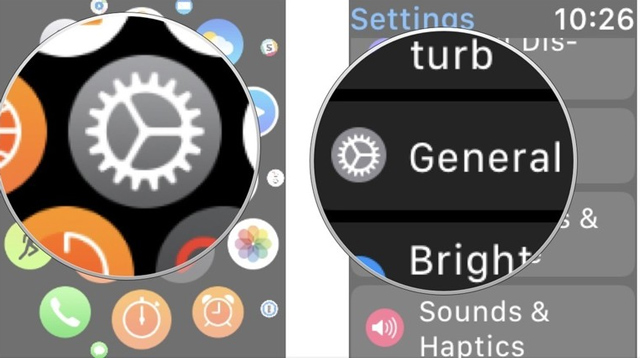
Step 4 . Touch About .
Step 5 . Scroll down until you see Serial Number .
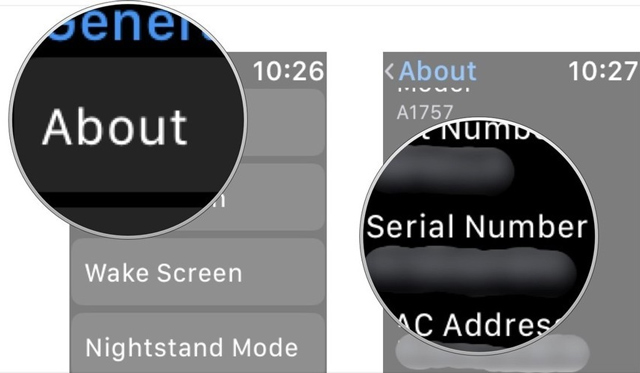
How to find serial numbers on Apple TV
Step 1 . Launch Settings on Apple TV.
Step 2 . Click on General .
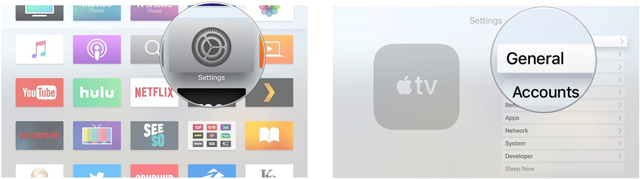
Step 3 . Click on About .
Step 4 . Scroll down until you see Serial Number .
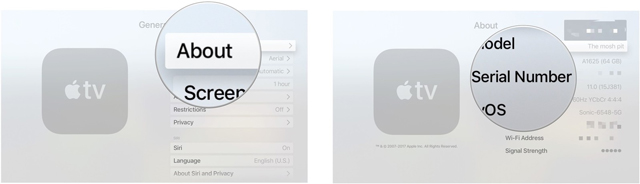
You can use this information to check the warranty status of Apple TV.
Find the serial number on the Mac
Step 1 . Click on the Apple icon in the top left corner of the Mac.
Step 2 . Select About This Mac from the drop-down menu.
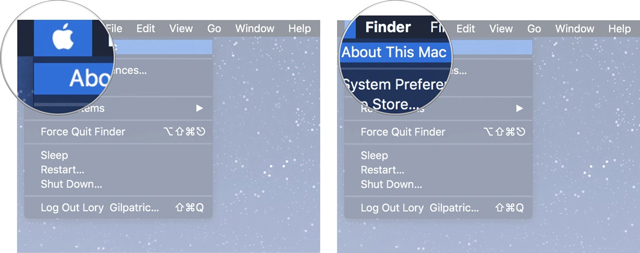
Step 3 . Click Overview to see the serial number (at the end of the list).
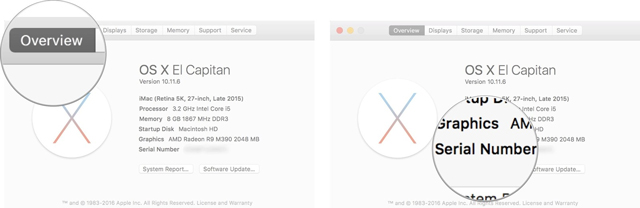
This information is used to check the AppleCare warranty status.
View the warranty status on iOS 12.2
On the latest version of iOS, you can see warranty status right on Settings without accessing Apple's warranty page.
Step 1 . Open the Settings application.
Step 2 . Scroll down and touch General .
Step 3 . Touch About .
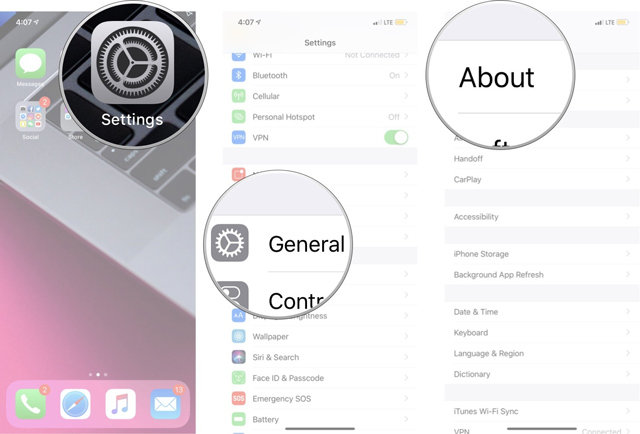
Here, you will see the expiration time for AppleCare + or Limited Warranty.
How to check the warranty status for Apple devices
Once you have the serial number you can check the AppleCare warranty status on the Apple website.
Step 1 . Navigate to the Apple warranty status page (checkcoverage.apple.com).
Step 2 . Enter the device's serial number in the search field.
Step 3 . Enter the CAPTCHA code to determine you are not a computer.
Step 4 . Click Continue .

You will be redirected to the device summary page under test.
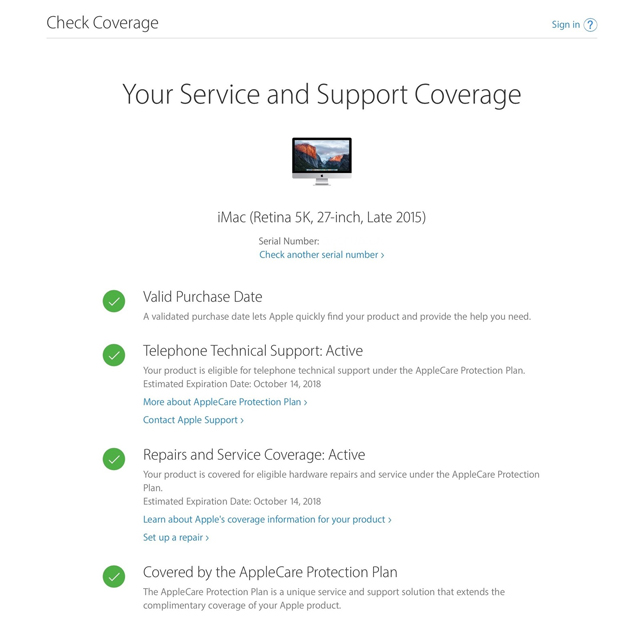
- Valid Purchase Date : Determines the purchase time of the device being tested.
- Telephone Technical Support: Active or Expired : If you still have technical support over the phone, you will see an estimated expiration date. Otherwise, you will see information indicating whether the device is eligible for extended AppleCare warranty with a link to purchase additional if eligible.
- Repairs and Service Coverage: Active or Expired : If the device repair service is still available, you will see an estimated expiration date. Otherwise, you will see information indicating whether the device is eligible for extended AppleCare warranty with a link to purchase additional if eligible.
- Covered by the AppleCare Protection Plan : This information is displayed when you purchase an extended AppleCare warranty.
I wish you all success!
You should read it
- Instructions for checking LG TV warranty information
- Some Apple warranty centers in Vietnam
- Users forget to increase the brightness of the MacBook Pro screen, Apple thought the device was broken and spent more than $ 10,000 for warranty
- 3 ways to check the warranty status of Dell computers
- Samsung warranty centers in Vietnam
- 'Portable' iPhone iPhones began to be officially warranted in Vietnam
 Instructions to fix iPad errors are disabled
Instructions to fix iPad errors are disabled How to quickly check warranty period on iPhone / iPad without IMEI
How to quickly check warranty period on iPhone / iPad without IMEI Tips to help you control notifications from Zalo, Facebook, Messenger ...
Tips to help you control notifications from Zalo, Facebook, Messenger ... How to fix non-updated errors on the App Store
How to fix non-updated errors on the App Store How to change the contact name in iPhone contacts
How to change the contact name in iPhone contacts How to update Messenger, Facebook on iPhone / iPad
How to update Messenger, Facebook on iPhone / iPad