How to delete the chat history of iMessages on Mac OS X
Unlike chat, texting programs . on the Windows platform, Mac OS X's iMessage application does not have the option to delete chat history. And all the chat information of the user will be stored from the beginning to the unknown, along with the image files, attachments . And over time, this also makes the computer Your Mac is a little slower. In the article below, TipsMake.com will guide you how to delete chat history, SMS . of iMessage.
- See more articles on how to create a free Apple ID account
1. Delete chat history, texting . of iMessage on Mac OS X:
First, close the application. Next, open the Finder and press CMD + Shift + G to open the Go To Folder window:
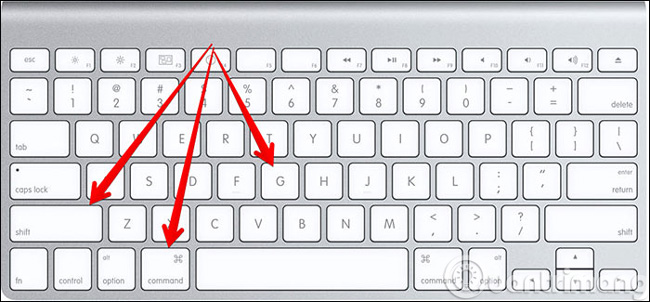
Enter the path ~ / Library / Messages / into the Go To Folder box :

Here, you will see there are files like: chat.db, chat.db.shm, chat.db.wal . The task now is to delete all those files:

That's it, the rest is to delete the Trash completely. But here, you need to note a little more that attachments such as photos, videos, music . are stored in another folder.
2. Delete attachments on Mac OS X:
You do the same as above, open the Finder, and enter the path ~ / Library / Messages / Attachments / :
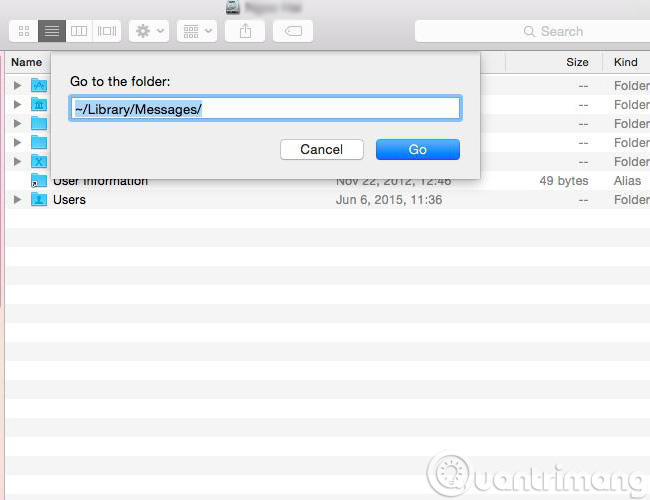
Here, we will see that the attachments will be listed randomly. Now just select and delete the desired files.Good luck!
You should read it
- 12 interesting things you can do with the iMessage app on iPhone, iPad
- How to save iMessage message attachments on iOS
- 10 new things you can do on the iMessage app
- How to fix cannot log in to iMessage on Mac
- These are fascinating changes on iMessage iOS 11
- How to fix errors waiting to activate iMessage on iPhone
 4 free online document sharing sites
4 free online document sharing sites Start Safe Mode on Windows XP
Start Safe Mode on Windows XP Small but useful technology tips (Part 1)
Small but useful technology tips (Part 1) Discussion - Can I run a 64-bit application on a 32-bit operating system?
Discussion - Can I run a 64-bit application on a 32-bit operating system? Instructions to delete Windows.old folder on Windows 7/8 / 8.1?
Instructions to delete Windows.old folder on Windows 7/8 / 8.1? Instructions for installing Windows 10 in VMware Workstation virtual machine
Instructions for installing Windows 10 in VMware Workstation virtual machine