How to save iMessage message attachments on iOS
Most people think that iMessage can only be used to send / receive messages. However, in practice, the application also allows you to send and receive various types of attachments such as images, links, documents, audio messages, and more.
In this article, we will learn how to save files or data attached in messages sent via iMessage to the Files app for easy access and use when needed.
How to save attachments in iMessage messages
Step 1. Open the Messages app on your iOS device.
Step 2. Open the conversation containing the attachment you want to save.
Step 3. Click the contact bubble at the top of the screen, then click Info .
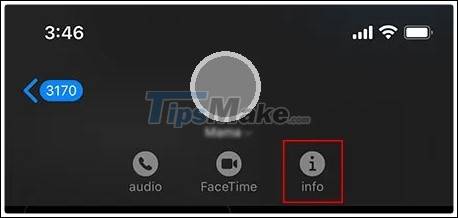
Step 4. Scroll down to the attached data. Here you will find all shared files in the conversation thread. They will be divided into different file types, such as Photos, Documents . You can click ' View all ' to find the file you want to save more easily.

Step 5. Next, click the Share icon in the upper right corner of the screen.

Step 6. Scroll down to the Actions menu and choose Save to Files.
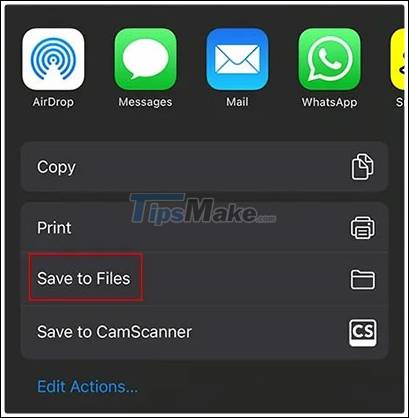
In the next menu, you can choose to save the file to a folder on your iPhone or directly to iCloud to easily sync data between your Apple devices.
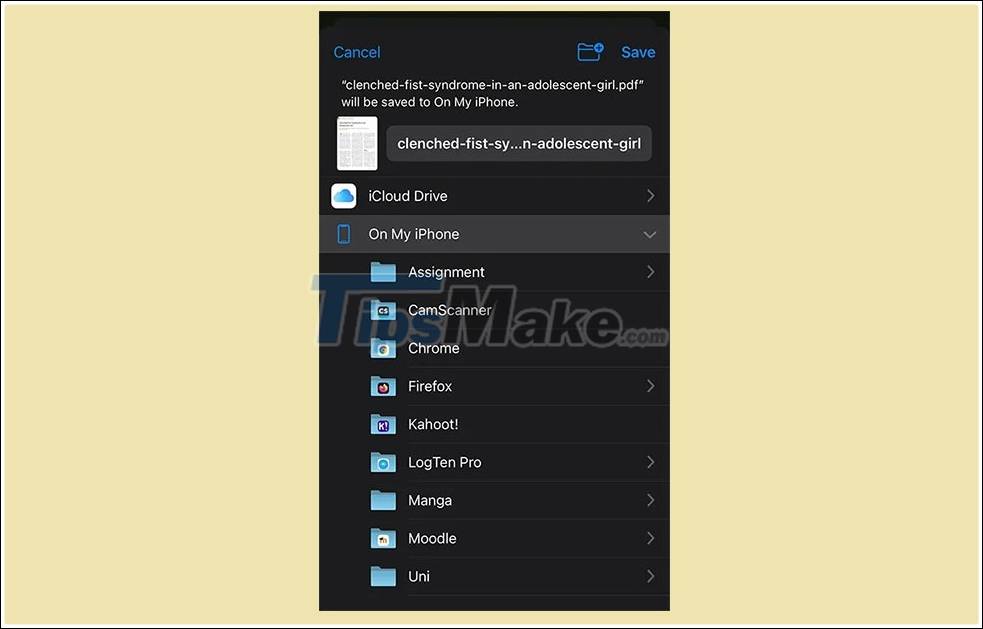
Step 7. Once you have chosen the location to save the file, click "Save" in the top right corner of the screen to proceed to save the file.
That's all you have to do. Attachments in iMessage messages will now be saved in the location you selected. If you want to access that file, simply open the Files app and navigate to the correct location to save the file and open it.
Good luck.
You should read it
- These are fascinating changes on iMessage iOS 11
- 12 interesting things you can do with the iMessage app on iPhone, iPad
- Common iMessage errors and how to fix it
- How to fix errors waiting to activate iMessage on iPhone
- How to delete iMessage application on iOS 10?
- How to fix the error cannot be used on iMessage iOS 10
 Is it safe to use Zoom? Things to know
Is it safe to use Zoom? Things to know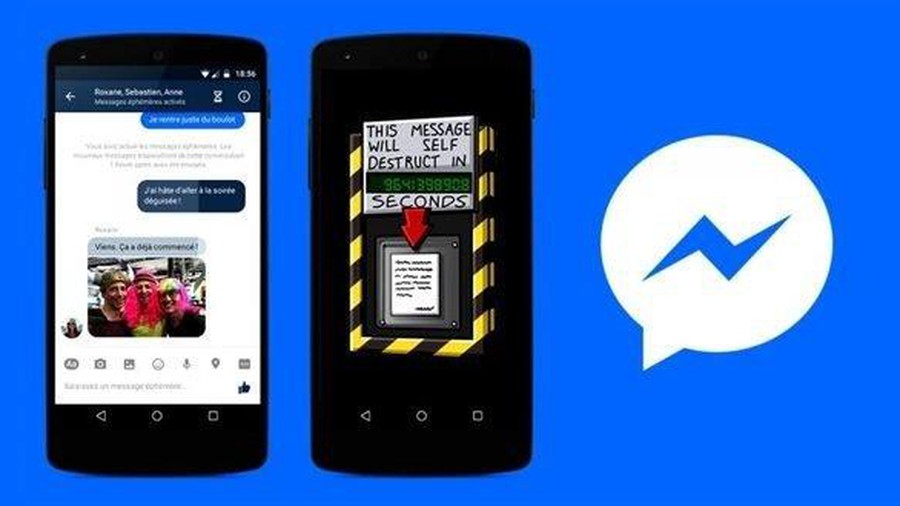 how to delete messages automatically using Vanish Mode Feature
how to delete messages automatically using Vanish Mode Feature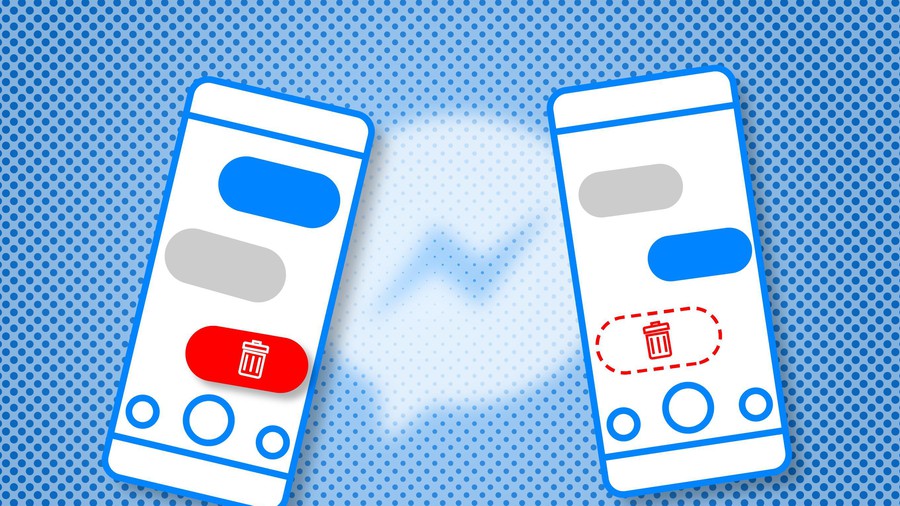 Facebook updated the self-destruct feature of messages
Facebook updated the self-destruct feature of messages How to record the screen with external audio on iOS
How to record the screen with external audio on iOS How to change name on zoom
How to change name on zoom