How to Delete Recently Viewed Photos on iPhone
The redesigned iOS 18 Photos app lets you filter edited photos, exclude screenshots from your photo library, customize the order of your collections, and more. Additionally, the Widgets collection now shows more types of photos, like Recently Viewed. Recently Viewed Photos are photos you've recently viewed in the Photos app. If you don't like this album, you can follow our guide on how to delete recently viewed photos on iPhone.
How to delete recently viewed photos on iPhone
Step 1:
On the Photos app interface, scroll down to the Utilities section below. Now click on Recently Viewed to see the contents of the folder.
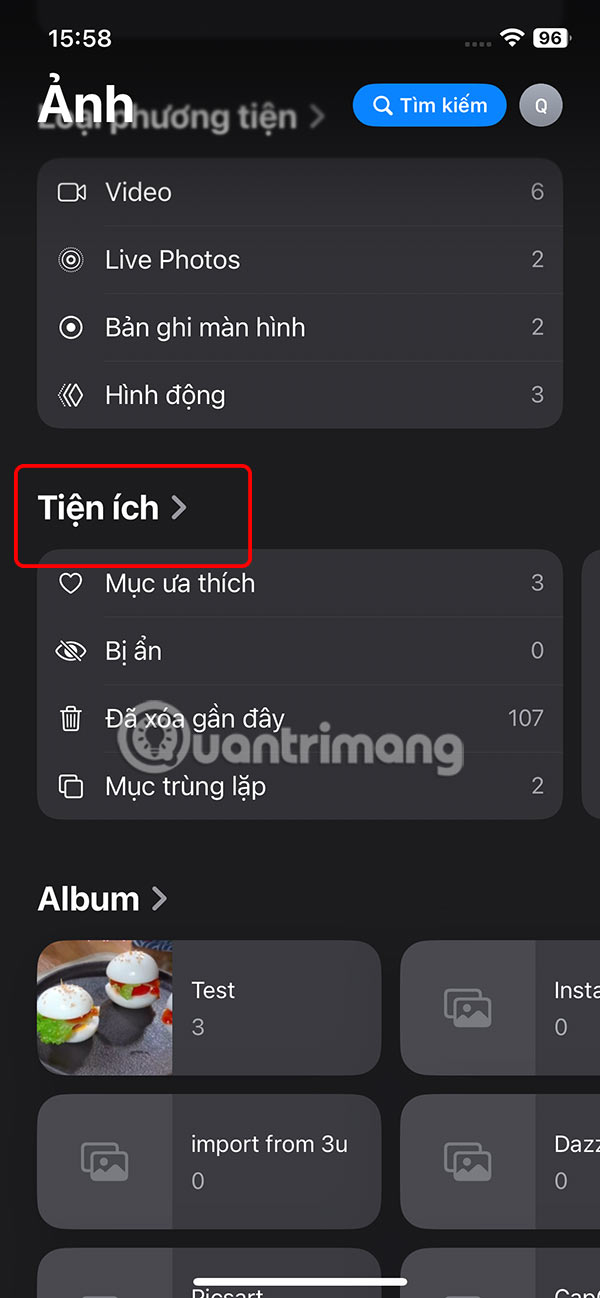
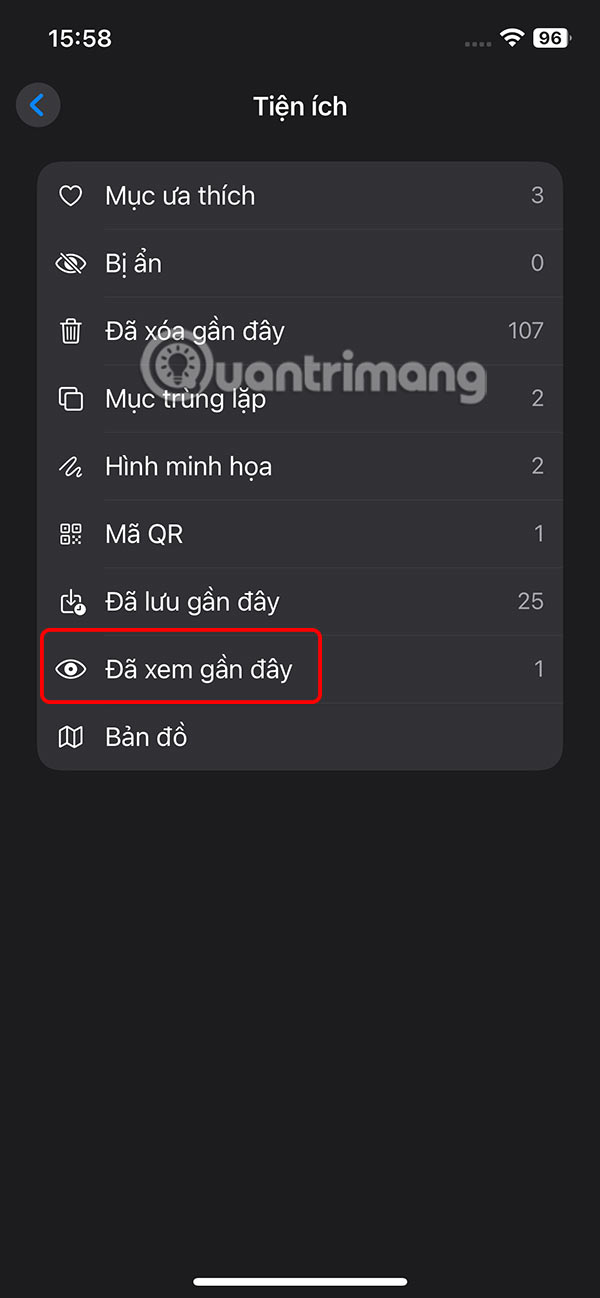
Step 2:
Then you will see the recently viewed photos or videos on your iPhone. To delete all recently viewed photos at once, we tap Select and then tap Select All . Next, tap the 3-dot icon in the top right corner of the interface.
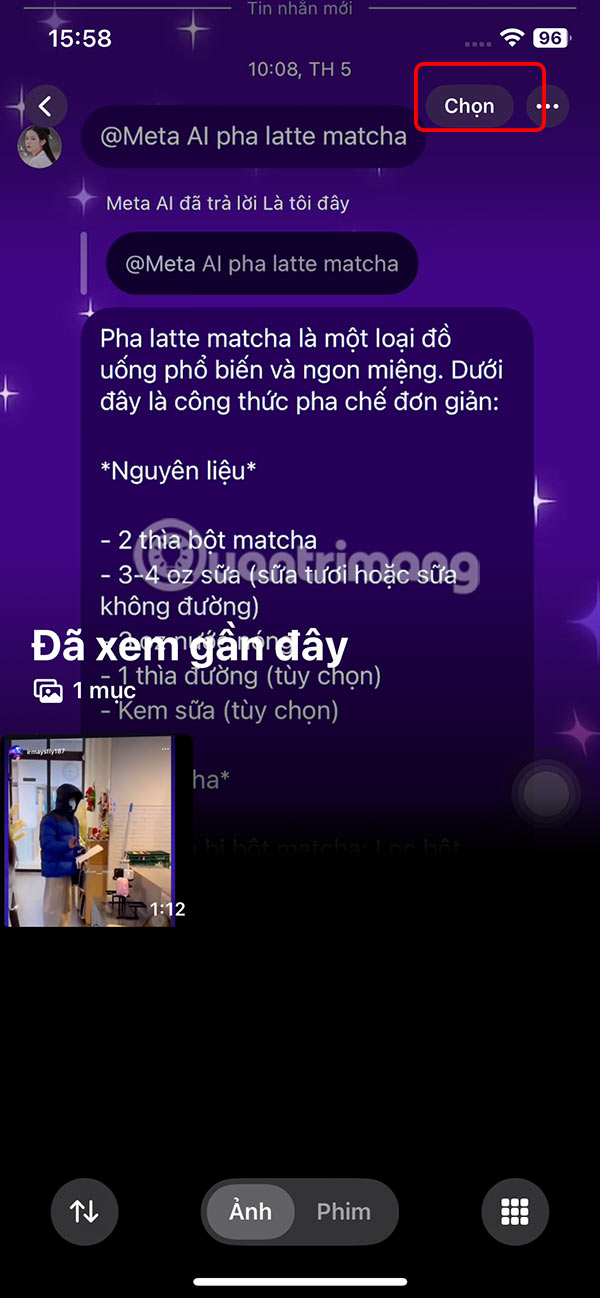
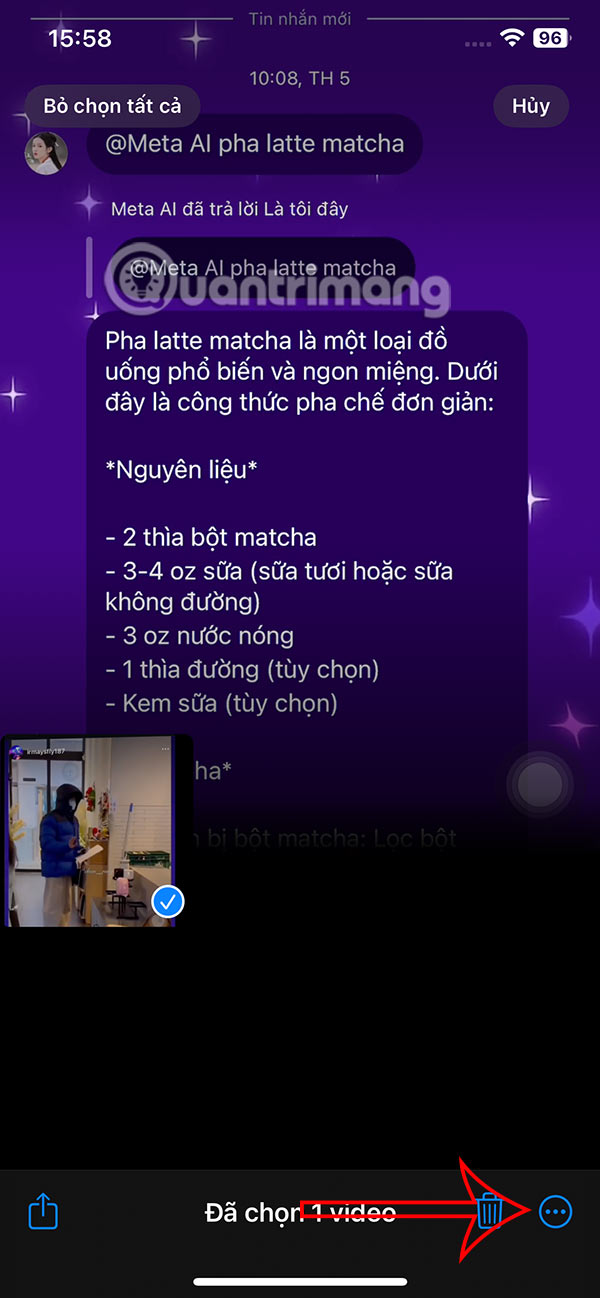
Displaying the options, the user taps on Remove from Recently Viewed .
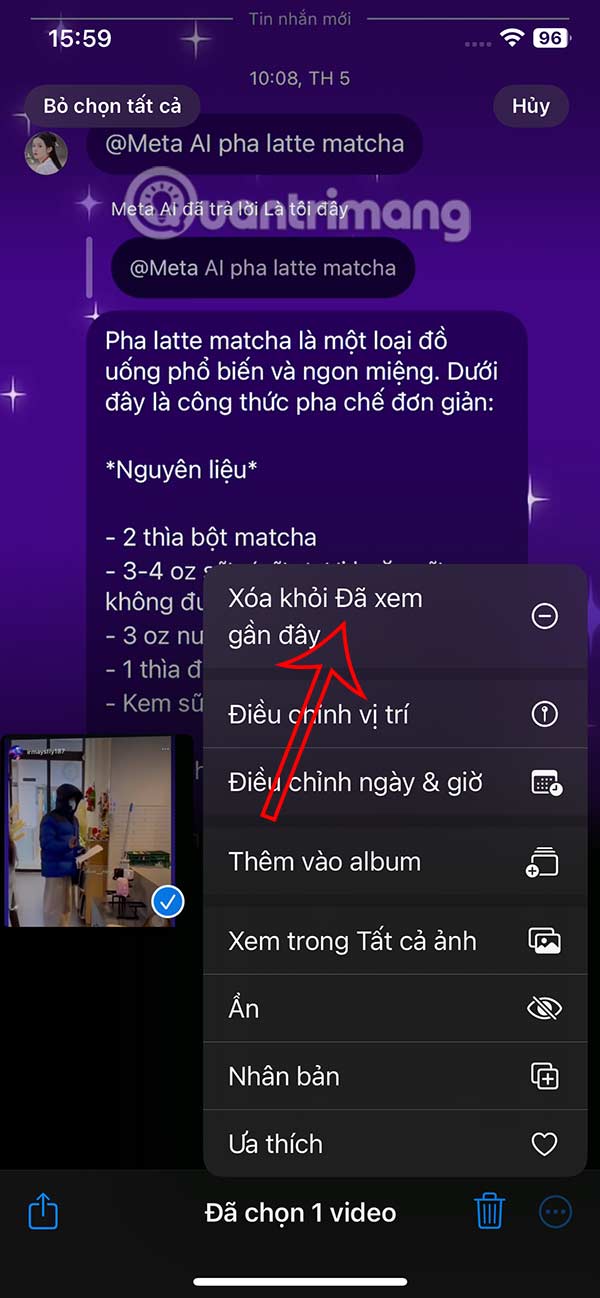
Step 3:
In case you want to delete each viewed file , we click on that file and then select the 3 dot icon in the right corner of the interface. Now you click on Delete from recently viewed .


Step 4:
At the bottom of the interface it asks if you want to delete this file, click Delete to do so.
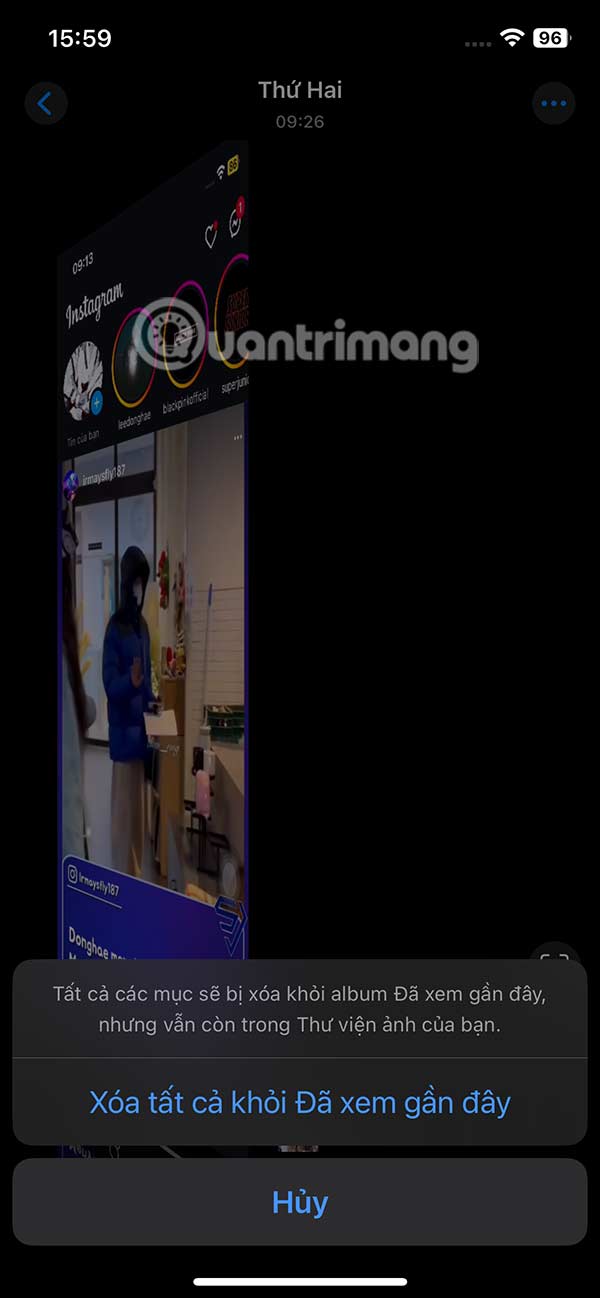
Step 5:
In case you don't want to show the Recently Viewed item , you will need to completely hide the Widgets item on iPhone. We tap on Customize & Rearrange .
Now you just need to uncheck the Utilities section .
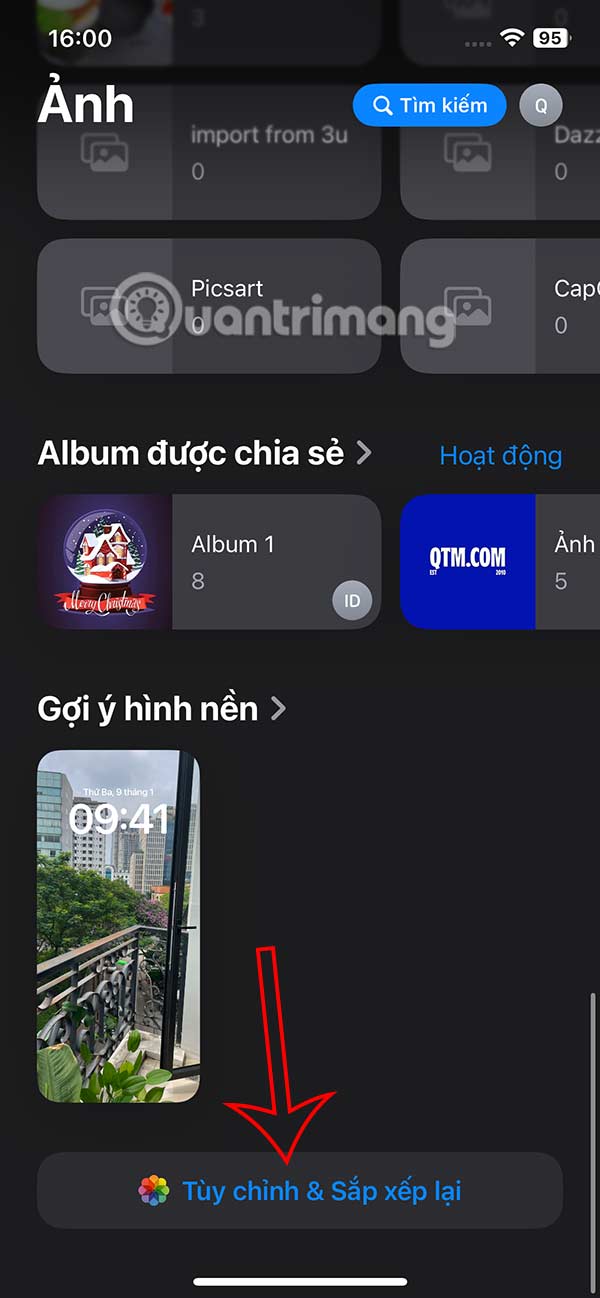
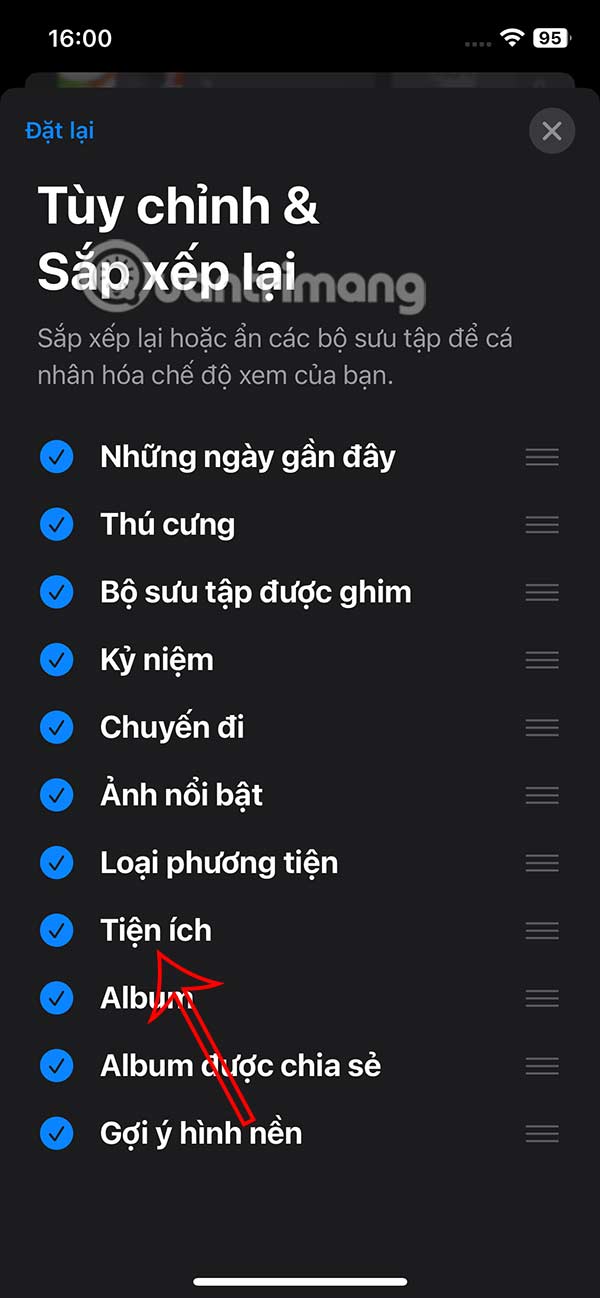
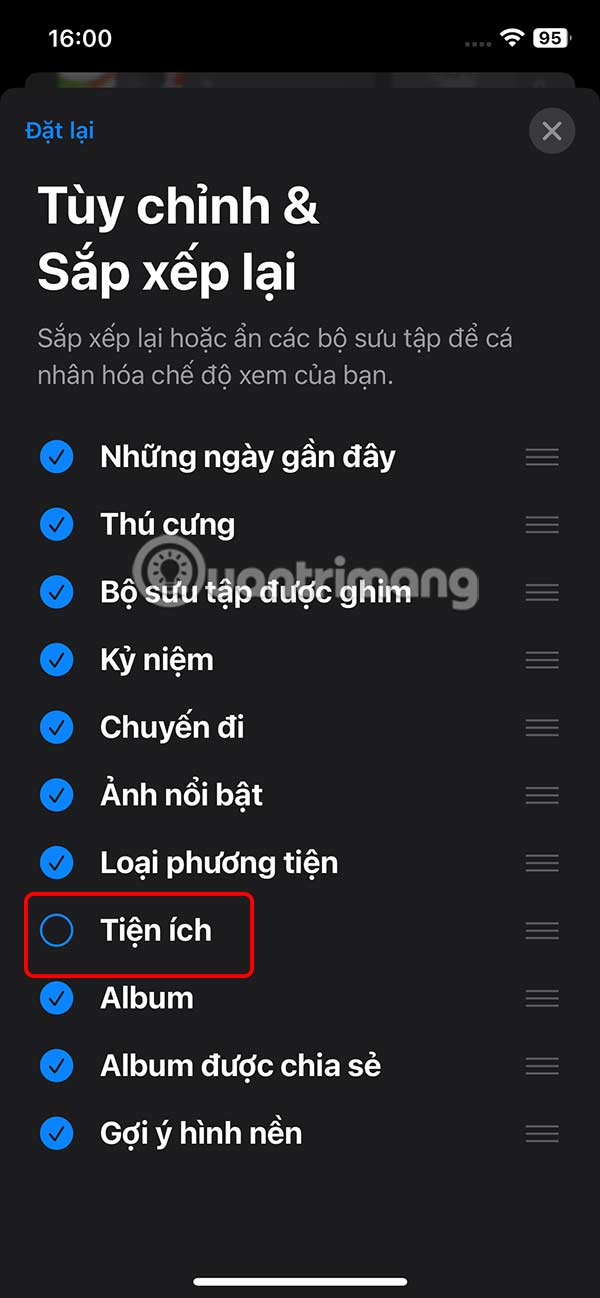
You should read it
- How to delete, restore photos and videos on iPhone and iPad
- How to Delete All Photos on iPhone
- How to turn off the 'viewed' message on Mocha
- How to delete photos sent in iMessage iPhone
- Instructions for fixing errors do not download photos from iPhone to Facebook
- How to delete photos on the fastest iPhone
 AnTuTu smartphone ranking 1/2025
AnTuTu smartphone ranking 1/2025 Code Animal Restaurant - The newest Pet Restaurant
Code Animal Restaurant - The newest Pet Restaurant 6 Ways to Check Which DNS Server is Being Used in Windows 11
6 Ways to Check Which DNS Server is Being Used in Windows 11 NASA 'headache' trying to find a way to bring samples from Mars back to Earth
NASA 'headache' trying to find a way to bring samples from Mars back to Earth 6 Things You Didn't Know You Could Do in the Samsung Gallery App
6 Things You Didn't Know You Could Do in the Samsung Gallery App Explore the Disney collection in Canva
Explore the Disney collection in Canva