How to delete photos sent in iMessage iPhone
The iMessage app allows you to share all types of files and attachments, such as photos, links, documents, audio messages, etc. All images sent in iMessage are saved in a separate folder for you to find when needed, or even delete photos sent in iMessage iPhone. Below are instructions for deleting photos sent in iMessage iPhone.
Instructions to delete photos sent in iMessage iPhone
Step 1:
On the iPhone interface, click on iMessage, then click on the message you want to view and delete the photo sent in this message. Next, click on the account name above.


Step 2:
Go to the iMessage message management interface with the other person, scroll down and you will see the Photos section , click View all to access the photos sent in iMessage iPhone.
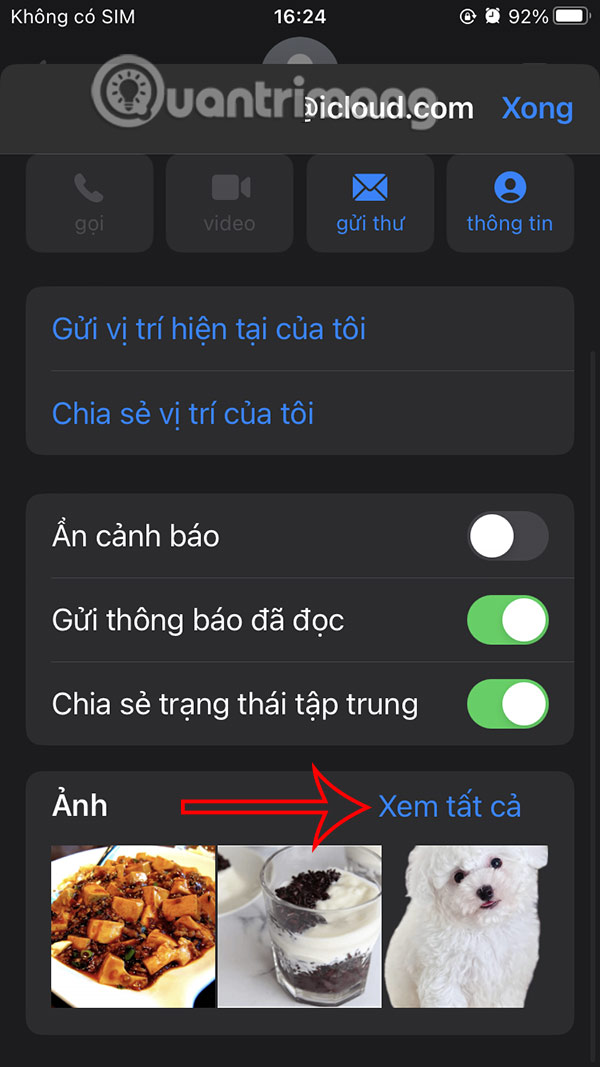
Step 3:
As a result, the user will see all the images sent in the message on the iPhone, you click Select in the upper right corner as shown below. You continue to click the Delete button to delete the image sent in the message on the iPhone.
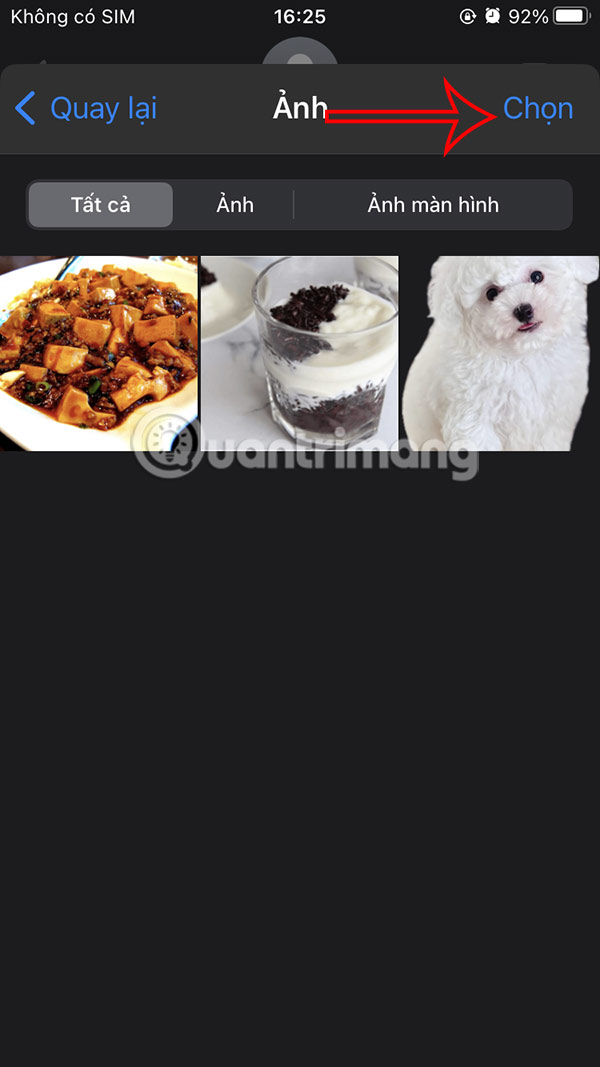
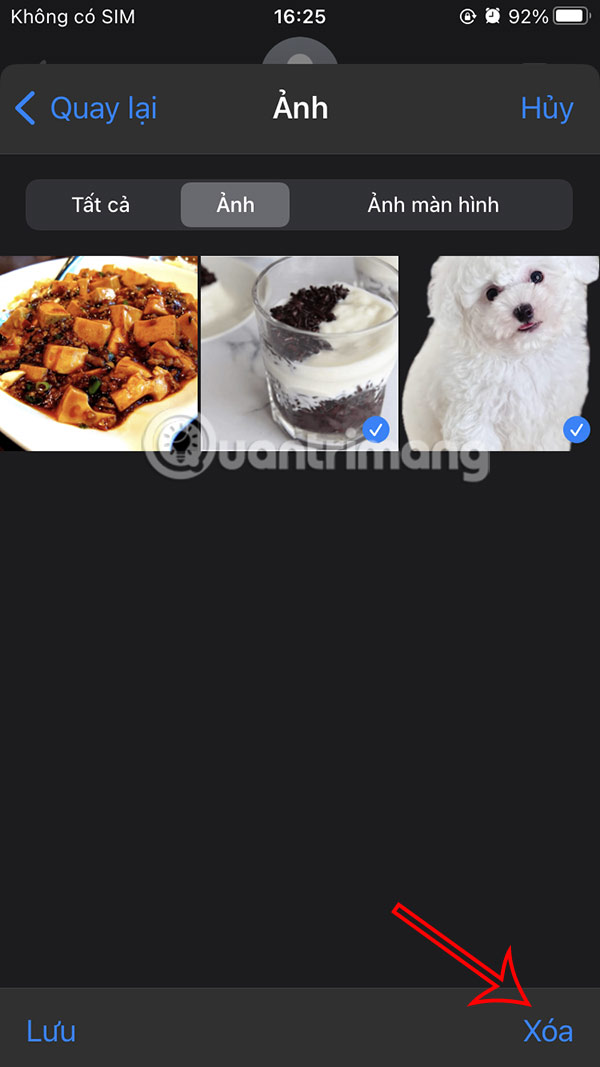
At this time, below the user will see a message asking if they are sure they want to delete the selected image, click Delete attachment to do so.

 How to extract audio from video on smartphone
How to extract audio from video on smartphone Instructions for limiting iPhone speaker volume
Instructions for limiting iPhone speaker volume 5 Android 15 Features iOS Should Learn From
5 Android 15 Features iOS Should Learn From How to set a password to download applications on Android
How to set a password to download applications on Android How to delete iCloud backup on iPhone/Mac
How to delete iCloud backup on iPhone/Mac How to adjust Apple Watch volume, adjust Apple Watch volume
How to adjust Apple Watch volume, adjust Apple Watch volume