How to Delete Movies from iTunes
Method 1 of 2:
Using a Computer
-
 Open iTunes on your computer. If you're using Windows, you'll usually find it on the desktop or in the All Apps section of the Start menu. If you're using a Mac, look for the music note icon on the Dock or in the Launchpad.
Open iTunes on your computer. If you're using Windows, you'll usually find it on the desktop or in the All Apps section of the Start menu. If you're using a Mac, look for the music note icon on the Dock or in the Launchpad. -
 Select Movies from the drop-down menu. It's at the top-left corner of iTunes and is usually set to 'Music' by default. This opens your movie library.
Select Movies from the drop-down menu. It's at the top-left corner of iTunes and is usually set to 'Music' by default. This opens your movie library. -
 Locate the movie you want to remove. You can filter the list using the links in the left column (e.g. Recently Added, Home Movies, Downloaded).
Locate the movie you want to remove. You can filter the list using the links in the left column (e.g. Recently Added, Home Movies, Downloaded). -
 Right-click the movie. A context menu will appear.
Right-click the movie. A context menu will appear. -
 Click Delete from Library. It's at the bottom of the menu. A confirmation message will appear.
Click Delete from Library. It's at the bottom of the menu. A confirmation message will appear.- If it's a movie you downloaded, you can click Remove download to delete the movie from your computer instead.
- If it's a 'home movie' (movies added to iTunes that weren't purchased from the iTunes store), you can select Delete Video to remove it from iTunes. This also removes it from other devices connected to this account.
-
 Click Hide Movie. The movie is now removed from your iTunes library.
Click Hide Movie. The movie is now removed from your iTunes library.
Method 2 of 2:
Using an iPhone or iPad
-
 Open your iPhone or iPad's Settings. You'll usually find it on the home screen. Use this method if you want to delete iTunes movies you've downloaded to your iPhone or iPad.
Open your iPhone or iPad's Settings. You'll usually find it on the home screen. Use this method if you want to delete iTunes movies you've downloaded to your iPhone or iPad.
-
 Tap General.
Tap General. -
 Tap iPhone Storage.
Tap iPhone Storage. -
 Scroll down and tap TV or Videos. The option you select depends on the type of video you want to delete.[1]
Scroll down and tap TV or Videos. The option you select depends on the type of video you want to delete.[1] -
 Tap Review iTunes Videos. If you don't see this option, there are no downloaded movies to delete from this phone or tablet.
Tap Review iTunes Videos. If you don't see this option, there are no downloaded movies to delete from this phone or tablet. -
 Swipe left on the movie, show, or episode you want to delete. A red button will appear at its right edge.
Swipe left on the movie, show, or episode you want to delete. A red button will appear at its right edge. -
 Tap Delete. The selected video will be removed from your iPhone or iPad.
Tap Delete. The selected video will be removed from your iPhone or iPad.
3.7 ★ | 27 Vote
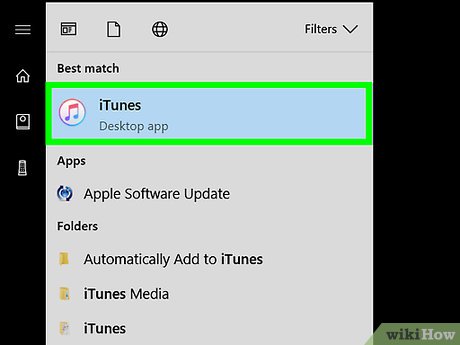
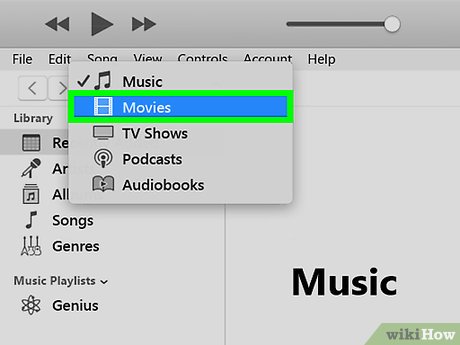
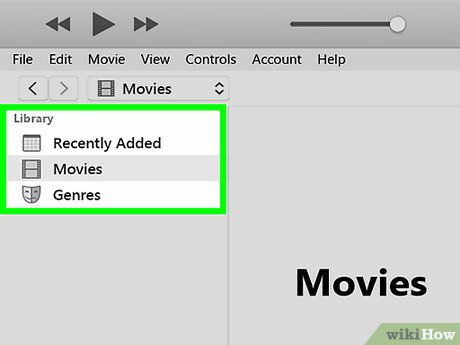

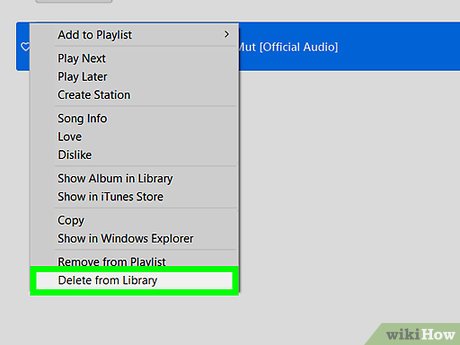
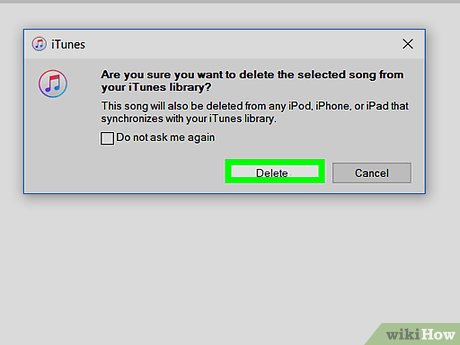


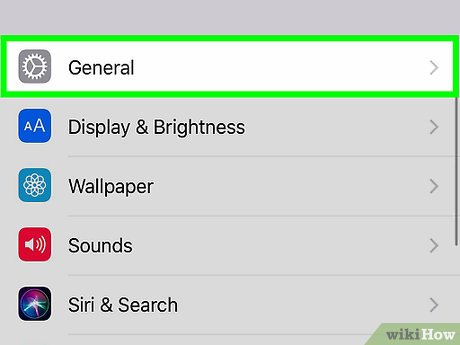
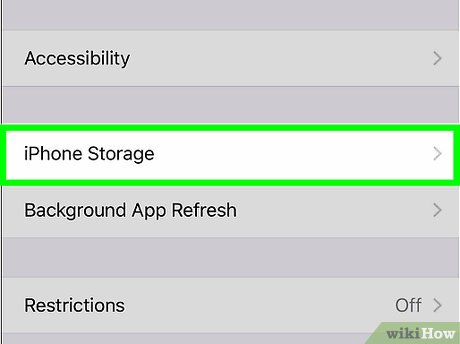
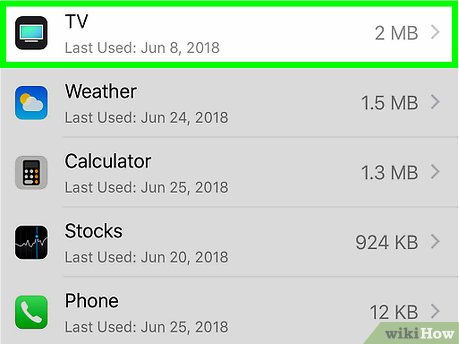
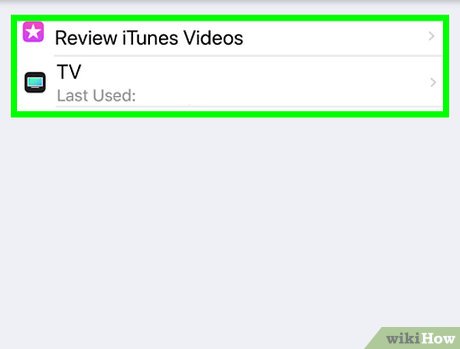
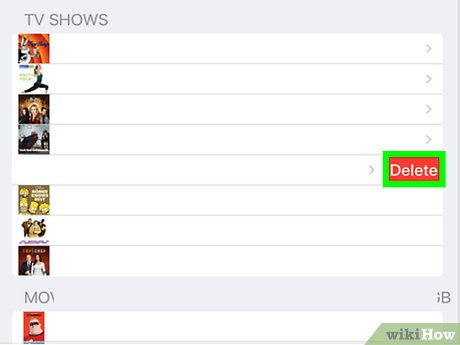

 How to Add a Device to iTunes
How to Add a Device to iTunes How to Log In to iTunes
How to Log In to iTunes How to Transfer Music from Your PC to the iPad
How to Transfer Music from Your PC to the iPad How to Burn a CD with iTunes
How to Burn a CD with iTunes How to Add Personal Movies to iTunes
How to Add Personal Movies to iTunes How to Uninstall iTunes
How to Uninstall iTunes