How to Delete Apps on Apple Messages
Method 1 of 2:
Removing an App from the App Drawer
-
 Open Messages.
Open Messages. -
 Tap a chat.
Tap a chat. -
 Tap the Apps button. This icon has an 'A' that matches the App Store icon.
Tap the Apps button. This icon has an 'A' that matches the App Store icon.- If the keyboard is up, you will first need to tap the > button to the left of the message text field.
-
 Tap the App Menu button. This looks like a grid of four circles and is in the lower left corner of the app window.
Tap the App Menu button. This looks like a grid of four circles and is in the lower left corner of the app window. -
 Tap and hold any of the app icons. The app display will enter 'edit' mode.
Tap and hold any of the app icons. The app display will enter 'edit' mode. -
 Tap the x. Do this for each app you wish to remove and it will be removed from iMessage.
Tap the x. Do this for each app you wish to remove and it will be removed from iMessage.
Method 2 of 2:
Removing an App from the Messages Store
-
 Open Messages.
Open Messages. -
 Tap a chat.
Tap a chat. -
 Tap the Apps button. This icon has an 'A' that matches the App Store icon.
Tap the Apps button. This icon has an 'A' that matches the App Store icon.- If the keyboard is up, you will first need to tap the > button to the left of the message text field.
-
 Tap the App Menu button. This looks like a grid of four circles and is in the lower left corner of the app window.
Tap the App Menu button. This looks like a grid of four circles and is in the lower left corner of the app window. -
 Tap the Store button.
Tap the Store button. -
 Tap Manage. This is one of the tabs listed at the top of the store.
Tap Manage. This is one of the tabs listed at the top of the store. -
 Tap a slider to disable the app. The app will be removed from the Messages app drawer but will remain installed on the device.
Tap a slider to disable the app. The app will be removed from the Messages app drawer but will remain installed on the device.- Green indicates an app is active and grey indicates the app is deactivated.
5 ★ | 1 Vote
You should read it
- Home button on iOS 10 device slowly responds, this is how to fix errors
- How to adjust CS 1.1 button, fix Half Life button
- How to install and experience classic '4 button' games on PC
- Turn the Home button on Android into the 'divine' Home button
- Instructions for customizing the power button in Windows 10
- How to add a scroll button to the top of the page for web pages
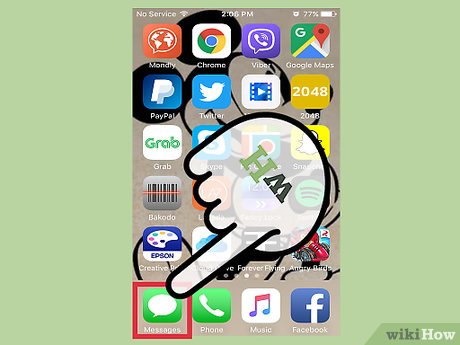
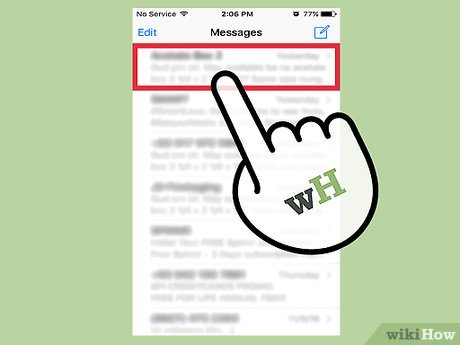
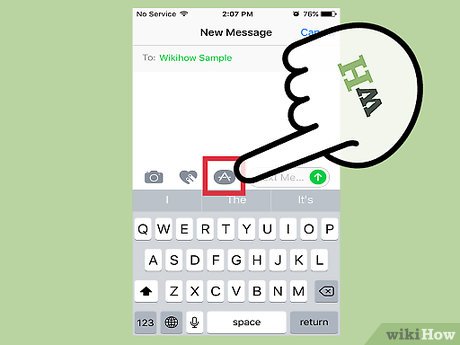
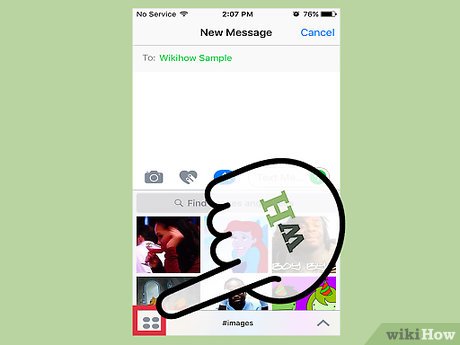




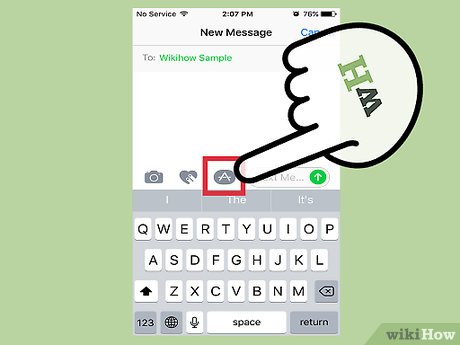
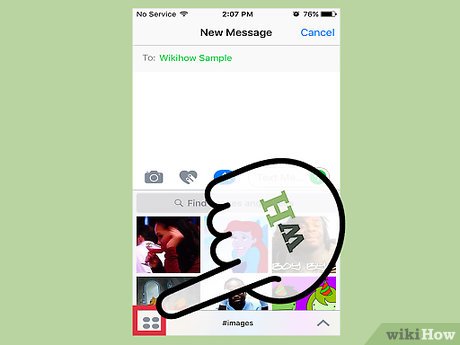
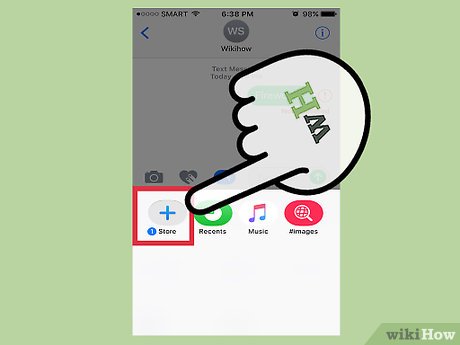
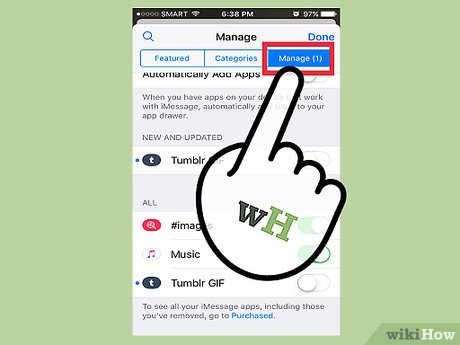
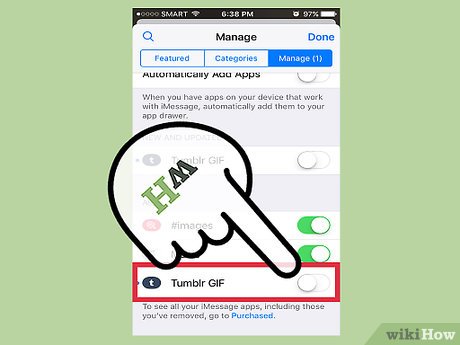
 How to Open an Apple Message
How to Open an Apple Message How to Back Up iMessages on iPhone or iPad
How to Back Up iMessages on iPhone or iPad How to Disable iMessage
How to Disable iMessage How to Turn Off Read Receipts on Apple Messages
How to Turn Off Read Receipts on Apple Messages How to Forward an Apple Message
How to Forward an Apple Message How to Use Memoji Stickers on iPhone or iPad
How to Use Memoji Stickers on iPhone or iPad